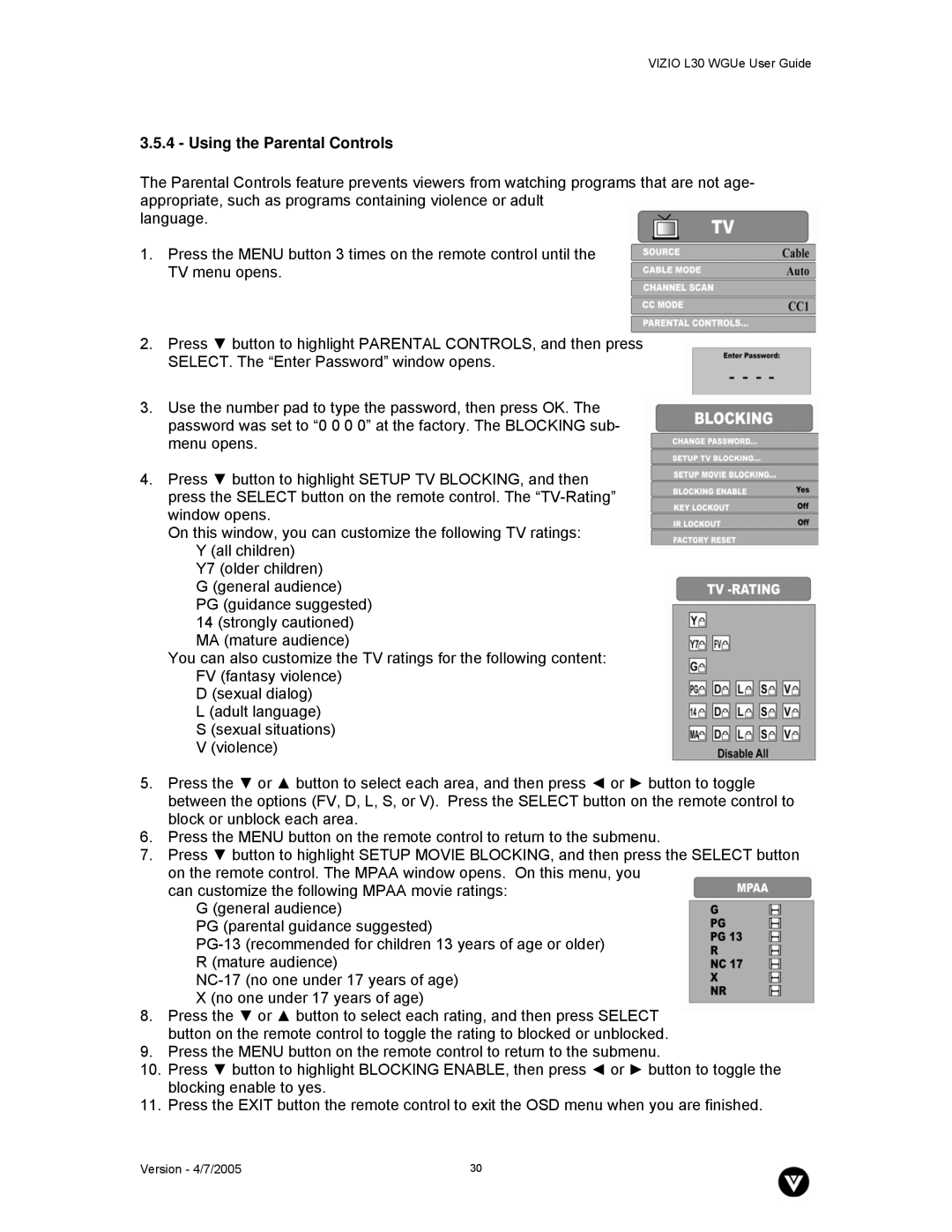VIZIO L30 WGUe User Guide
3.5.4 - Using the Parental Controls
The Parental Controls feature prevents viewers from watching programs that are not age- appropriate, such as programs containing violence or adult
language.
1.Press the MENU button 3 times on the remote control until the TV menu opens.
2.Press ▼ button to highlight PARENTAL CONTROLS, and then press SELECT. The “Enter Password” window opens.
3.Use the number pad to type the password, then press OK. The password was set to “0 0 0 0” at the factory. The BLOCKING sub- menu opens.
4.Press ▼ button to highlight SETUP TV BLOCKING, and then press the SELECT button on the remote control. The
On this window, you can customize the following TV ratings: Y (all children)
Y7 (older children) G (general audience)
PG (guidance suggested)
14 (strongly cautioned) MA (mature audience)
You can also customize the TV ratings for the following content: FV (fantasy violence)
D (sexual dialog) L (adult language) S (sexual situations) V (violence)
5.Press the ▼ or ▲ button to select each area, and then press ◄ or ► button to toggle between the options (FV, D, L, S, or V). Press the SELECT button on the remote control to block or unblock each area.
6.Press the MENU button on the remote control to return to the submenu.
7.Press ▼ button to highlight SETUP MOVIE BLOCKING, and then press the SELECT button on the remote control. The MPAA window opens. On this menu, you
can customize the following MPAA movie ratings: G (general audience)
PG (parental guidance suggested)
8.Press the ▼ or ▲ button to select each rating, and then press SELECT button on the remote control to toggle the rating to blocked or unblocked.
9.Press the MENU button on the remote control to return to the submenu.
10.Press ▼ button to highlight BLOCKING ENABLE, then press ◄ or ► button to toggle the blocking enable to yes.
11.Press the EXIT button the remote control to exit the OSD menu when you are finished.
Version - 4/7/2005 | 30 |