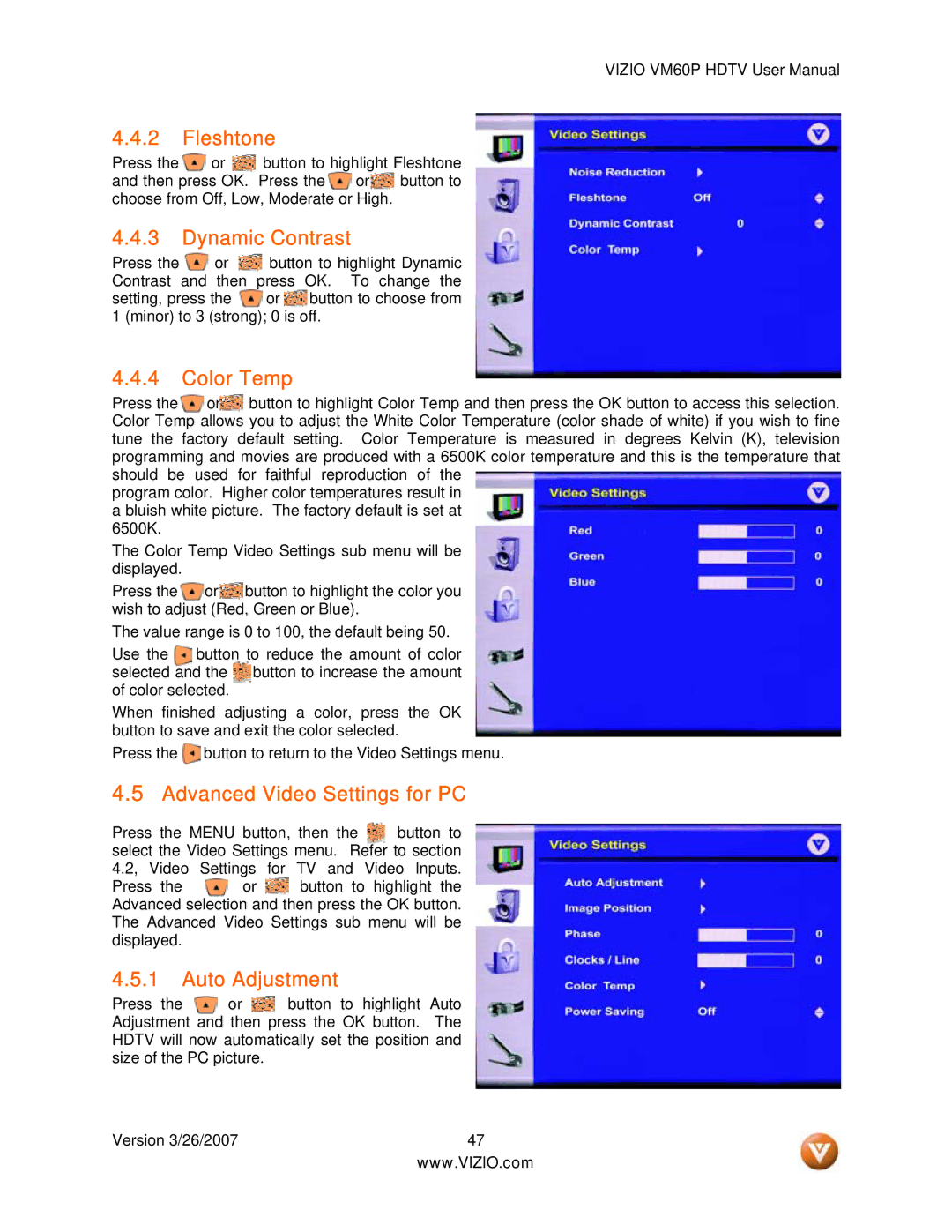VIZIO VM60P HDTV User Manual
4.4.2 Fleshtone
Press the ![]() or
or ![]() button to highlight Fleshtone and then press OK. Press the
button to highlight Fleshtone and then press OK. Press the ![]() or
or![]() button to choose from Off, Low, Moderate or High.
button to choose from Off, Low, Moderate or High.
4.4.3 Dynamic Contrast
Press the ![]() or
or ![]() button to highlight Dynamic Contrast and then press OK. To change the
button to highlight Dynamic Contrast and then press OK. To change the
setting, press the ![]() or
or ![]() button to choose from 1 (minor) to 3 (strong); 0 is off.
button to choose from 1 (minor) to 3 (strong); 0 is off.
4.4.4 Color Temp
Press the ![]() or
or![]() button to highlight Color Temp and then press the OK button to access this selection. Color Temp allows you to adjust the White Color Temperature (color shade of white) if you wish to fine tune the factory default setting. Color Temperature is measured in degrees Kelvin (K), television programming and movies are produced with a 6500K color temperature and this is the temperature that should be used for faithful reproduction of the
button to highlight Color Temp and then press the OK button to access this selection. Color Temp allows you to adjust the White Color Temperature (color shade of white) if you wish to fine tune the factory default setting. Color Temperature is measured in degrees Kelvin (K), television programming and movies are produced with a 6500K color temperature and this is the temperature that should be used for faithful reproduction of the
program color. Higher color temperatures result in a bluish white picture. The factory default is set at 6500K.
The Color Temp Video Settings sub menu will be displayed.
Press the ![]() or
or![]() button to highlight the color you wish to adjust (Red, Green or Blue).
button to highlight the color you wish to adjust (Red, Green or Blue).
The value range is 0 to 100, the default being 50.
Use the button selected and the of color selected.
to reduce the amount of color button to increase the amount
When finished adjusting a color, press the OK button to save and exit the color selected.
Press the ![]() button to return to the Video Settings menu.
button to return to the Video Settings menu.
4.5Advanced Video Settings for PC
Press the MENU button, then the button to select the Video Settings menu. Refer to section 4.2, Video Settings for TV and Video Inputs.
Press the ![]() or
or ![]() button to highlight the Advanced selection and then press the OK button. The Advanced Video Settings sub menu will be displayed.
button to highlight the Advanced selection and then press the OK button. The Advanced Video Settings sub menu will be displayed.
4.5.1 Auto Adjustment
Press the ![]() or
or ![]() button to highlight Auto Adjustment and then press the OK button. The HDTV will now automatically set the position and size of the PC picture.
button to highlight Auto Adjustment and then press the OK button. The HDTV will now automatically set the position and size of the PC picture.
Version 3/26/2007 | 47 |
| www.VIZIO.com |