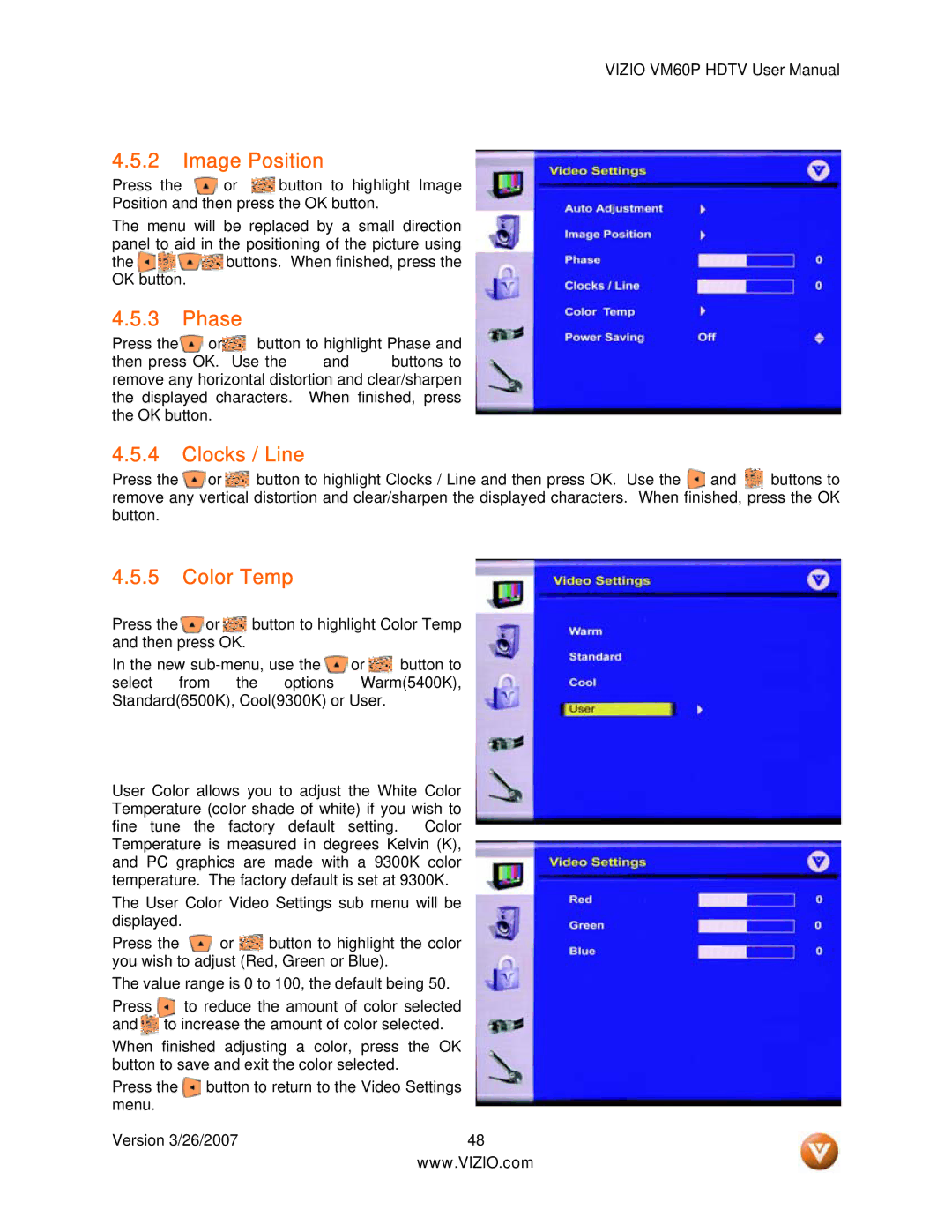VIZIO VM60P HDTV User Manual
4.5.2 Image Position
Press the ![]() or
or ![]() button to highlight Image Position and then press the OK button.
button to highlight Image Position and then press the OK button.
The menu will be replaced by a small direction panel to aid in the positioning of the picture using
the ![]() buttons. When finished, press the OK button.
buttons. When finished, press the OK button.
4.5.3 Phase
Press the![]() or
or![]() button to highlight Phase and
button to highlight Phase and
then press OK. Use the and buttons to remove any horizontal distortion and clear/sharpen the displayed characters. When finished, press the OK button.
4.5.4 Clocks / Line
Press the ![]() or
or ![]() button to highlight Clocks / Line and then press OK. Use the
button to highlight Clocks / Line and then press OK. Use the ![]() and
and ![]() buttons to remove any vertical distortion and clear/sharpen the displayed characters. When finished, press the OK button.
buttons to remove any vertical distortion and clear/sharpen the displayed characters. When finished, press the OK button.
4.5.5 Color Temp
Press the ![]() or
or ![]() button to highlight Color Temp and then press OK.
button to highlight Color Temp and then press OK.
In the new ![]() or
or ![]() button to select from the options Warm(5400K), Standard(6500K), Cool(9300K) or User.
button to select from the options Warm(5400K), Standard(6500K), Cool(9300K) or User.
User Color allows you to adjust the White Color Temperature (color shade of white) if you wish to fine tune the factory default setting. Color Temperature is measured in degrees Kelvin (K), and PC graphics are made with a 9300K color temperature. The factory default is set at 9300K.
The User Color Video Settings sub menu will be displayed.
Press the ![]() or
or ![]() button to highlight the color you wish to adjust (Red, Green or Blue).
button to highlight the color you wish to adjust (Red, Green or Blue).
The value range is 0 to 100, the default being 50.
Press to reduce the amount of color selected and ![]() to increase the amount of color selected.
to increase the amount of color selected.
When finished adjusting a color, press the OK button to save and exit the color selected.
Press the button to return to the Video Settings menu.
Version 3/26/2007 | 48 |
| www.VIZIO.com |