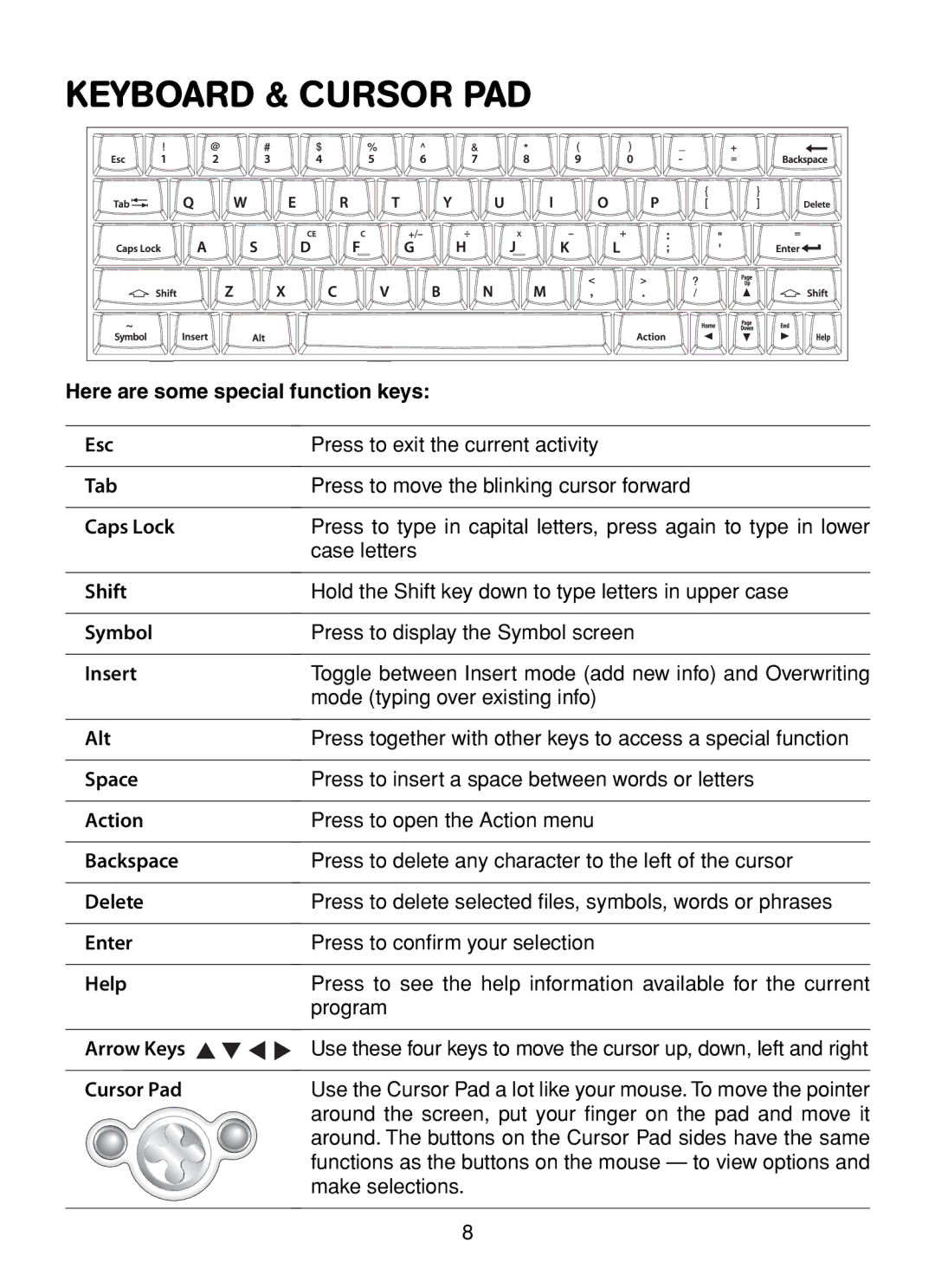KEYBOARD & CURSOR PAD
Here are some special function keys:
Esc | Press to exit the current activity |
Tab | Press to move the blinking cursor forward |
Caps Lock | Press to type in capital letters, press again to type in lower |
| case letters |
Shift | Hold the Shift key down to type letters in upper case |
Symbol | Press to display the Symbol screen |
Insert | Toggle between Insert mode (add new info) and Overwriting |
| mode (typing over existing info) |
Alt | Press together with other keys to access a special function |
Space | Press to insert a space between words or letters |
Action | Press to open the Action menu |
Backspace | Press to delete any character to the left of the cursor |
Delete | Press to delete selected files, symbols, words or phrases |
Enter | Press to confirm your selection |
Help | Press to see the help information available for the current |
| program |
Arrow Keys | Use these four keys to move the cursor up, down, left and right |
Cursor Pad | Use the Cursor Pad a lot like your mouse. To move the pointer |
| around the screen, put your finger on the pad and move it |
| around. The buttons on the Cursor Pad sides have the same |
| functions as the buttons on the mouse — to view options and |
| make selections. |
8