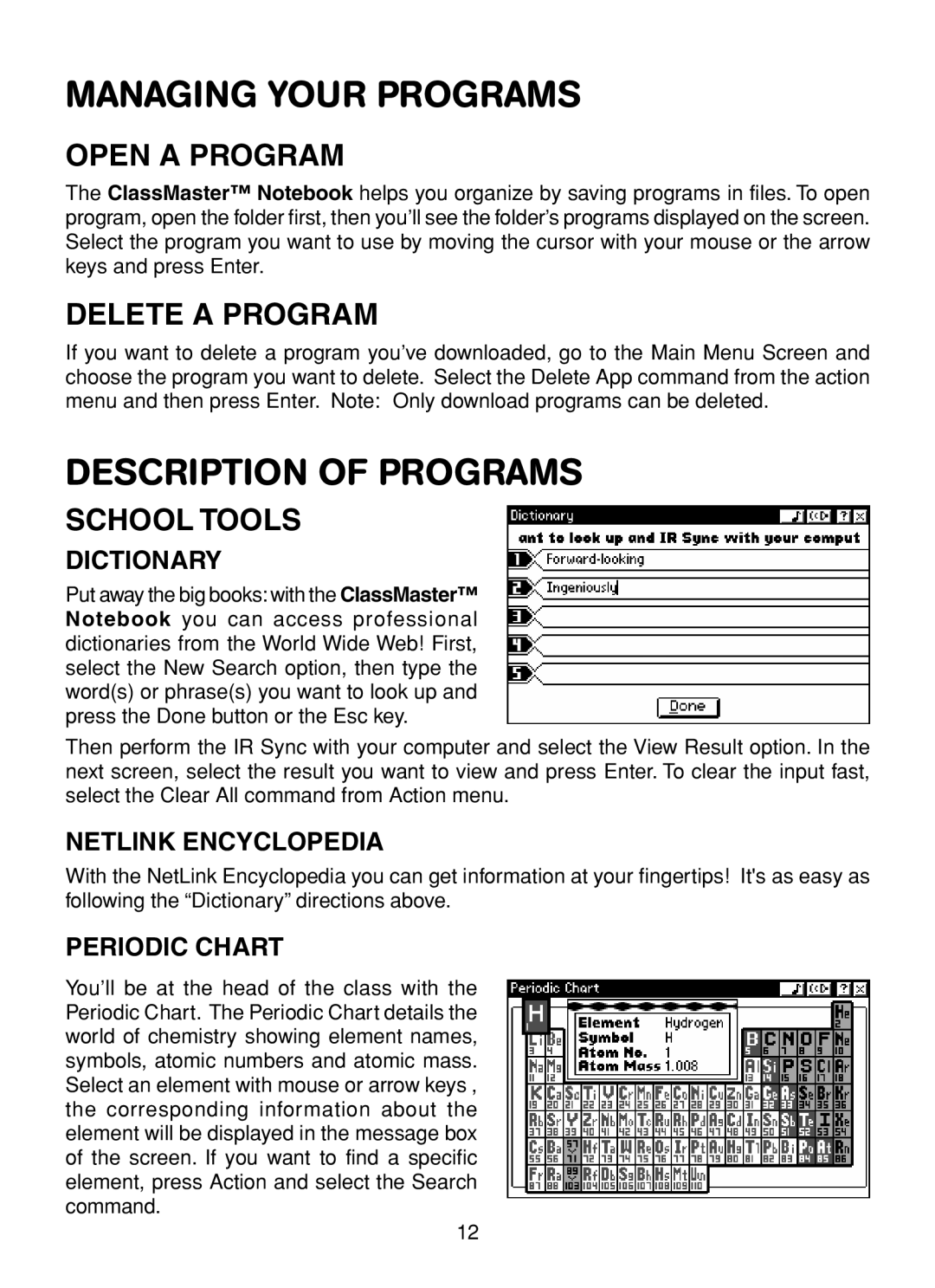MANAGING YOUR PROGRAMS
OPEN A PROGRAM
The ClassMaster™ Notebook helps you organize by saving programs in files. To open program, open the folder first, then you’ll see the folder’s programs displayed on the screen. Select the program you want to use by moving the cursor with your mouse or the arrow keys and press Enter.
DELETE A PROGRAM
If you want to delete a program you’ve downloaded, go to the Main Menu Screen and choose the program you want to delete. Select the Delete App command from the action menu and then press Enter. Note: Only download programs can be deleted.
DESCRIPTION OF PROGRAMS
SCHOOL TOOLS
DICTIONARY
Put away the big books: with the ClassMaster™ Notebook you can access professional dictionaries from the World Wide Web! First, select the New Search option, then type the word(s) or phrase(s) you want to look up and press the Done button or the Esc key.
Then perform the IR Sync with your computer and select the View Result option. In the next screen, select the result you want to view and press Enter. To clear the input fast, select the Clear All command from Action menu.
NETLINK ENCYCLOPEDIA
With the NetLink Encyclopedia you can get information at your fingertips! It's as easy as following the “Dictionary” directions above.
PERIODIC CHART
You’ll be at the head of the class with the Periodic Chart. The Periodic Chart details the world of chemistry showing element names, symbols, atomic numbers and atomic mass. Select an element with mouse or arrow keys , the corresponding information about the element will be displayed in the message box of the screen. If you want to find a specific element, press Action and select the Search command.
12