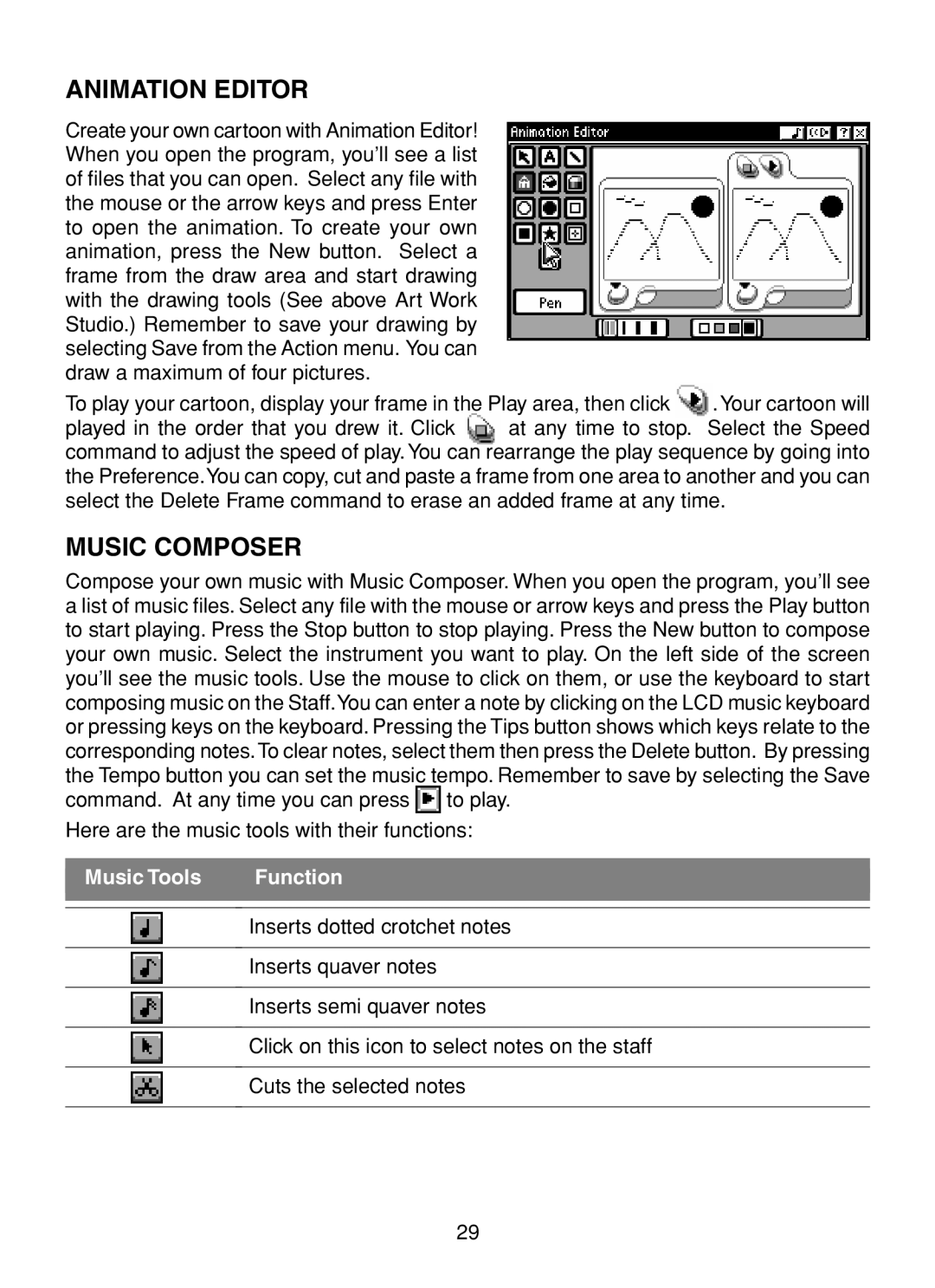ANIMATION EDITOR
Create your own cartoon with Animation Editor! When you open the program, you’ll see a list of files that you can open. Select any file with the mouse or the arrow keys and press Enter to open the animation. To create your own animation, press the New button. Select a frame from the draw area and start drawing with the drawing tools (See above Art Work Studio.) Remember to save your drawing by selecting Save from the Action menu. You can draw a maximum of four pictures.
To play your cartoon, display your frame in the Play area, then click ![]() .Your cartoon will
.Your cartoon will
played in the order that you drew it. Click at any time to stop. Select the Speed command to adjust the speed of play. You can rearrange the play sequence by going into the Preference.You can copy, cut and paste a frame from one area to another and you can select the Delete Frame command to erase an added frame at any time.
MUSIC COMPOSER
Compose your own music with Music Composer. When you open the program, you’ll see a list of music files. Select any file with the mouse or arrow keys and press the Play button to start playing. Press the Stop button to stop playing. Press the New button to compose your own music. Select the instrument you want to play. On the left side of the screen you’ll see the music tools. Use the mouse to click on them, or use the keyboard to start composing music on the Staff.You can enter a note by clicking on the LCD music keyboard or pressing keys on the keyboard. Pressing the Tips button shows which keys relate to the corresponding notes.To clear notes, select them then press the Delete button. By pressing the Tempo button you can set the music tempo. Remember to save by selecting the Save command. At any time you can press ![]() to play.
to play.
Here are the music tools with their functions:
Music Tools | Function |
Inserts dotted crotchet notes
Inserts quaver notes
Inserts semi quaver notes
Click on this icon to select notes on the staff
Cuts the selected notes
29