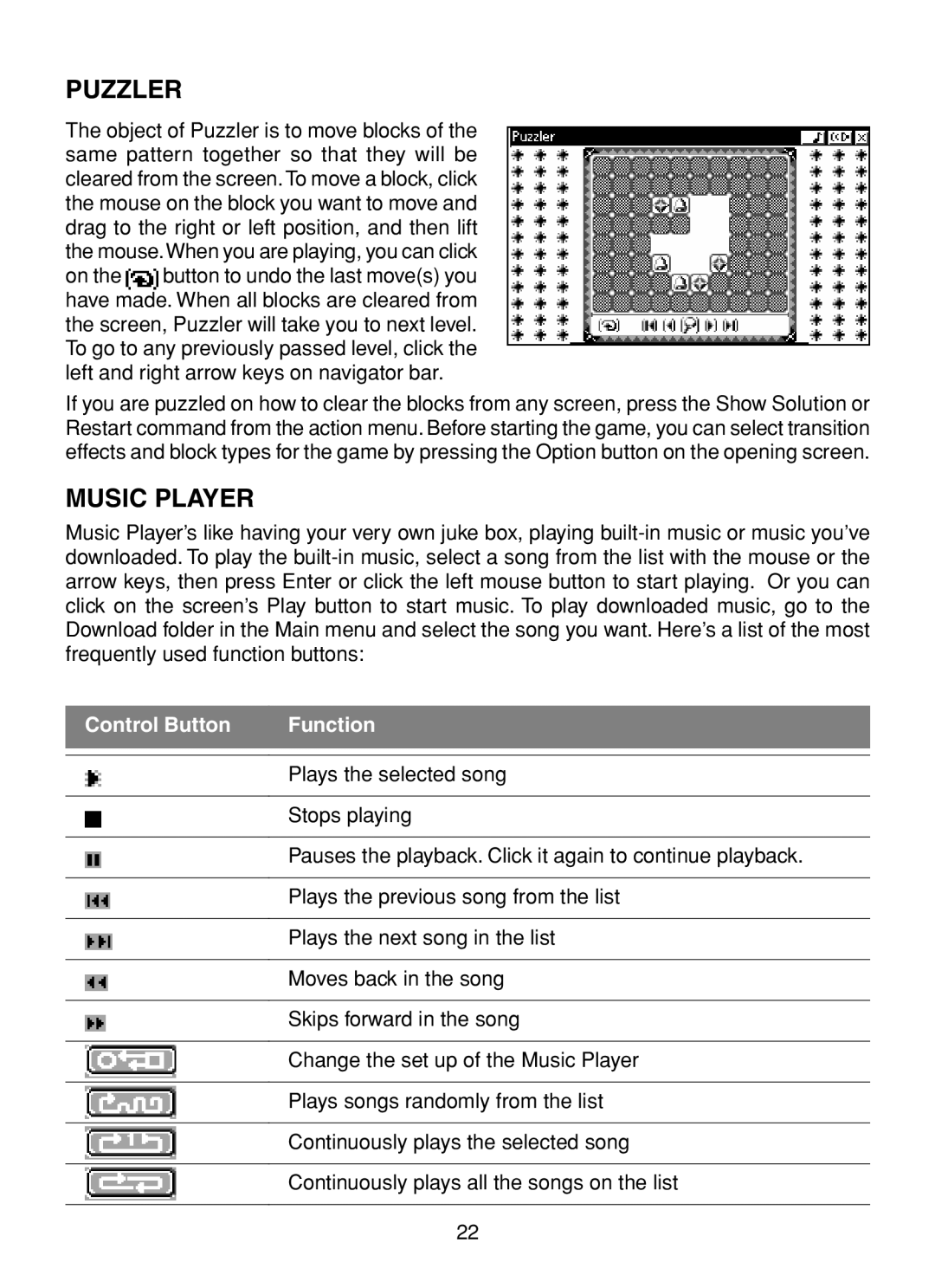PUZZLER
The object of Puzzler is to move blocks of the same pattern together so that they will be cleared from the screen.To move a block, click the mouse on the block you want to move and drag to the right or left position, and then lift the mouse.When you are playing, you can click
on the ![]() button to undo the last move(s) you have made. When all blocks are cleared from the screen, Puzzler will take you to next level. To go to any previously passed level, click the left and right arrow keys on navigator bar.
button to undo the last move(s) you have made. When all blocks are cleared from the screen, Puzzler will take you to next level. To go to any previously passed level, click the left and right arrow keys on navigator bar.
If you are puzzled on how to clear the blocks from any screen, press the Show Solution or Restart command from the action menu. Before starting the game, you can select transition effects and block types for the game by pressing the Option button on the opening screen.
MUSIC PLAYER
Music Player’s like having your very own juke box, playing
Control Button | Function |
|
|
|
|
| Plays the selected song |
|
|
| Stops playing |
|
|
| Pauses the playback. Click it again to continue playback. |
|
|
| Plays the previous song from the list |
|
|
| Plays the next song in the list |
|
|
| Moves back in the song |
|
|
| Skips forward in the song |
|
|
| Change the set up of the Music Player |
|
|
| Plays songs randomly from the list |
|
|
| Continuously plays the selected song |
|
|
| Continuously plays all the songs on the list |
|
|
22