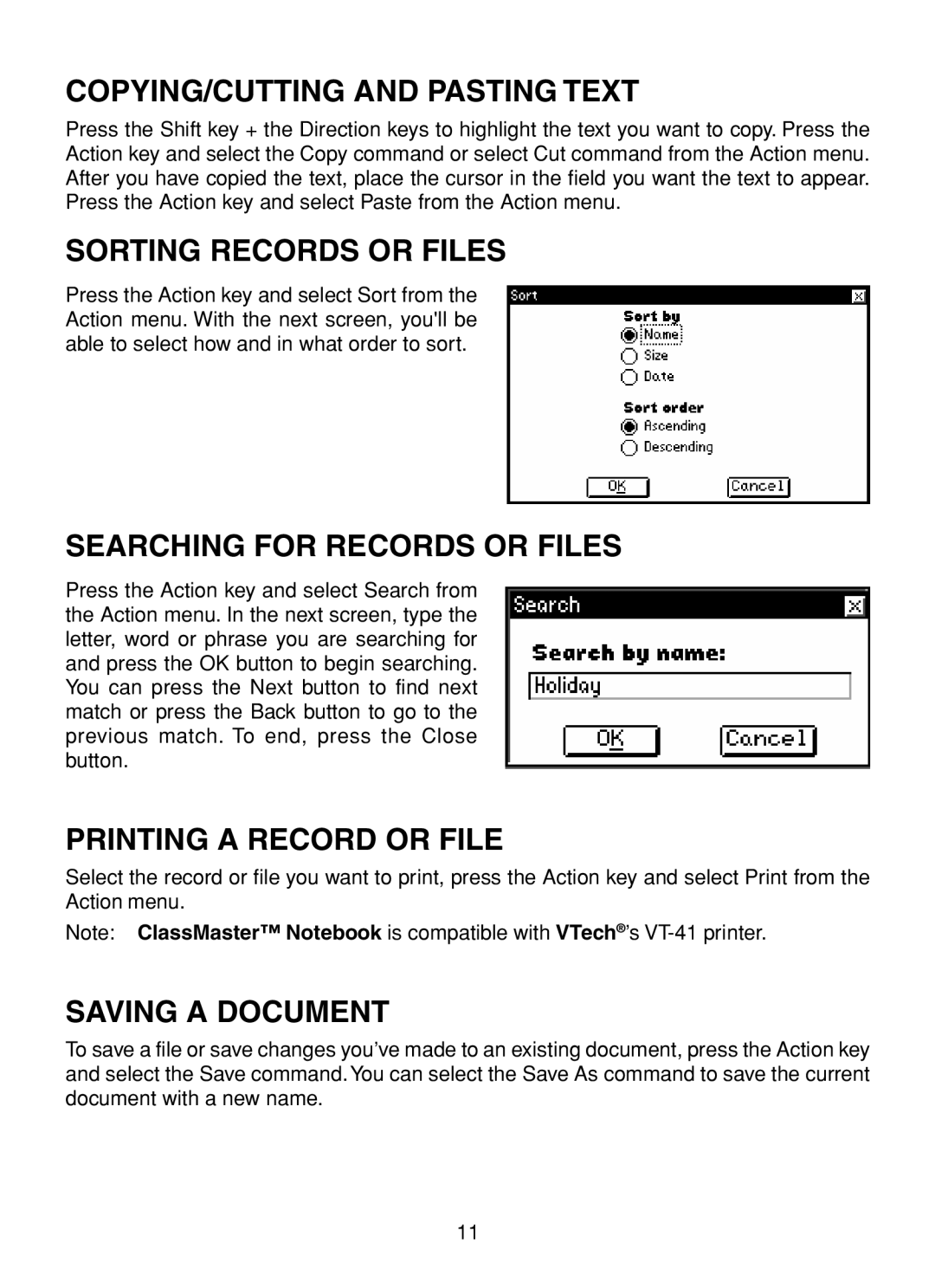COPYING/CUTTING AND PASTING TEXT
Press the Shift key + the Direction keys to highlight the text you want to copy. Press the Action key and select the Copy command or select Cut command from the Action menu. After you have copied the text, place the cursor in the field you want the text to appear. Press the Action key and select Paste from the Action menu.
SORTING RECORDS OR FILES
Press the Action key and select Sort from the Action menu. With the next screen, you'll be able to select how and in what order to sort.
SEARCHING FOR RECORDS OR FILES
Press the Action key and select Search from the Action menu. In the next screen, type the letter, word or phrase you are searching for and press the OK button to begin searching. You can press the Next button to find next match or press the Back button to go to the previous match. To end, press the Close button.
PRINTING A RECORD OR FILE
Select the record or file you want to print, press the Action key and select Print from the Action menu.
Note: ClassMaster™ Notebook is compatible with VTech®’s
SAVING A DOCUMENT
To save a file or save changes you’ve made to an existing document, press the Action key and select the Save command. You can select the Save As command to save the current document with a new name.
11