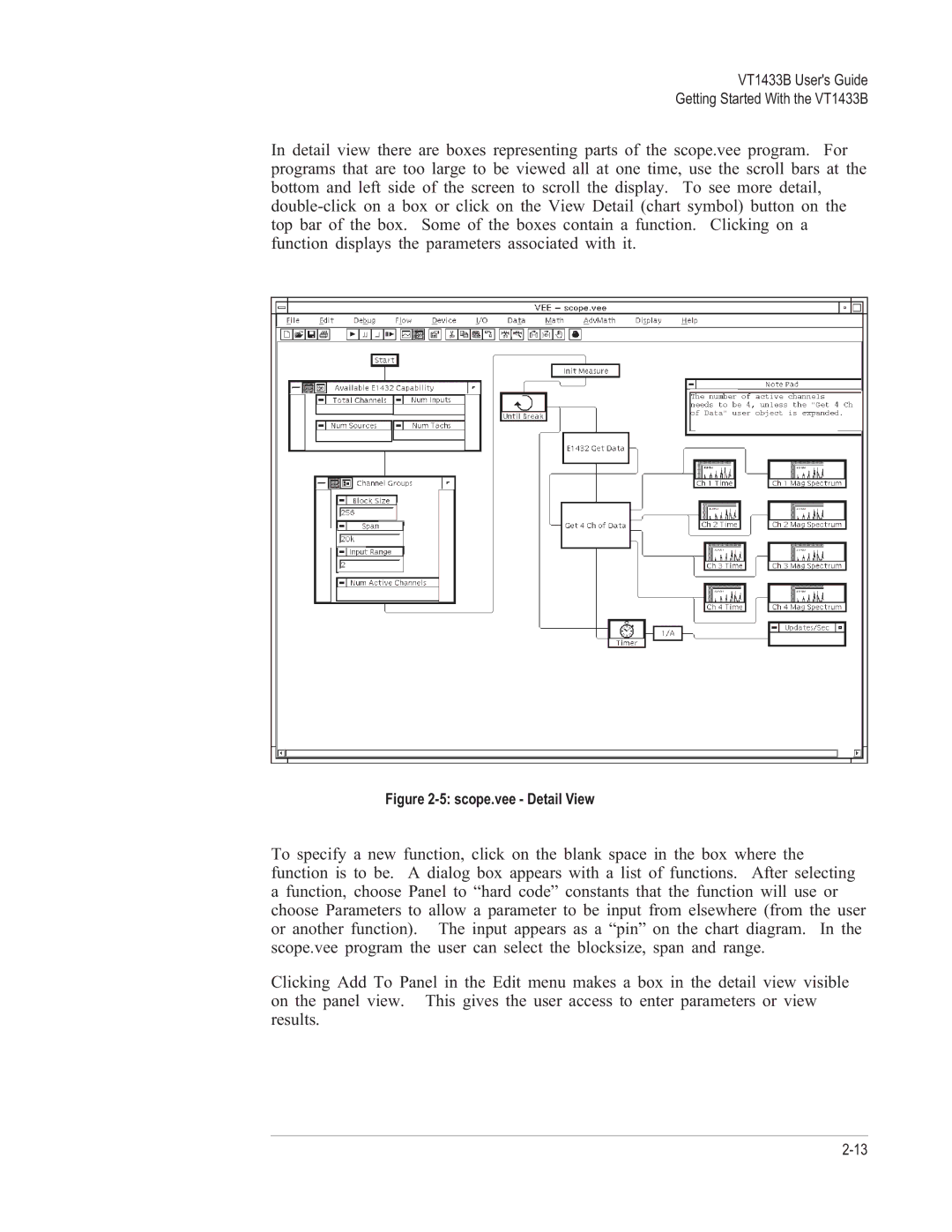VT1433B specifications
The VXI VT1433B is a versatile and sophisticated instrument designed for testing and measurement applications, particularly in the realm of telecommunications and electronics. Designed with the needs of engineers in mind, it brings a comprehensive set of features and technologies that enable accurate and efficient performance.One of the standout features of the VT1433B is its ability to function as a high-performance data acquisition system. With up to 32 input channels, users can capture a wide range of signals simultaneously. This capability is particularly beneficial for applications requiring the monitoring of multiple parameters or systems concurrently, such as in complex electronic testing scenarios.
The VT1433B utilizes advanced technology for signal processing and analysis. Equipped with high-resolution analog-to-digital converters, the unit ensures precise measurement of various signal types, including voltage, current, and frequency. This precision is critical for engineers who rely on accurate data to make informed decisions during the design and testing phases.
In addition to its measurement capabilities, the VT1433B also supports multiple communication protocols, including GPIB, USB, and LAN, allowing for easy integration into existing test systems. This flexibility enhances its usability in both laboratory settings and field operations, where different setups may be required.
The instrument also comes with a user-friendly interface, featuring a clear display and intuitive controls that simplify operation. This design consideration allows users, regardless of their experience level, to navigate the system seamlessly and access the features they need without unnecessary delays.
Moreover, the VT1433B incorporates robust software support, including various programming tools and libraries. This aspect allows for easy implementation of automated test sequences and extensive data analysis capabilities, streamlining the workflow significantly.
Another notable characteristic of the VT1433B is its reliability and durability, designed to withstand the rigors of continuous use in demanding environments. It is engineered to operate under a broad range of temperatures and conditions, making it suitable for diverse applications, from laboratory research to field testing.
In summary, the VXI VT1433B stands out as a comprehensive testing solution, characterized by its extensive input channels, high precision measurement capabilities, multi-protocol communication, user-friendly interface, and robust software support. This combination of features and technologies makes it an invaluable tool for engineers and researchers looking to optimize their testing and data acquisition processes in various fields.