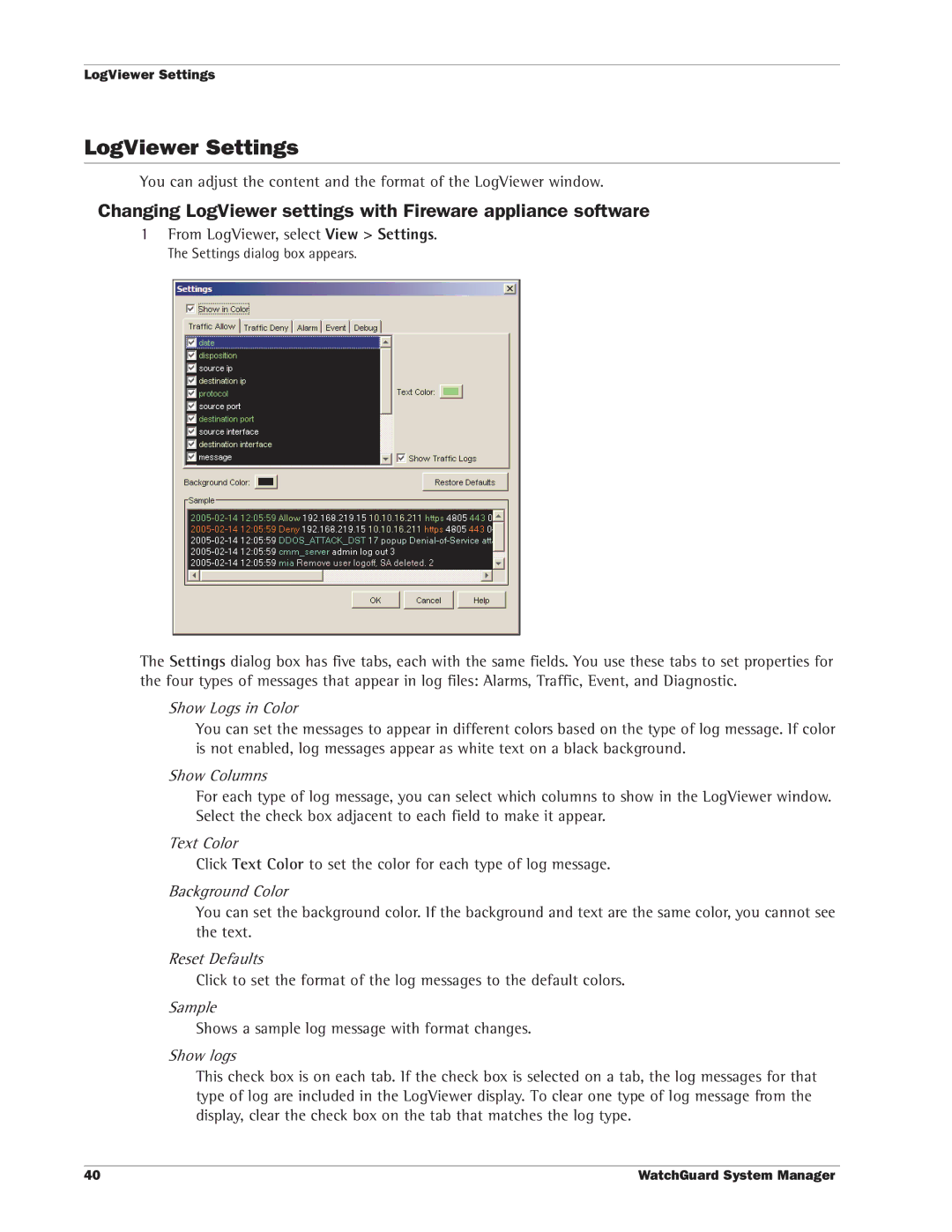LogViewer Settings
LogViewer Settings
You can adjust the content and the format of the LogViewer window.
Changing LogViewer settings with Fireware appliance software
1From LogViewer, select View > Settings.
The Settings dialog box appears.
The Settings dialog box has five tabs, each with the same fields. You use these tabs to set properties for the four types of messages that appear in log files: Alarms, Traffic, Event, and Diagnostic.
Show Logs in Color
You can set the messages to appear in different colors based on the type of log message. If color is not enabled, log messages appear as white text on a black background.
Show Columns
For each type of log message, you can select which columns to show in the LogViewer window. Select the check box adjacent to each field to make it appear.
Text Color
Click Text Color to set the color for each type of log message.
Background Color
You can set the background color. If the background and text are the same color, you cannot see the text.
Reset Defaults
Click to set the format of the log messages to the default colors.
Sample
Shows a sample log message with format changes.
Show logs
This check box is on each tab. If the check box is selected on a tab, the log messages for that type of log are included in the LogViewer display. To clear one type of log message from the display, clear the check box on the tab that matches the log type.
40 | WatchGuard System Manager |