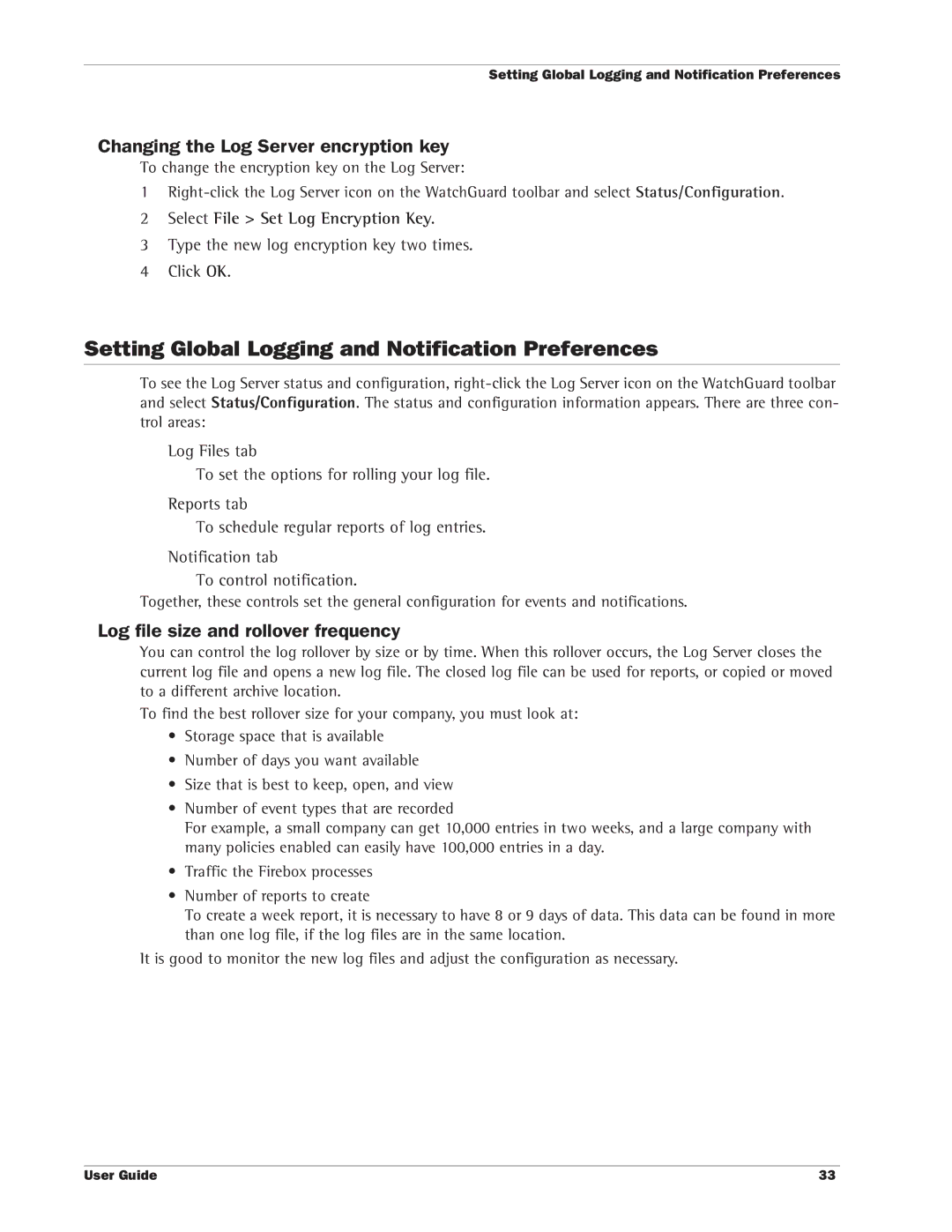Setting Global Logging and Notification Preferences
Changing the Log Server encryption key
To change the encryption key on the Log Server:
1
2Select File > Set Log Encryption Key.
3Type the new log encryption key two times.
4Click OK.
Setting Global Logging and Notification Preferences
To see the Log Server status and configuration,
Log Files tab
To set the options for rolling your log file.
Reports tab
To schedule regular reports of log entries.
Notification tab
To control notification.
Together, these controls set the general configuration for events and notifications.
Log file size and rollover frequency
You can control the log rollover by size or by time. When this rollover occurs, the Log Server closes the current log file and opens a new log file. The closed log file can be used for reports, or copied or moved to a different archive location.
To find the best rollover size for your company, you must look at:
•Storage space that is available
•Number of days you want available
•Size that is best to keep, open, and view
•Number of event types that are recorded
For example, a small company can get 10,000 entries in two weeks, and a large company with many policies enabled can easily have 100,000 entries in a day.
•Traffic the Firebox processes
•Number of reports to create
To create a week report, it is necessary to have 8 or 9 days of data. This data can be found in more than one log file, if the log files are in the same location.
It is good to monitor the new log files and adjust the configuration as necessary.
User Guide | 33 |