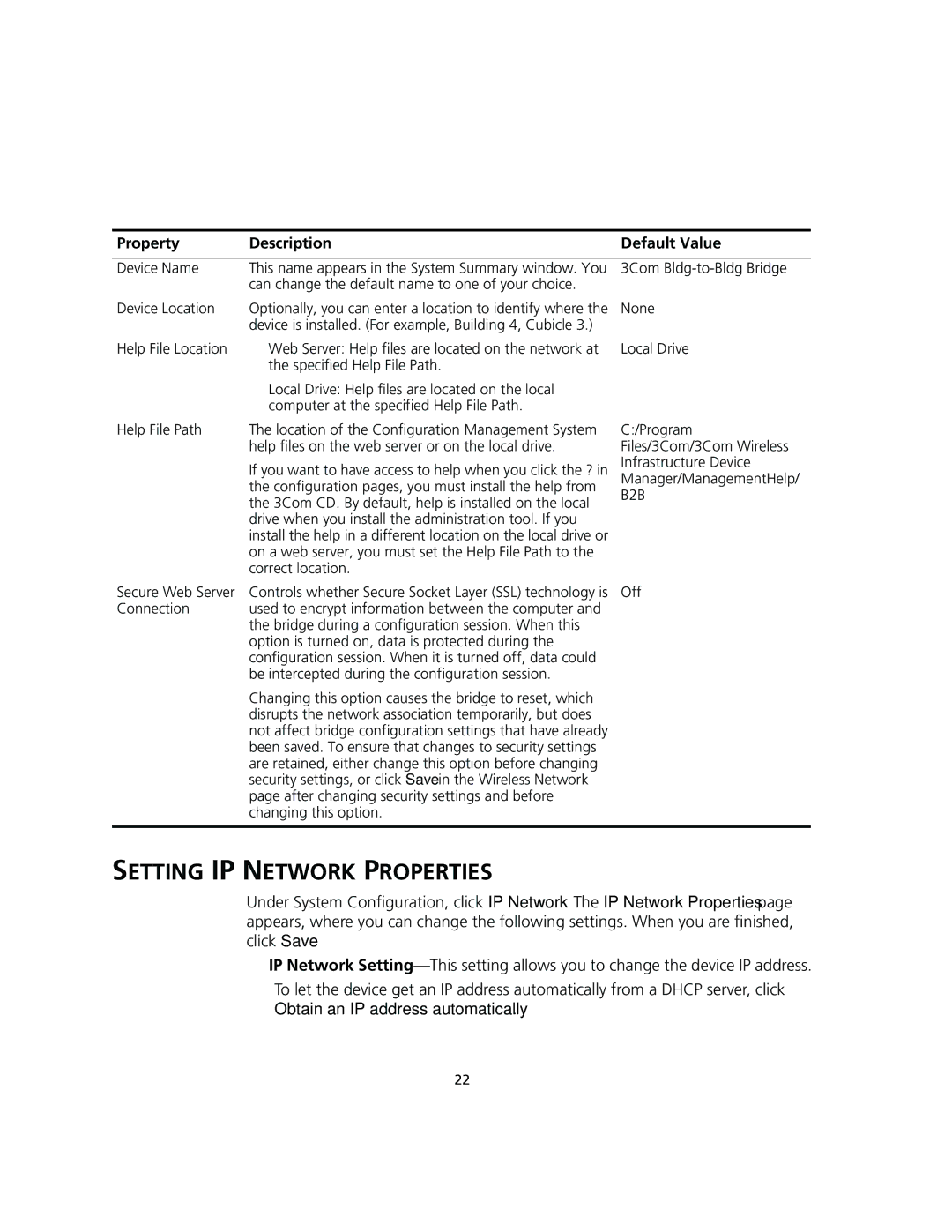Property | Description | Default Value |
|
|
|
Device Name | This name appears in the System Summary window. You | 3Com |
| can change the default name to one of your choice. |
|
Device Location | Optionally, you can enter a location to identify where the | None |
| device is installed. (For example, Building 4, Cubicle 3.) |
|
Help File Location | ■ Web Server: Help files are located on the network at |
| the specified Help File Path. |
| ■ Local Drive: Help files are located on the local |
| computer at the specified Help File Path. |
Help File Path | The location of the Configuration Management System |
| help files on the web server or on the local drive. |
| If you want to have access to help when you click the ? in |
| the configuration pages, you must install the help from |
| the 3Com CD. By default, help is installed on the local |
| drive when you install the administration tool. If you |
| install the help in a different location on the local drive or |
| on a web server, you must set the Help File Path to the |
| correct location. |
Local Drive
C:/Program
Files/3Com/3Com Wireless
Infrastructure Device
Manager/ManagementHelp/
B2B
Secure Web Server | Controls whether Secure Socket Layer (SSL) technology is Off |
Connection | used to encrypt information between the computer and |
| the bridge during a configuration session. When this |
| option is turned on, data is protected during the |
| configuration session. When it is turned off, data could |
| be intercepted during the configuration session. |
| Changing this option causes the bridge to reset, which |
| disrupts the network association temporarily, but does |
| not affect bridge configuration settings that have already |
| been saved. To ensure that changes to security settings |
| are retained, either change this option before changing |
| security settings, or click Save in the Wireless Network |
| page after changing security settings and before |
| changing this option. |
|
|
SETTING IP NETWORK PROPERTIES
Under System Configuration, click IP Network. The IP Network Properties page appears, where you can change the following settings. When you are finished, click Save.
■IP Network
To let the device get an IP address automatically from a DHCP server, click
Obtain an IP address automatically.
22