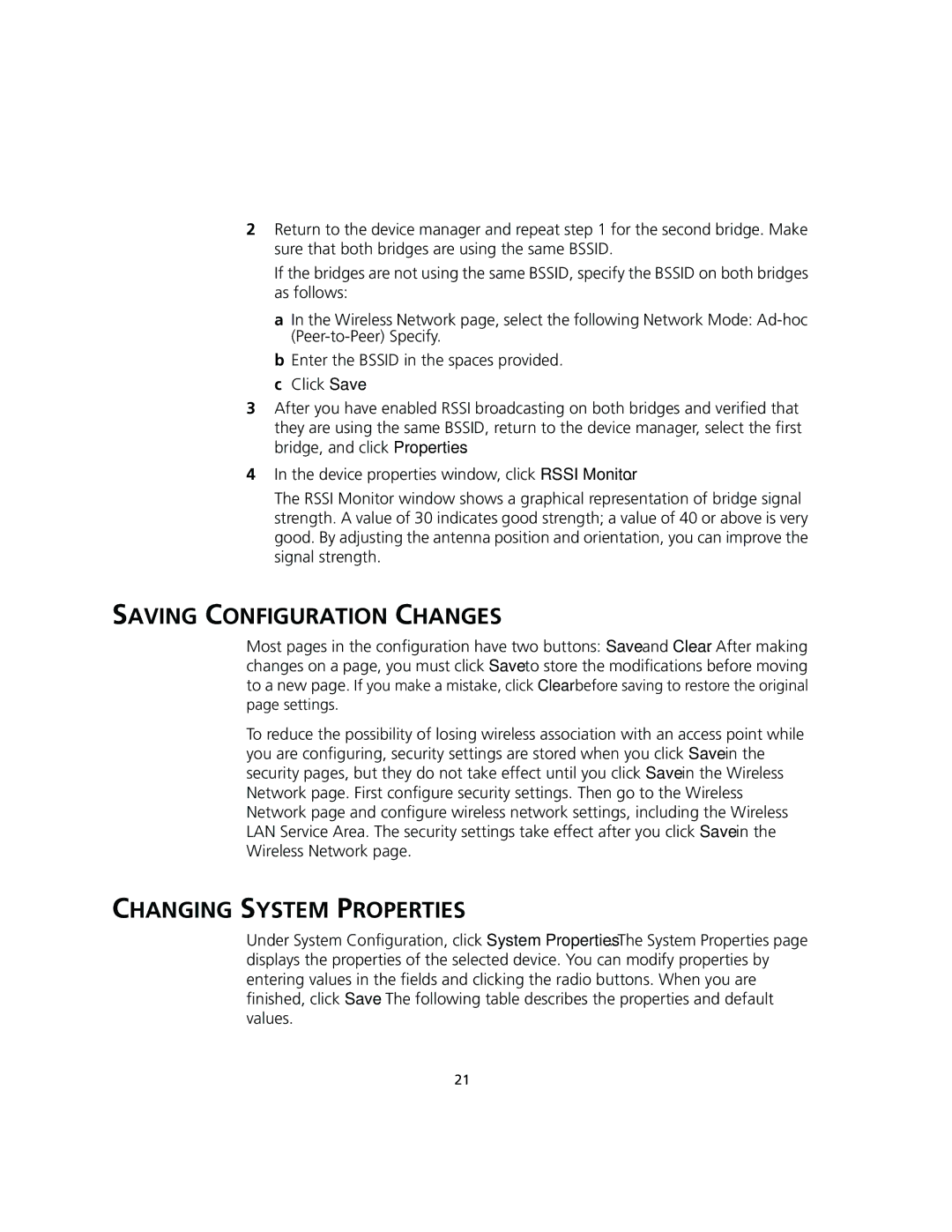2Return to the device manager and repeat step 1 for the second bridge. Make sure that both bridges are using the same BSSID.
If the bridges are not using the same BSSID, specify the BSSID on both bridges as follows:
a In the Wireless Network page, select the following Network Mode:
b Enter the BSSID in the spaces provided. c Click Save.
3After you have enabled RSSI broadcasting on both bridges and verified that they are using the same BSSID, return to the device manager, select the first bridge, and click Properties.
4In the device properties window, click RSSI Monitor.
The RSSI Monitor window shows a graphical representation of bridge signal strength. A value of 30 indicates good strength; a value of 40 or above is very good. By adjusting the antenna position and orientation, you can improve the signal strength.
SAVING CONFIGURATION CHANGES
Most pages in the configuration have two buttons: Save and Clear. After making changes on a page, you must click Save to store the modifications before moving to a new page. If you make a mistake, click Clear before saving to restore the original
page settings.
To reduce the possibility of losing wireless association with an access point while you are configuring, security settings are stored when you click Save in the security pages, but they do not take effect until you click Save in the Wireless Network page. First configure security settings. Then go to the Wireless Network page and configure wireless network settings, including the Wireless LAN Service Area. The security settings take effect after you click Save in the Wireless Network page.
CHANGING SYSTEM PROPERTIES
Under System Configuration, click System Properties. The System Properties page displays the properties of the selected device. You can modify properties by entering values in the fields and clicking the radio buttons. When you are finished, click Save. The following table describes the properties and default values.
21