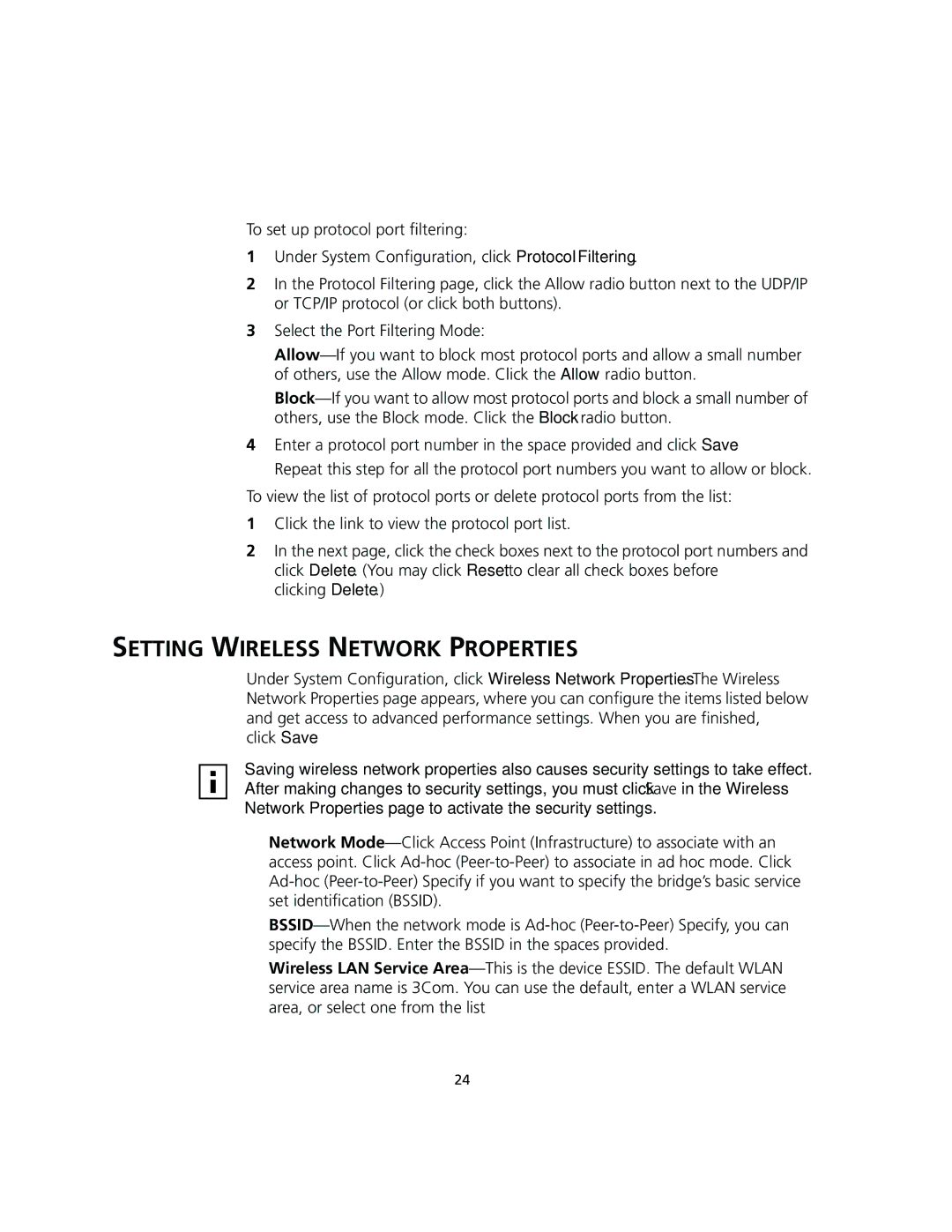To set up protocol port filtering:
1Under System Configuration, click Protocol Filtering.
2In the Protocol Filtering page, click the Allow radio button next to the UDP/IP or TCP/IP protocol (or click both buttons).
3Select the Port Filtering Mode:
4Enter a protocol port number in the space provided and click Save.
Repeat this step for all the protocol port numbers you want to allow or block.
To view the list of protocol ports or delete protocol ports from the list:
1Click the link to view the protocol port list.
2In the next page, click the check boxes next to the protocol port numbers and click Delete. (You may click Reset to clear all check boxes before
clicking Delete.)
SETTING WIRELESS NETWORK PROPERTIES
Under System Configuration, click Wireless Network Properties. The Wireless Network Properties page appears, where you can configure the items listed below and get access to advanced performance settings. When you are finished,
click Save.
Saving wireless network properties also causes security settings to take effect. After making changes to security settings, you must click Save in the Wireless Network Properties page to activate the security settings.
■Network
■
■Wireless LAN Service
24