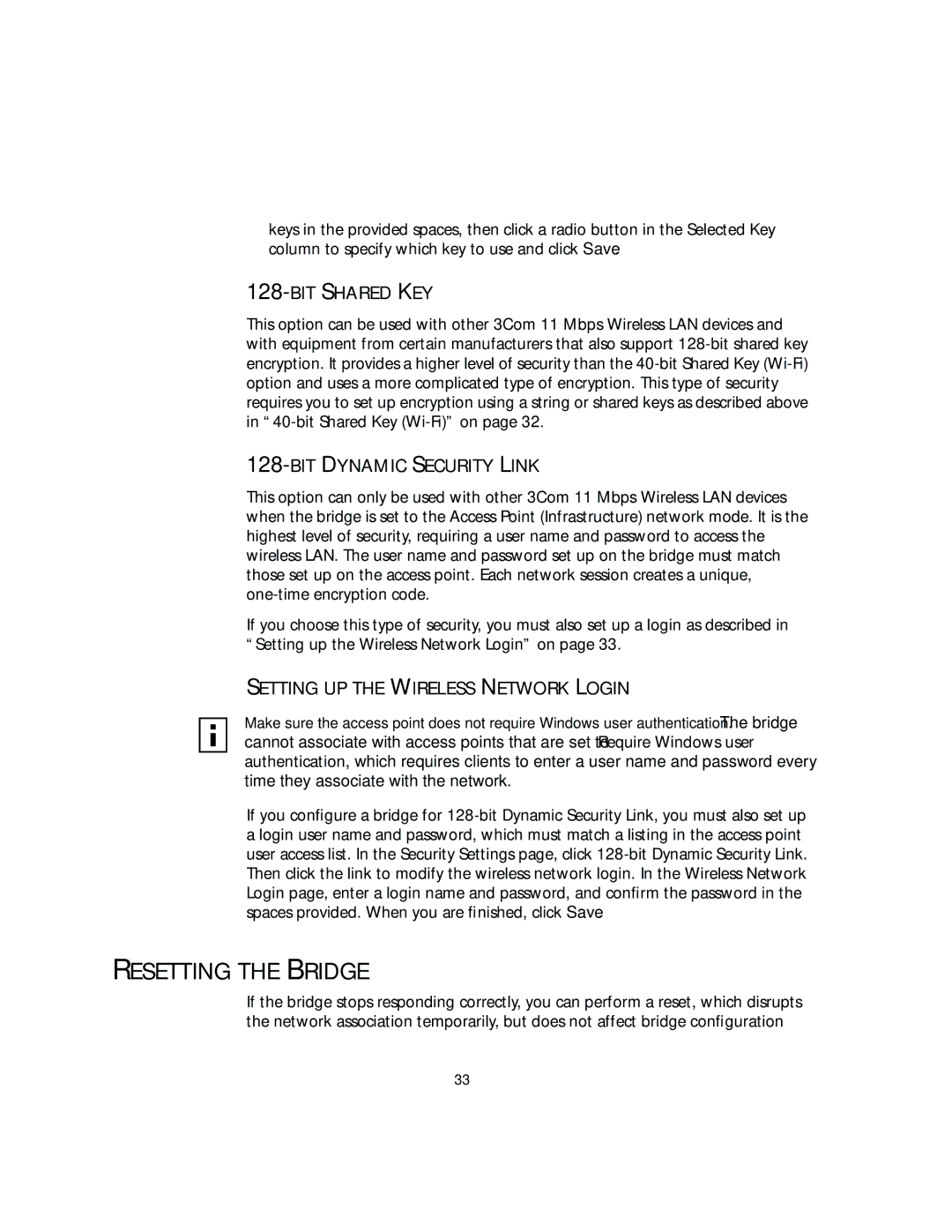keys in the provided spaces, then click a radio button in the Selected Key column to specify which key to use and click Save.
128-BIT SHARED KEY
This option can be used with other 3Com 11 Mbps Wireless LAN devices and with equipment from certain manufacturers that also support
128-BIT DYNAMIC SECURITY LINK
This option can only be used with other 3Com 11 Mbps Wireless LAN devices when the bridge is set to the Access Point (Infrastructure) network mode. It is the highest level of security, requiring a user name and password to access the wireless LAN. The user name and password set up on the bridge must match those set up on the access point. Each network session creates a unique,
If you choose this type of security, you must also set up a login as described in “Setting up the Wireless Network Login” on page 33.
SETTING UP THE WIRELESS NETWORK LOGIN
Make sure the access point does not require Windows user authentication. The bridge cannot associate with access points that are set to Require Windows user authentication, which requires clients to enter a user name and password every time they associate with the network.
If you configure a bridge for
RESETTING THE BRIDGE
If the bridge stops responding correctly, you can perform a reset, which disrupts the network association temporarily, but does not affect bridge configuration
33