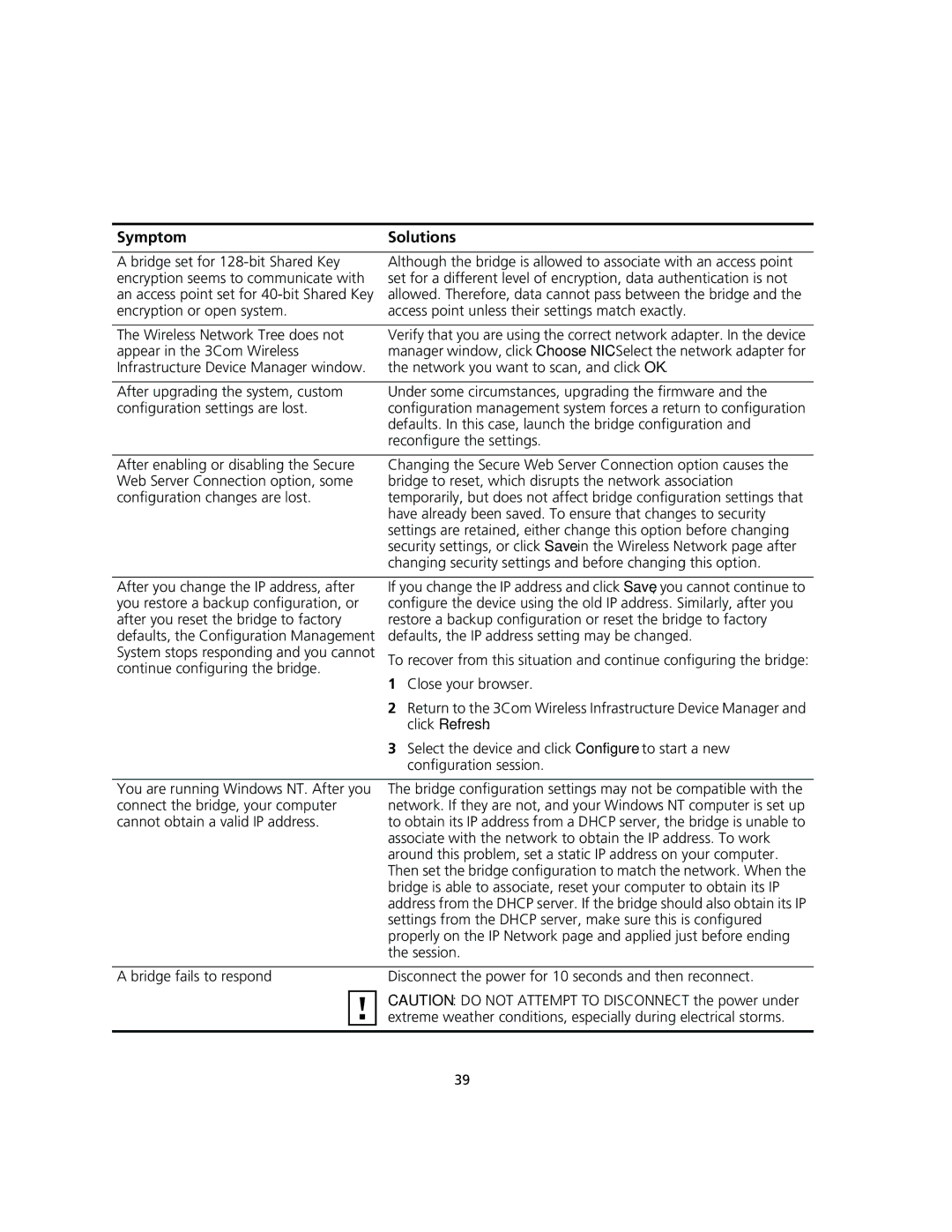Symptom | Solutions |
|
|
A bridge set for | Although the bridge is allowed to associate with an access point |
encryption seems to communicate with | set for a different level of encryption, data authentication is not |
an access point set for | allowed. Therefore, data cannot pass between the bridge and the |
encryption or open system. | access point unless their settings match exactly. |
|
|
The Wireless Network Tree does not | Verify that you are using the correct network adapter. In the device |
appear in the 3Com Wireless | manager window, click Choose NIC. Select the network adapter for |
Infrastructure Device Manager window. | the network you want to scan, and click OK. |
|
|
After upgrading the system, custom | Under some circumstances, upgrading the firmware and the |
configuration settings are lost. | configuration management system forces a return to configuration |
| defaults. In this case, launch the bridge configuration and |
| reconfigure the settings. |
After enabling or disabling the Secure Web Server Connection option, some configuration changes are lost.
Changing the Secure Web Server Connection option causes the bridge to reset, which disrupts the network association temporarily, but does not affect bridge configuration settings that have already been saved. To ensure that changes to security settings are retained, either change this option before changing security settings, or click Save in the Wireless Network page after changing security settings and before changing this option.
After you change the IP address, after | If you change the IP address and click Save, you cannot continue to | |
you restore a backup configuration, or | configure the device using the old IP address. Similarly, after you | |
after you reset the bridge to factory | restore a backup configuration or reset the bridge to factory | |
defaults, the Configuration Management | defaults, the IP address setting may be changed. | |
System stops responding and you cannot | To recover from this situation and continue configuring the bridge: | |
continue configuring the bridge. | 1 Close your browser. | |
|
| |
|
| 2 Return to the 3Com Wireless Infrastructure Device Manager and |
|
| click Refresh. |
|
| 3 Select the device and click Configure to start a new |
|
| configuration session. |
|
|
|
You are running Windows NT. After you | The bridge configuration settings may not be compatible with the | |
connect the bridge, your computer | network. If they are not, and your Windows NT computer is set up | |
cannot obtain a valid IP address. | to obtain its IP address from a DHCP server, the bridge is unable to | |
|
| associate with the network to obtain the IP address. To work |
|
| around this problem, set a static IP address on your computer. |
|
| Then set the bridge configuration to match the network. When the |
|
| bridge is able to associate, reset your computer to obtain its IP |
|
| address from the DHCP server. If the bridge should also obtain its IP |
|
| settings from the DHCP server, make sure this is configured |
|
| properly on the IP Network page and applied just before ending |
|
| the session. |
|
|
|
A bridge fails to respond | Disconnect the power for 10 seconds and then reconnect. | |
|
| CAUTION: DO NOT ATTEMPT TO DISCONNECT the power under |
|
| |
|
| extreme weather conditions, especially during electrical storms. |
|
|
|
39