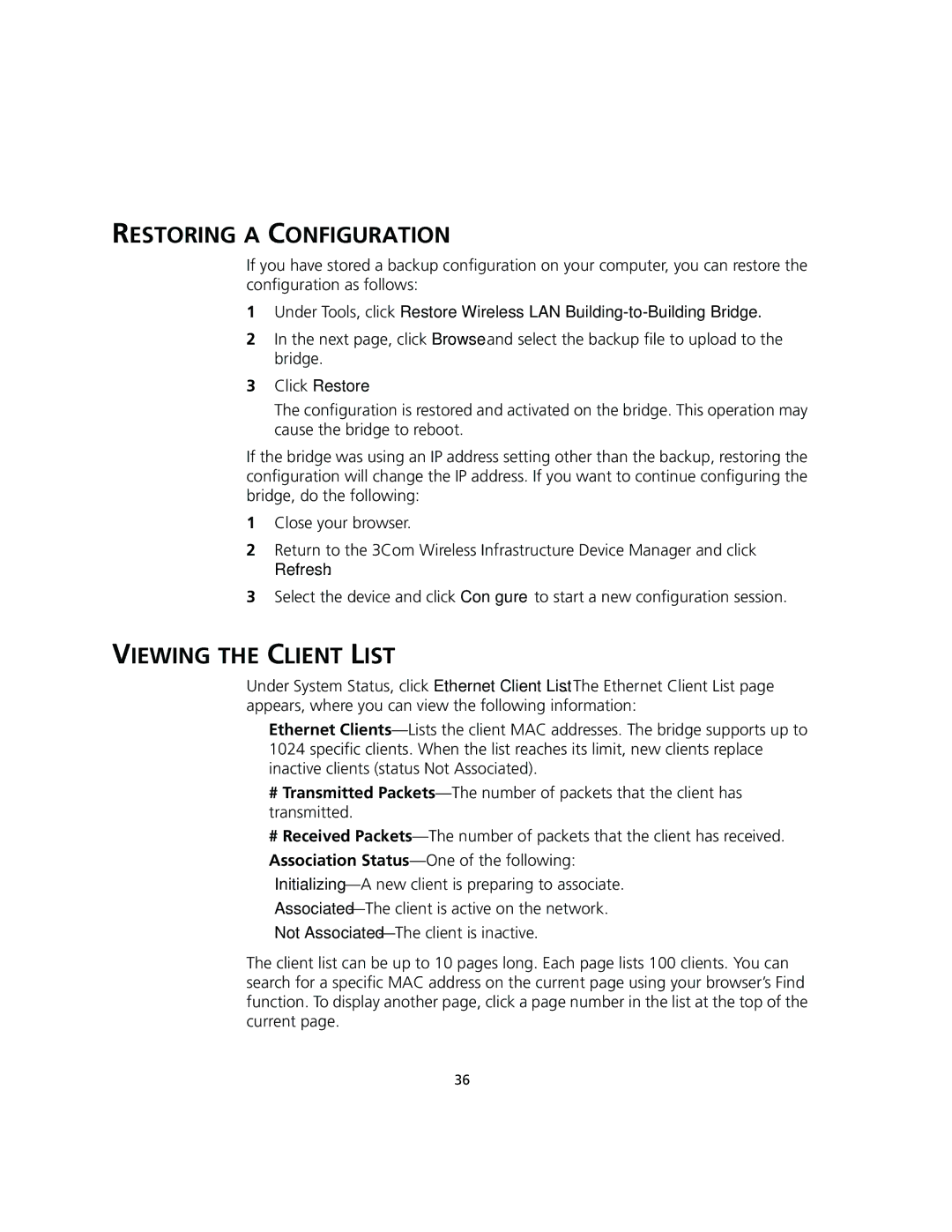RESTORING A CONFIGURATION
If you have stored a backup configuration on your computer, you can restore the configuration as follows:
1Under Tools, click Restore Wireless LAN
2In the next page, click Browse and select the backup file to upload to the bridge.
3Click Restore.
The configuration is restored and activated on the bridge. This operation may cause the bridge to reboot.
If the bridge was using an IP address setting other than the backup, restoring the configuration will change the IP address. If you want to continue configuring the bridge, do the following:
1Close your browser.
2Return to the 3Com Wireless Infrastructure Device Manager and click Refresh.
3Select the device and click Configure to start a new configuration session.
VIEWING THE CLIENT LIST
Under System Status, click Ethernet Client List. The Ethernet Client List page appears, where you can view the following information:
■Ethernet
■# Transmitted
■# Received
■Association
Not
The client list can be up to 10 pages long. Each page lists 100 clients. You can search for a specific MAC address on the current page using your browser’s Find function. To display another page, click a page number in the list at the top of the current page.
36