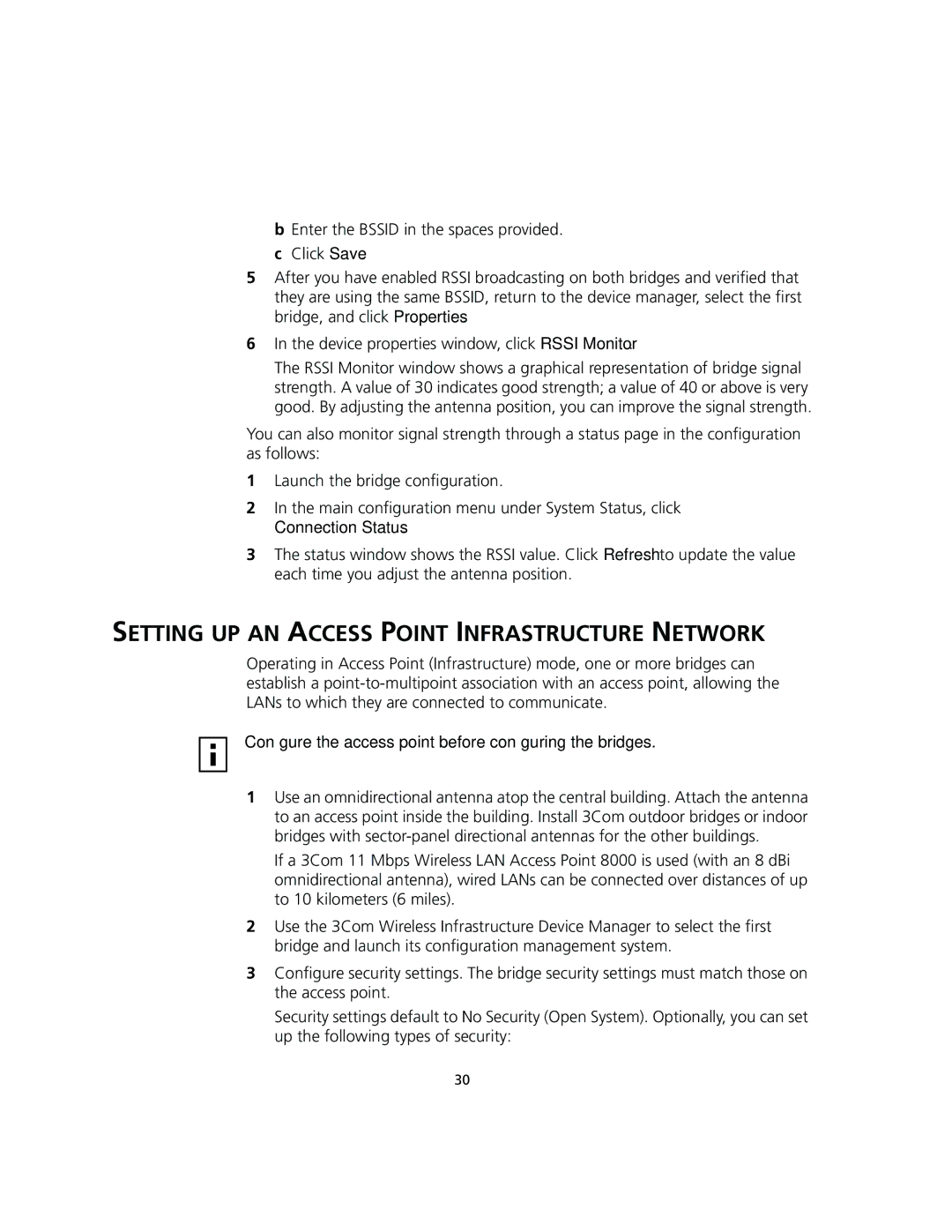bEnter the BSSID in the spaces provided.
cClick Save.
5After you have enabled RSSI broadcasting on both bridges and verified that they are using the same BSSID, return to the device manager, select the first bridge, and click Properties.
6In the device properties window, click RSSI Monitor.
The RSSI Monitor window shows a graphical representation of bridge signal strength. A value of 30 indicates good strength; a value of 40 or above is very good. By adjusting the antenna position, you can improve the signal strength.
You can also monitor signal strength through a status page in the configuration as follows:
1Launch the bridge configuration.
2In the main configuration menu under System Status, click Connection Status.
3The status window shows the RSSI value. Click Refresh to update the value each time you adjust the antenna position.
SETTING UP AN ACCESS POINT INFRASTRUCTURE NETWORK
Operating in Access Point (Infrastructure) mode, one or more bridges can establish a
Configure the access point before configuring the bridges.
1Use an omnidirectional antenna atop the central building. Attach the antenna to an access point inside the building. Install 3Com outdoor bridges or indoor bridges with
If a 3Com 11 Mbps Wireless LAN Access Point 8000 is used (with an 8 dBi omnidirectional antenna), wired LANs can be connected over distances of up to 10 kilometers (6 miles).
2Use the 3Com Wireless Infrastructure Device Manager to select the first bridge and launch its configuration management system.
3Configure security settings. The bridge security settings must match those on the access point.
Security settings default to No Security (Open System). Optionally, you can set up the following types of security:
30