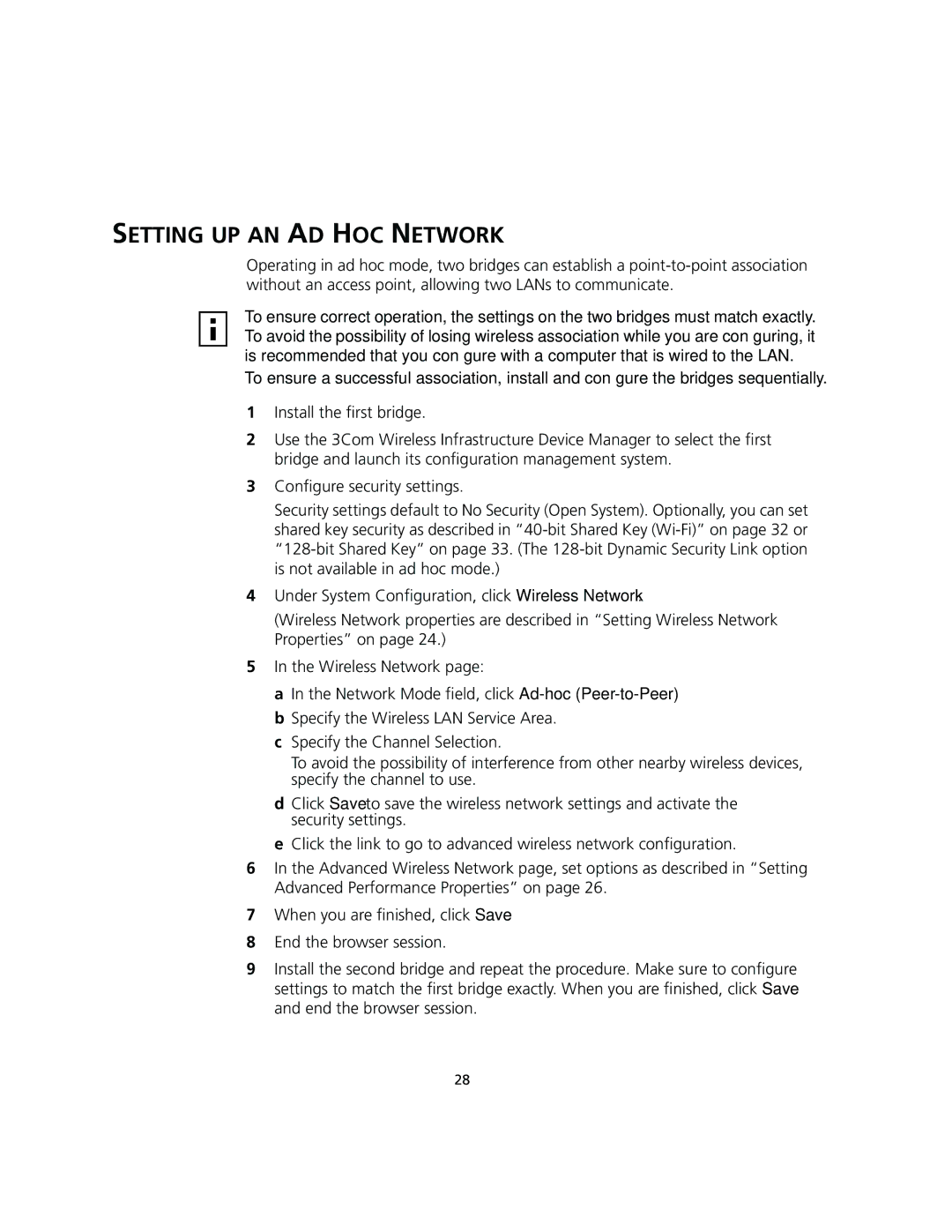SETTING UP AN AD HOC NETWORK
Operating in ad hoc mode, two bridges can establish a
To ensure correct operation, the settings on the two bridges must match exactly. To avoid the possibility of losing wireless association while you are configuring, it is recommended that you configure with a computer that is wired to the LAN.
To ensure a successful association, install and configure the bridges sequentially.
1Install the first bridge.
2Use the 3Com Wireless Infrastructure Device Manager to select the first bridge and launch its configuration management system.
3Configure security settings.
Security settings default to No Security (Open System). Optionally, you can set shared key security as described in
4Under System Configuration, click Wireless Network.
(Wireless Network properties are described in “Setting Wireless Network Properties” on page 24.)
5In the Wireless Network page:
a In the Network Mode field, click
cSpecify the Channel Selection.
To avoid the possibility of interference from other nearby wireless devices, specify the channel to use.
dClick Save to save the wireless network settings and activate the security settings.
eClick the link to go to advanced wireless network configuration.
6In the Advanced Wireless Network page, set options as described in “Setting Advanced Performance Properties” on page 26.
7When you are finished, click Save.
8End the browser session.
9Install the second bridge and repeat the procedure. Make sure to configure settings to match the first bridge exactly. When you are finished, click Save and end the browser session.
28