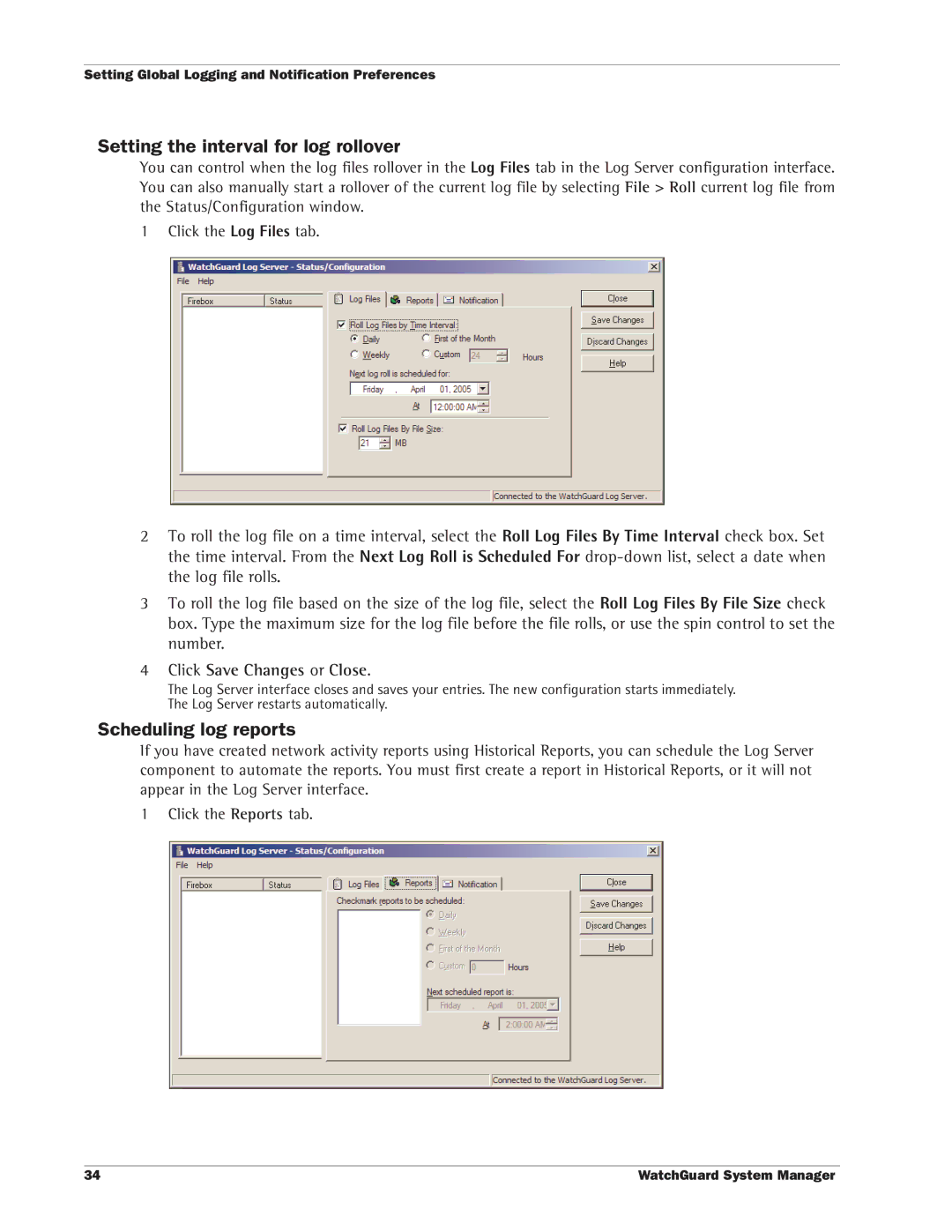WatchGuardSystem Manager User Guide
Address
Contents
Setting Up Logging and Notification
Copy the online help system to more computers
LogViewer Settings
Importing Certificates Microsoft Internet Explorer 5.5
Apache Software License, Version 2.0, January
Getting Started
About WatchGuard System Manager
WatchGuard Management Server
Log Server
Installing WatchGuard System Manager
About Hardware and Appliance Software
License Keys
Network addresses
1Network IP Addresses Without the Firebox
External interface
Trusted interface
Optional interfaces
Software encryption levels
Base
Uses 40-bit encryption
Strong
Setting Up Your Management Server
Putting the Firebox into operation on your network
Master password
Admin password
After Your Installation
Installation Topics
WFS appliance software configuration modes
Routed configuration
Drop-in configuration
Adding secondary networks to your configuration
To add a secondary networks, do one of these procedures
Use the Quick Setup Wizard during installation
Dynamic IP support on the external interface
Entering IP addresses
About slash notation
Installing the Firebox cables
Installation Topics
Service and Support
LiveSecurity Service Solutions
Threat responses, alerts, and expert advice
Easy software updates
LiveSecurity Service Broadcasts
Basic FAQs
LiveSecurity Service Self Help Tools
New from WatchGuard
Advanced FAQs
Known Issues
Interactive Support Forum
Online Training
Using the WatchGuard Users Forum
WatchGuard Users Forum
WatchGuard Users Group
Online Help
Product Documentation
Technical Support
Copy the online help system to more computers
Software requirements
Web Site Service Time
We try to supply a solution in a maximum time of four hours
Type of Service
Hours
Training and Certification
Monitoring Your Network
Starting WatchGuard System Manager
About the WatchGuard System Manager Window
From the Windows Desktop
Connecting to a Firebox
Disconnecting from a Firebox
Device
Log
Connecting to a Server
Type the password for the Management Server
Disconnecting from a Server
Seeing Information about Devices
Certificates
Firebox Status
Branch Office VPN Tunnels
Seeing Information on Log Servers
Mobile user VPN tunnels
Pptp user VPN tunnels
No exclamation point
Monitoring VPNs
About the WatchGuard Toolbar
Starting Security Applications
Policy Manager
Firebox Manager
Quick Setup Wizard
HostWatch
Log Viewer
Historical Reports
Setting Up the Log Server
Setting Up Logging and Notification
Log Server collects logs from each WatchGuard Firebox
WatchGuard Log Server Configuration dialog box appears
Configuration Guide for your version of appliance software
Setting Global Logging and Notification Preferences
Type the new log encryption key two times Click OK
Click Save Changes or Close
Click Save Changes
Setting Global Logging and Notification Preferences
Traffic Alarm Event Diagnostic
Reviewing and Working with Log Files
Types of Log Messages
Traffic log messages
Alarm log messages
Diagnostic log messages
Log File Names and Locations
Starting LogViewer
Browse to find the log file and click Open
LogViewer Settings
Changing LogViewer settings with WFS appliance software
Click to set the format of the logs to the default colors
Using LogViewer
Select Edit Find
Paste the data into any text editor
Click File Merge log files
Click Browse to find the files to put together Click Merge
Using LogViewer
Using LogViewer
Generating Reports of Network Activity
Creating and Editing Reports
Type the report name
From Historical Reports, click Add
Select the filter
Type the Firebox IP address or host name. Click Add
Specifying a Report Time Interval
Change the report definition
Specifying Report Sections
To consolidate report sections
Setting Report Properties
Type the number of items to put in the table
Exporting Reports
Using Report Filters
Complete the Filter tabs
When finished, click OK
Running Reports
Report Sections and Consolidated Sections
Change the filter properties
Report Sections and Consolidated Sections
Session Summary Proxied Traffic
Consolidated sections
Report Sections and Consolidated Sections
Public Key Cryptography and Digital Certificates
Managing Certificates Certificate Authority
PKI in a WatchGuard VPN
From the menu, select the correct
Managing the Certificate Authority
Certificate Authority CA Certificate
Management Server CA Certificate
Generate a New Certificate
GWvpn gateway name
Find and Manage Certificates
Revoke
Reinstate
Puts back a certificate that was revoked before
Destroy
Managing the Firebox X Edge Firebox Soho
Importing Certificates
Netscape Communicator
Netscape
Troubleshooting ideas
Administration
Managing the Firebox X Edge or Soho Device
System Status
Removing Certificates
System security and remote management
Firewall
Logging
Select File Soho Management Clean up on PC
Removing Certificates
Appendix a Copyright and Licensing
WatchGuard Firebox Software End-User License Agreement
WatchGuard System Manager
Copyright and Trademarks
Licenses
OpenSSL License
Original SSLeay License
Apache Software License, Version 2.0, January
Licenses
Pcre License
GNU Lesser General Public License
Licenses
Licenses
Licenses
GNU General Public License
Licenses
Licenses
Licenses
Sleepycat License
Licenses
Appendix B WatchGuard File Locations
General File Locations
Default File Locations
Quick Setup Wizard
HostWatch for Fireware Appliance Software
Firebox System Manager for Fireware Appliance Software
Policy Manager for Fireware Appliance Software
WatchGuard System Manager
Policy Manager for WFS Appliance Software
Firebox System Manager for WFS Appliance Software
HostWatch for WFS Appliance Software
Flash Disk Management for WFS Appliance Software
LogViewer
WebBlocker Server
Management Server
Log Server User Interface
Log Server for WFS Appliance Software
Log Server for Fireware Appliance Software
Historical Reports
Log Merge
Management Server Setup Wizard
Management Server User Interface
WatchGuard Certificate Authority
Default File Locations
Index
Muvpn
Wctp
100