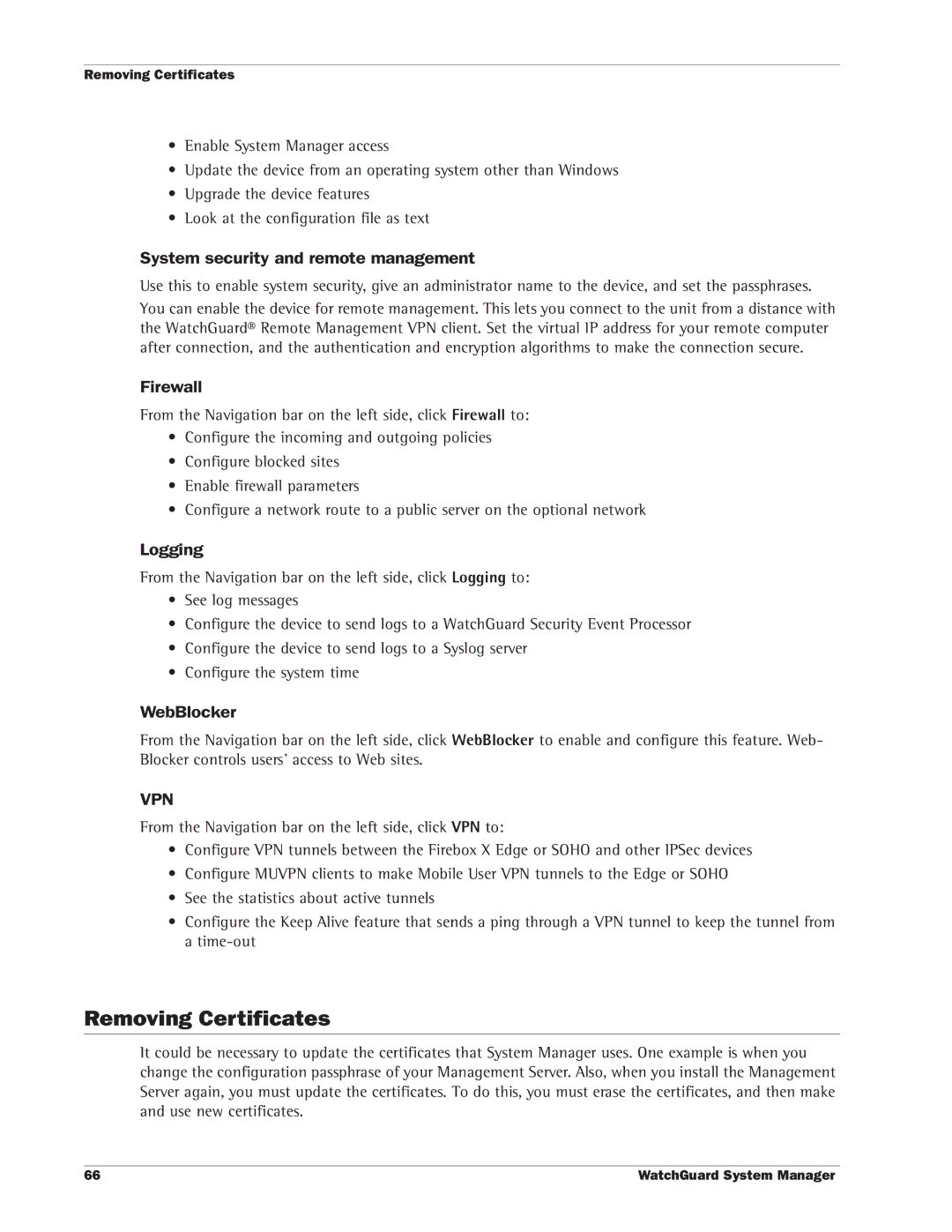Removing Certificates
•Enable System Manager access
•Update the device from an operating system other than Windows
•Upgrade the device features
•Look at the configuration file as text
System security and remote management
Use this to enable system security, give an administrator name to the device, and set the passphrases.
You can enable the device for remote management. This lets you connect to the unit from a distance with the WatchGuard® Remote Management VPN client. Set the virtual IP address for your remote computer after connection, and the authentication and encryption algorithms to make the connection secure.
Firewall
From the Navigation bar on the left side, click Firewall to:
•Configure the incoming and outgoing policies
•Configure blocked sites
•Enable firewall parameters
•Configure a network route to a public server on the optional network
Logging
From the Navigation bar on the left side, click Logging to:
•See log messages
•Configure the device to send logs to a WatchGuard Security Event Processor
•Configure the device to send logs to a Syslog server
•Configure the system time
WebBlocker
From the Navigation bar on the left side, click WebBlocker to enable and configure this feature. Web- Blocker controls users’ access to Web sites.
VPN
From the Navigation bar on the left side, click VPN to:
•Configure VPN tunnels between the Firebox X Edge or SOHO and other IPSec devices
•Configure MUVPN clients to make Mobile User VPN tunnels to the Edge or SOHO
•See the statistics about active tunnels
•Configure the Keep Alive feature that sends a ping through a VPN tunnel to keep the tunnel from a
Removing Certificates
It could be necessary to update the certificates that System Manager uses. One example is when you change the configuration passphrase of your Management Server. Also, when you install the Management Server again, you must update the certificates. To do this, you must erase the certificates, and then make and use new certificates.
66 | WatchGuard System Manager |