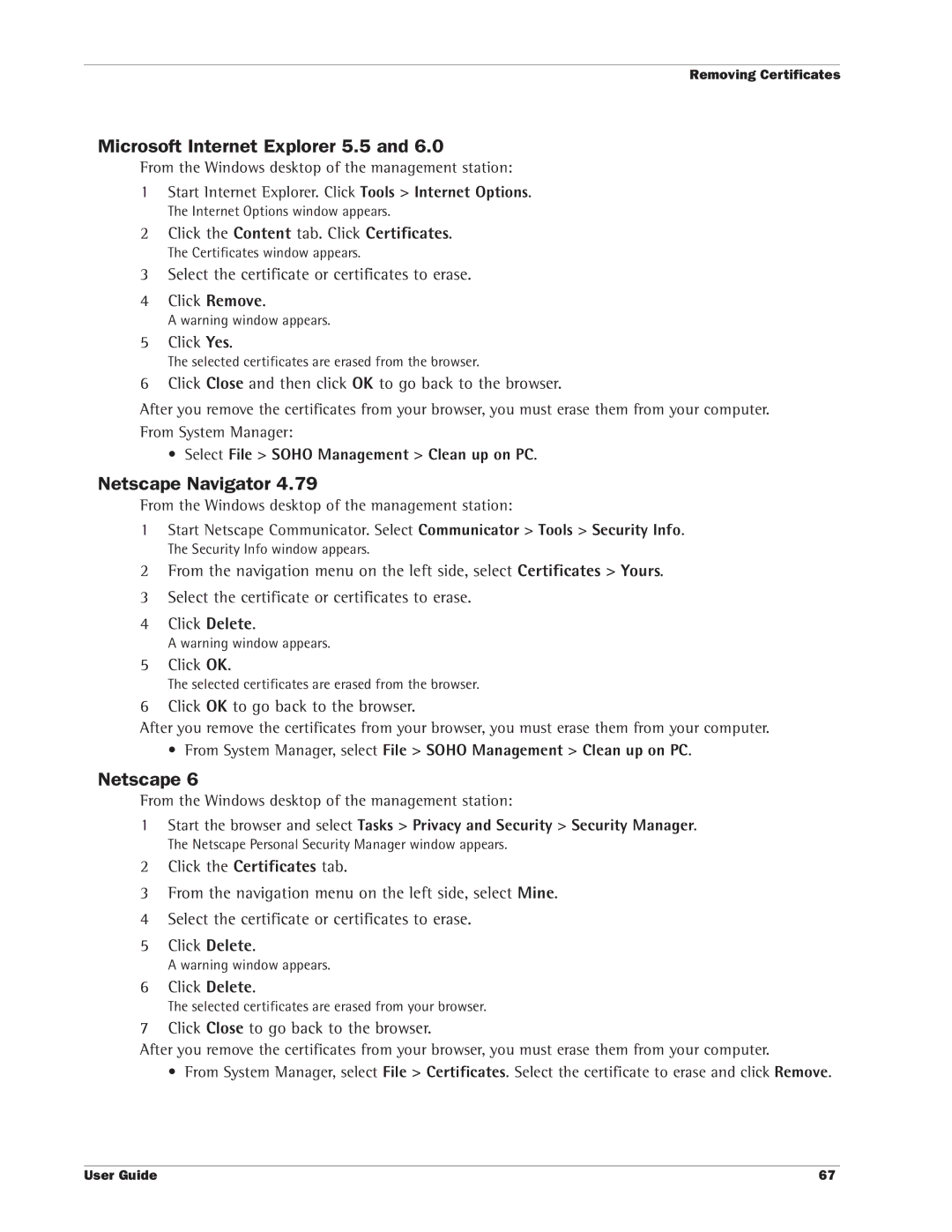Removing Certificates
Microsoft Internet Explorer 5.5 and 6.0
From the Windows desktop of the management station:
1Start Internet Explorer. Click Tools > Internet Options.
The Internet Options window appears.
2Click the Content tab. Click Certificates.
The Certificates window appears.
3Select the certificate or certificates to erase.
4Click Remove.
A warning window appears.
5Click Yes.
The selected certificates are erased from the browser.
6Click Close and then click OK to go back to the browser.
After you remove the certificates from your browser, you must erase them from your computer. From System Manager:
•Select File > SOHO Management > Clean up on PC.
Netscape Navigator 4.79
From the Windows desktop of the management station:
1Start Netscape Communicator. Select Communicator > Tools > Security Info.
The Security Info window appears.
2From the navigation menu on the left side, select Certificates > Yours.
3Select the certificate or certificates to erase.
4Click Delete.
A warning window appears.
5Click OK.
The selected certificates are erased from the browser.
6Click OK to go back to the browser.
After you remove the certificates from your browser, you must erase them from your computer.
•From System Manager, select File > SOHO Management > Clean up on PC.
Netscape 6
From the Windows desktop of the management station:
1Start the browser and select Tasks > Privacy and Security > Security Manager.
The Netscape Personal Security Manager window appears.
2Click the Certificates tab.
3From the navigation menu on the left side, select Mine.
4Select the certificate or certificates to erase.
5Click Delete.
A warning window appears.
6Click Delete.
The selected certificates are erased from your browser.
7Click Close to go back to the browser.
After you remove the certificates from your browser, you must erase them from your computer.
• From System Manager, select File > Certificates. Select the certificate to erase and click Remove.
User Guide | 67 |