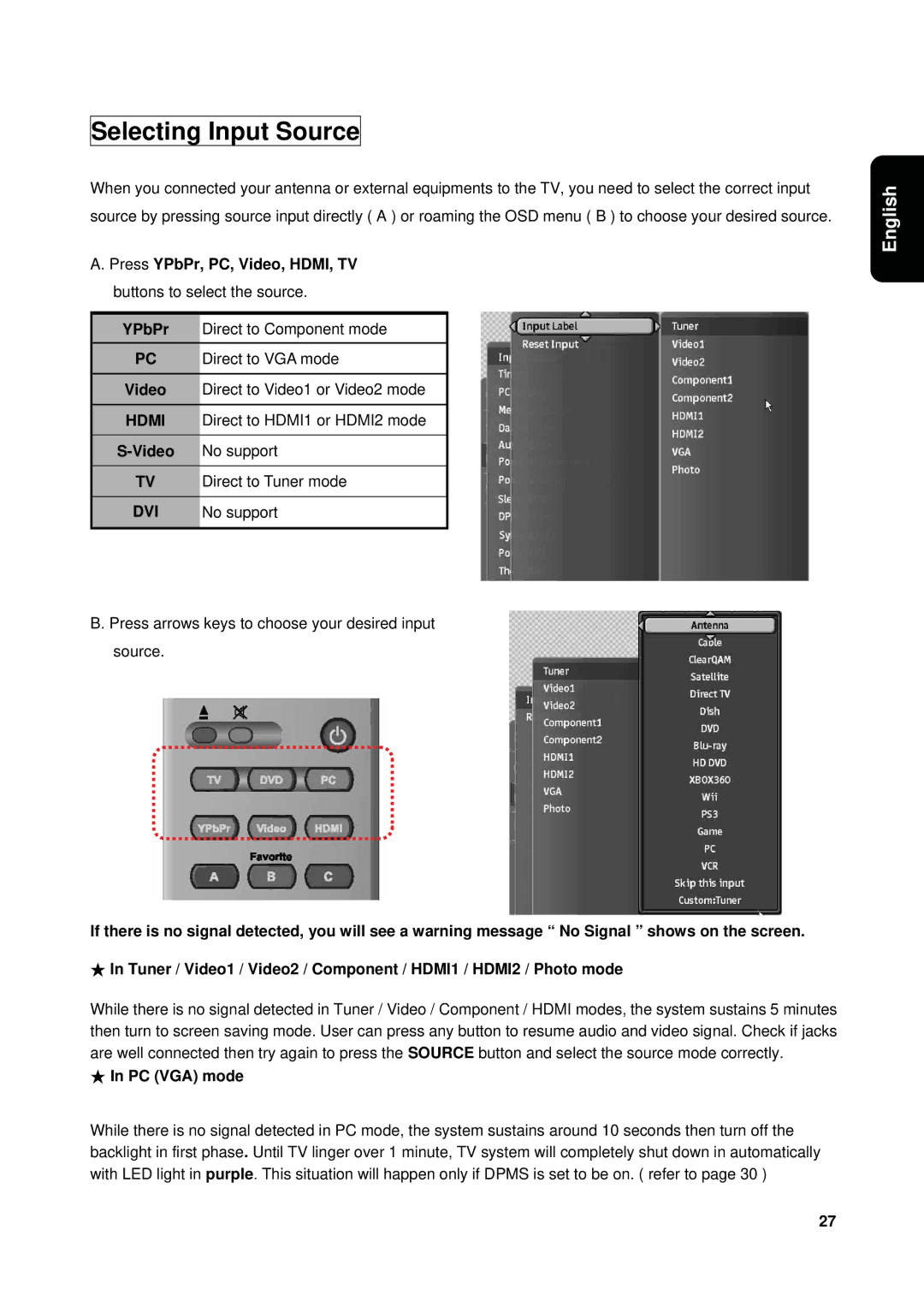Selecting Input Source
When you connected your antenna or external equipments to the TV, you need to select the correct input source by pressing source input directly ( A ) or roaming the OSD menu ( B ) to choose your desired source.
A. Press YPbPr, PC, Video, HDMI, TV buttons to select the source.
YPbPr Direct to Component mode
PC Direct to VGA mode
Video Direct to Video1 or Video2 mode
HDMI Direct to HDMI1 or HDMI2 mode
TV Direct to Tuner mode
DVI No support
English
B. Press arrows keys to choose your desired input source.
If there is no signal detected, you will see a warning message “ No Signal ” shows on the screen. In Tuner / Video1 / Video2 / Component / HDMI1 / HDMI2 / Photo mode
While there is no signal detected in Tuner / Video / Component / HDMI modes, the system sustains 5 minutes then turn to screen saving mode. User can press any button to resume audio and video signal. Check if jacks are well connected then try again to press the SOURCE button and select the source mode correctly.
In PC (VGA) mode
While there is no signal detected in PC mode, the system sustains around 10 seconds then turn off the backlight in first phase. Until TV linger over 1 minute, TV system will completely shut down in automatically with LED light in purple. This situation will happen only if DPMS is set to be on. ( refer to page 30 )
27