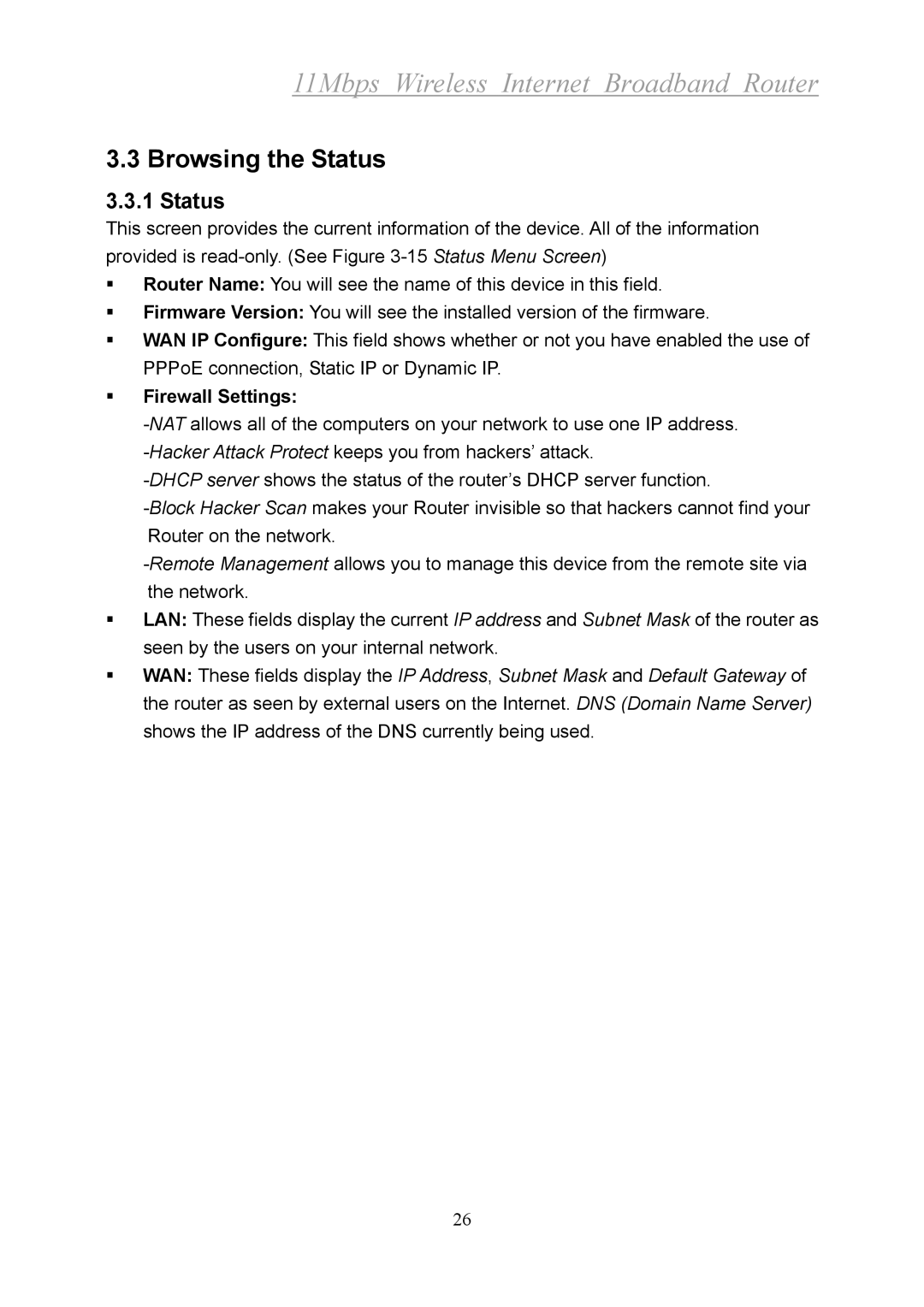11Mbps Wireless Internet Broadband Router
3.3 Browsing the Status
3.3.1 Status
This screen provides the current information of the device. All of the information provided is
Router Name: You will see the name of this device in this field.
Firmware Version: You will see the installed version of the firmware.
WAN IP Configure: This field shows whether or not you have enabled the use of PPPoE connection, Static IP or Dynamic IP.
Firewall Settings:
LAN: These fields display the current IP address and Subnet Mask of the router as seen by the users on your internal network.
WAN: These fields display the IP Address, Subnet Mask and Default Gateway of the router as seen by external users on the Internet. DNS (Domain Name Server) shows the IP address of the DNS currently being used.
26