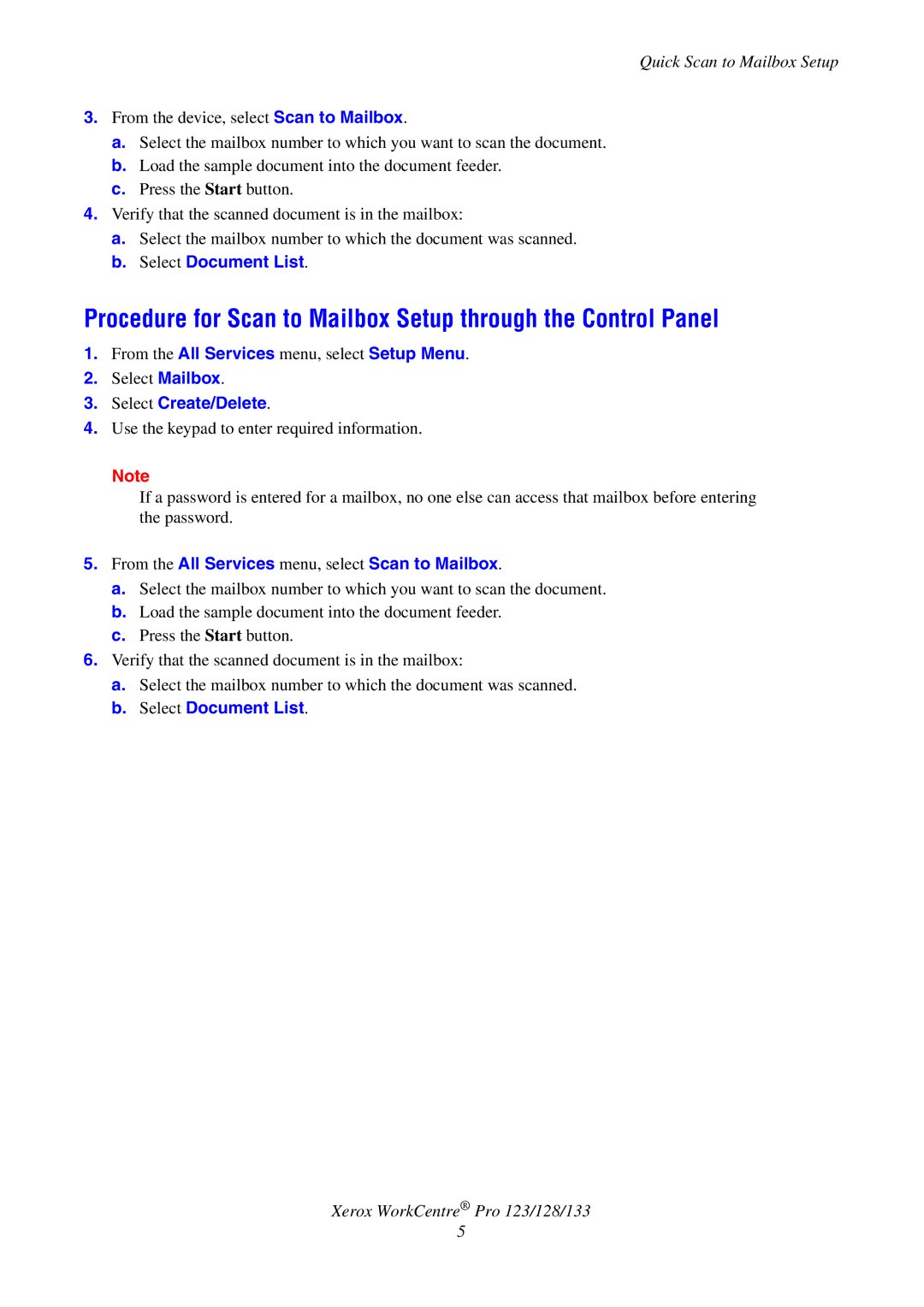G0561 specifications
The Xerox G0561 is a multifunction printer that combines advanced printing capabilities with high efficiency tailored for business environments. As part of Xerox's robust lineup, the G0561 is designed to meet the demands of bustling offices, offering top-notch functionality and impressive output quality.One of the main features of the G0561 is its ability to print, scan, copy, and fax documents, making it a versatile tool for various office tasks. This all-in-one functionality streamlines workflows, allowing businesses to save space and resources while enhancing productivity. The printer boasts a print speed of up to 60 pages per minute for black and white documents, ensuring that high-volume printing needs are met promptly.
The G0561 utilizes advanced laser printing technology, delivering crisp, high-resolution prints with fine detail and sharp text. The printer is equipped with a robust paper handling system, featuring multiple tray options that hold various media types and sizes. It supports paper sizes up to 11x17 inches, catering to diverse printing tasks from standard documents to larger formats.
In terms of connectivity, the Xerox G0561 offers a range of options, including USB, Ethernet, and wireless connectivity. This flexibility allows users to connect their devices seamlessly, whether they are operating a desktop or a mobile device. With support for popular mobile printing protocols, such as Apple AirPrint and Google Cloud Print, users can easily print directly from their smartphones or tablets.
Another standout characteristic of the G0561 is its user-friendly interface. The intuitive touchscreen control panel simplifies operation, making navigation and access to various functions straightforward, even for less tech-savvy users. Moreover, the printer includes features like automatic duplex printing, which significantly reduces paper usage and contributes to a more sustainable office environment.
Security is a priority in modern office equipment, and the Xerox G0561 comes equipped with various security features to protect sensitive information. It includes secure print functions, user authentication, and options for data encryption, ensuring that confidential documents remain protected throughout the printing process.
Overall, the Xerox G0561 represents a reliable, multifunctional solution for businesses looking to boost productivity and efficiency while maintaining high output quality. Its rich feature set, including versatile connectivity options, robust security measures, and user-friendly controls, makes it an ideal choice for today’s dynamic work environments.