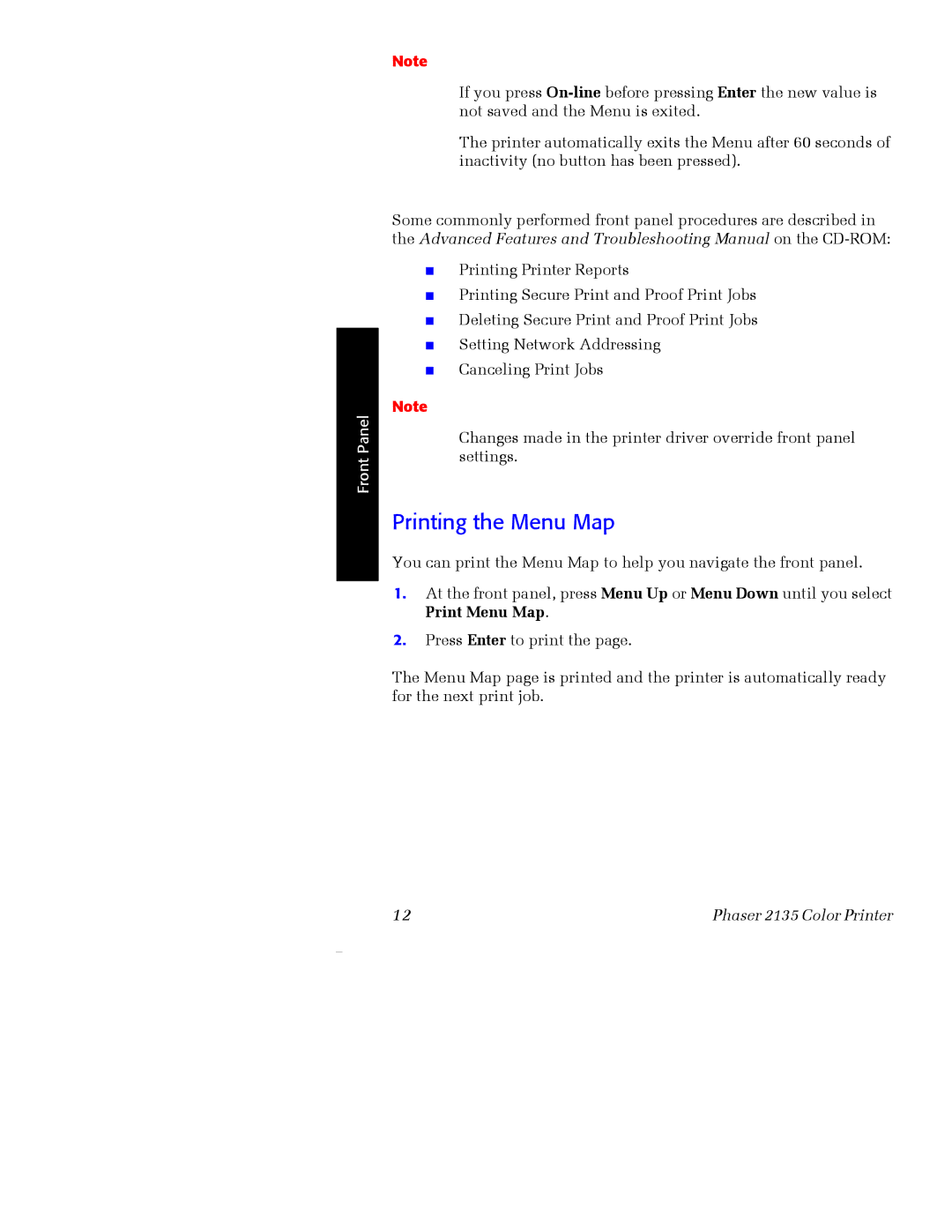Front Panel
Note
If you press
The printer automatically exits the Menu after 60 seconds of inactivity (no button has been pressed).
Some commonly performed front panel procedures are described in the Advanced Features and Troubleshooting Manual on the
■Printing Printer Reports
■Printing Secure Print and Proof Print Jobs
■Deleting Secure Print and Proof Print Jobs
■Setting Network Addressing
■Canceling Print Jobs
Note
Changes made in the printer driver override front panel settings.
Printing the Menu Map
You can print the Menu Map to help you navigate the front panel.
1.At the front panel, press Menu Up or Menu Down until you select Print Menu Map.
2.Press Enter to print the page.
The Menu Map page is printed and the printer is automatically ready for the next print job.
12 | Phaser 2135 Color Printer |