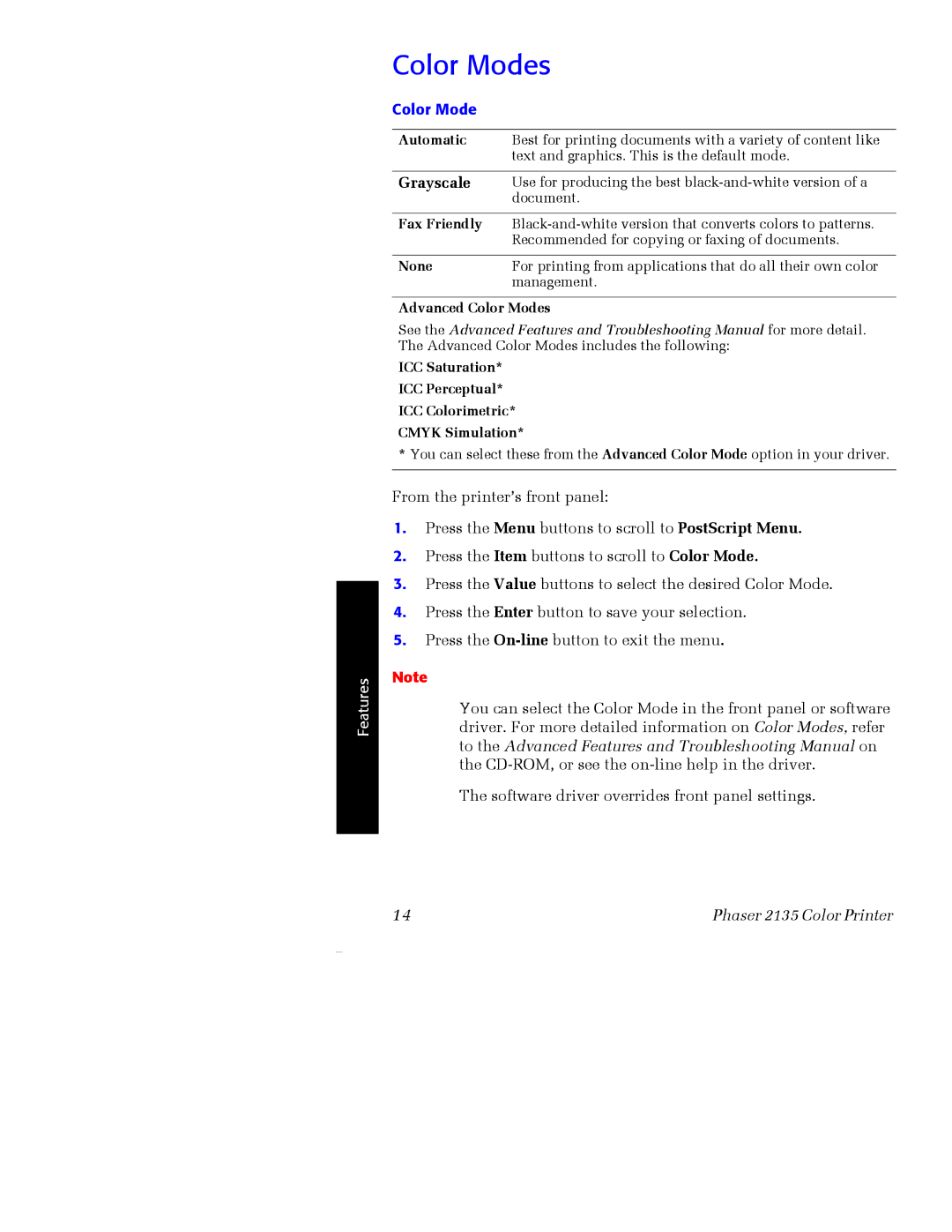Features
Color Modes
Color Mode
Automatic | Best for printing documents with a variety of content like |
| text and graphics. This is the default mode. |
|
|
Grayscale | Use for producing the best |
| document. |
|
|
Fax Friendly | |
| Recommended for copying or faxing of documents. |
|
|
None | For printing from applications that do all their own color |
| management. |
Advanced Color Modes
See the Advanced Features and Troubleshooting Manual for more detail. The Advanced Color Modes includes the following:
ICC Saturation*
ICC Perceptual*
ICC Colorimetric*
CMYK Simulation*
*You can select these from the Advanced Color Mode option in your driver.
From the printer’s front panel:
1.Press the Menu buttons to scroll to PostScript Menu.
2.Press the Item buttons to scroll to Color Mode.
3.Press the Value buttons to select the desired Color Mode.
4.Press the Enter button to save your selection.
5.Press the
Note
You can select the Color Mode in the front panel or software driver. For more detailed information on Color Modes, refer to the Advanced Features and Troubleshooting Manual on the
The software driver overrides front panel settings.
14 | Phaser 2135 Color Printer |