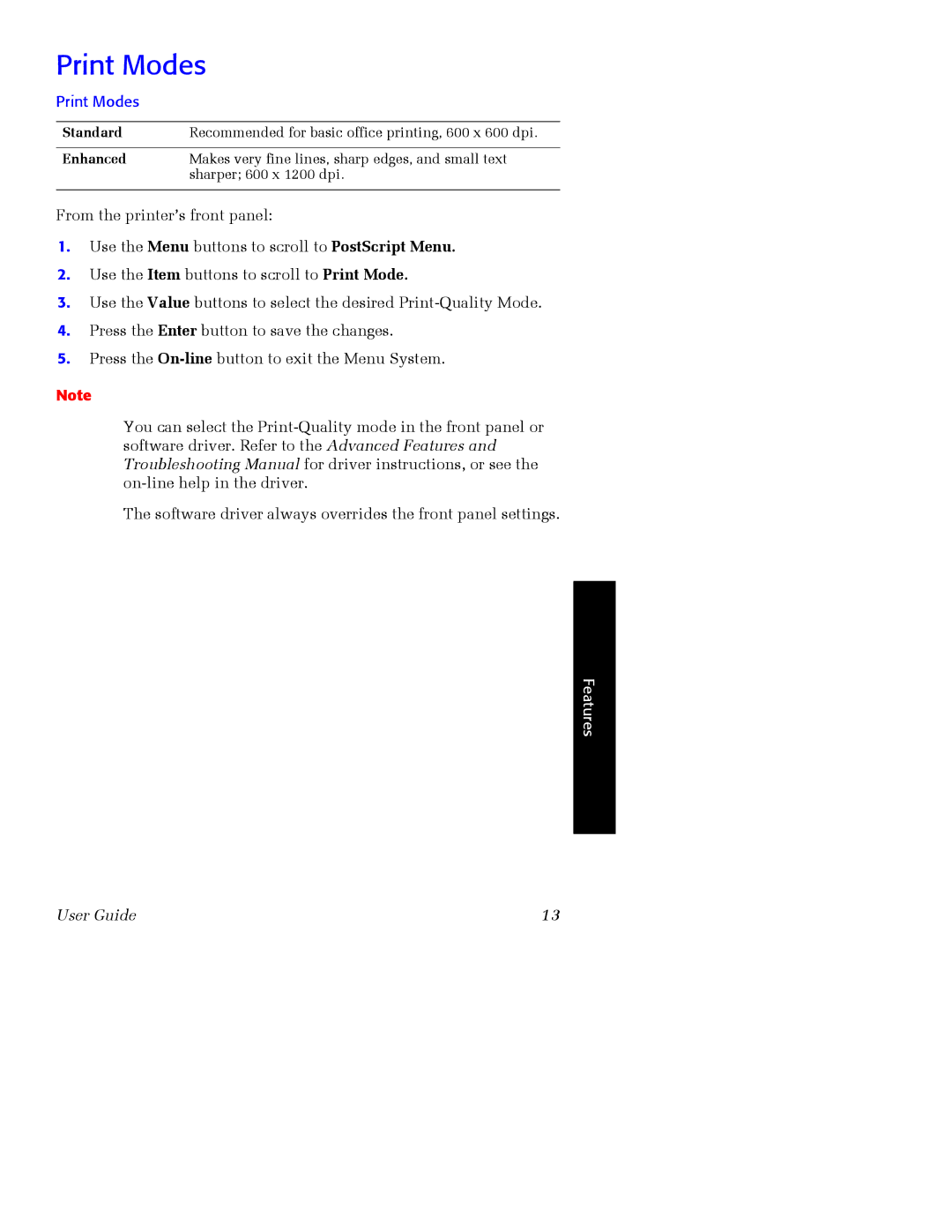Print Modes
Print Modes
Standard | Recommended for basic office printing, 600 x 600 dpi. |
|
|
Enhanced | Makes very fine lines, sharp edges, and small text |
| sharper; 600 x 1200 dpi. |
|
|
From the printer’s front panel:
1.Use the Menu buttons to scroll to PostScript Menu.
2.Use the Item buttons to scroll to Print Mode.
3.Use the Value buttons to select the desired
4.Press the Enter button to save the changes.
5.Press the
Note
You can select the
The software driver always overrides the front panel settings.
Features
User Guide | 13 |