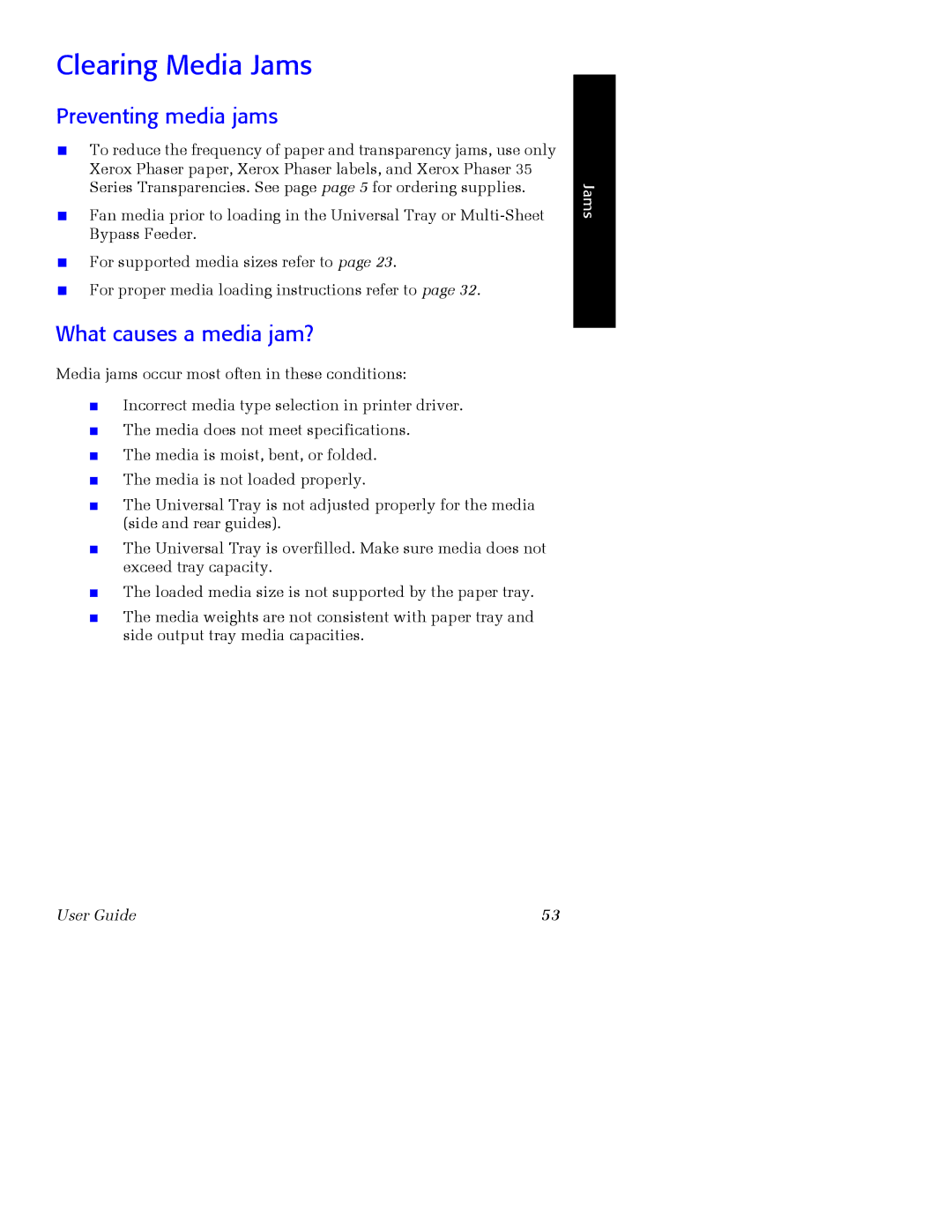Clearing Media Jams
Preventing media jams
■To reduce the frequency of paper and transparency jams, use only Xerox Phaser paper, Xerox Phaser labels, and Xerox Phaser 35 Series Transparencies. See page page 5 for ordering supplies.
■Fan media prior to loading in the Universal Tray or
■For supported media sizes refer to page 23.
■For proper media loading instructions refer to page 32.
What causes a media jam?
Media jams occur most often in these conditions:
■Incorrect media type selection in printer driver.
■The media does not meet specifications.
■The media is moist, bent, or folded.
■The media is not loaded properly.
■The Universal Tray is not adjusted properly for the media (side and rear guides).
■The Universal Tray is overfilled. Make sure media does not exceed tray capacity.
■The loaded media size is not supported by the paper tray.
■The media weights are not consistent with paper tray and side output tray media capacities.
Jams
User Guide | 53 |