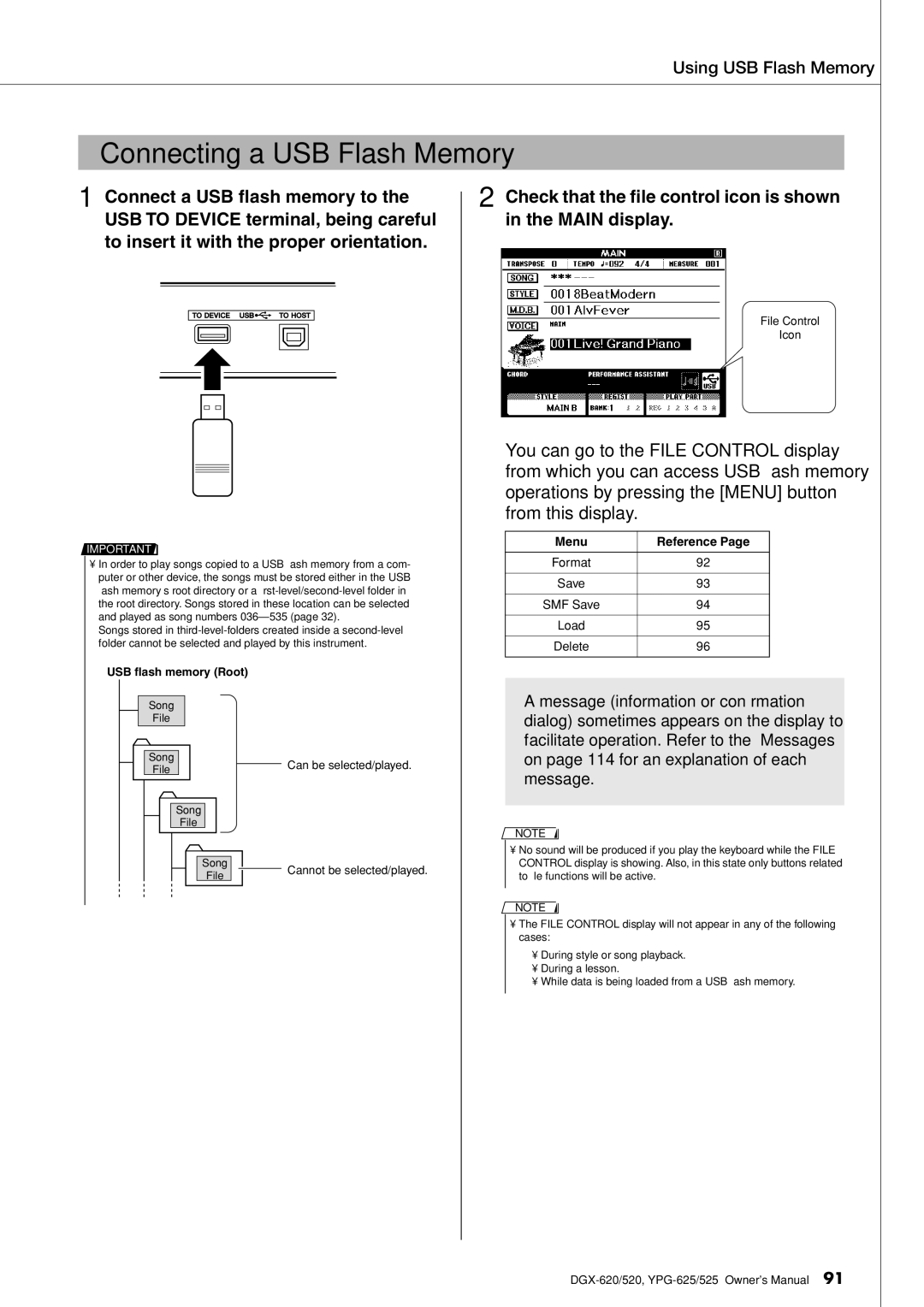Connecting a USB Flash Memory
1 Connect a USB flash memory to the USB TO DEVICE terminal, being careful to insert it with the proper orientation.
IMPORTANT ![]()
•In order to play songs copied to a USB flash memory from a com- puter or other device, the songs must be stored either in the USB flash memory’s root directory or a
Songs stored in
USB flash memory (Root)
Using USB Flash Memory
2 Check that the file control icon is shown in the MAIN display.
File Control
Icon
You can go to the FILE CONTROL display from which you can access USB flash memory operations by pressing the [MENU] button from this display.
Menu | Reference Page |
|
|
Format | 92 |
|
|
Save | 93 |
|
|
SMF Save | 94 |
|
|
Load | 95 |
|
|
Delete | 96 |
|
|
Song
File
Song
File
Song
File
Song
File
Can be selected/played.
Cannot be selected/played.
A message (information or confirmation dialog) sometimes appears on the display to facilitate operation. Refer to the “Messages” on page 114 for an explanation of each message.
NOTE
•No sound will be produced if you play the keyboard while the FILE CONTROL display is showing. Also, in this state only buttons related to file functions will be active.
NOTE
•The FILE CONTROL display will not appear in any of the following cases:
•During style or song playback.
•During a lesson.
•While data is being loaded from a USB flash memory.