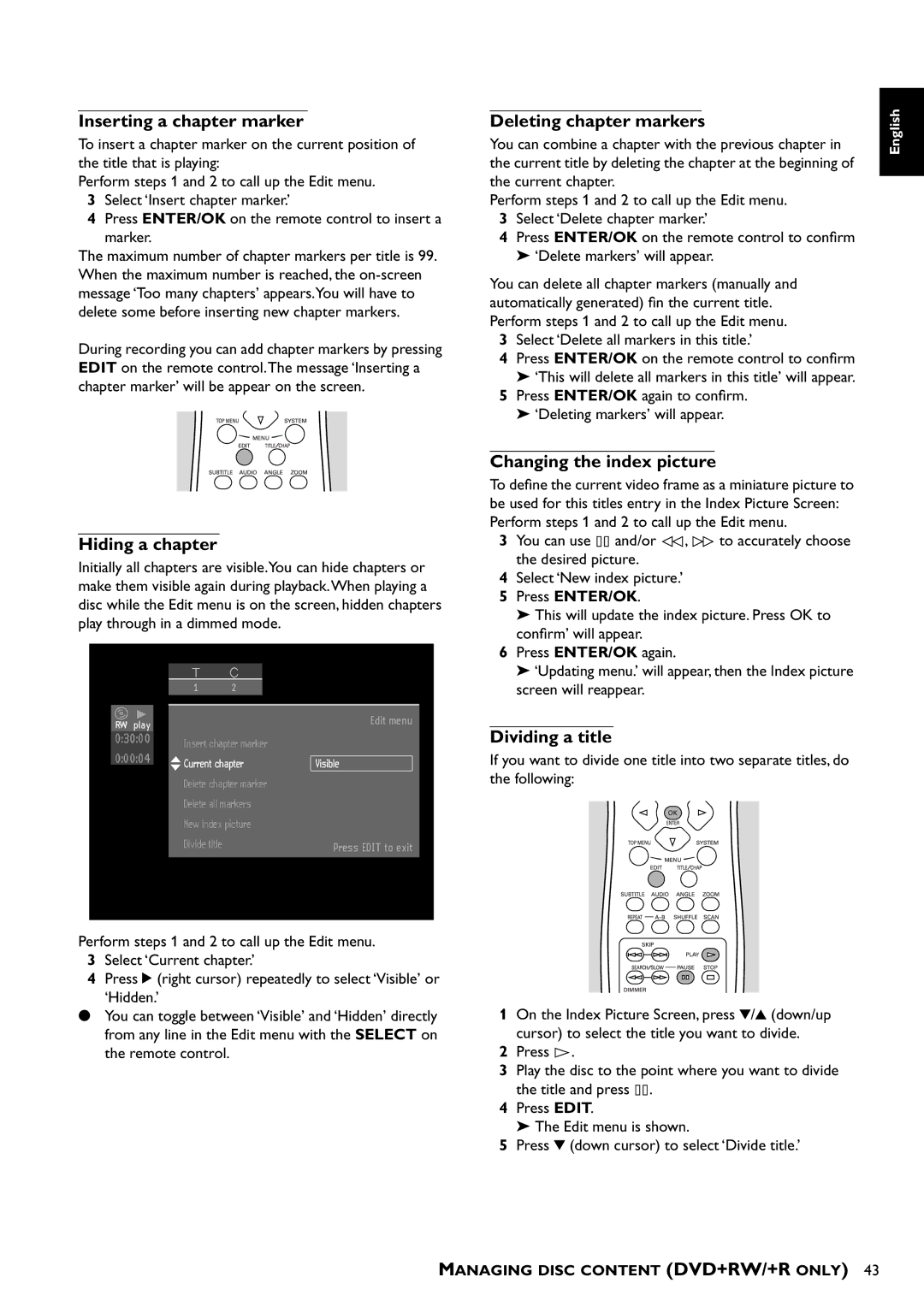Inserting a chapter marker
To insert a chapter marker on the current position of the title that is playing:
Perform steps 1 and 2 to call up the Edit menu.
3Select ‘Insert chapter marker.’
4Press ENTER/OK on the remote control to insert a marker.
The maximum number of chapter markers per title is 99. When the maximum number is reached, the
During recording you can add chapter markers by pressing EDIT on the remote control.The message ‘Inserting a chapter marker’ will be appear on the screen.
Hiding a chapter
Initially all chapters are visible.You can hide chapters or make them visible again during playback.When playing a disc while the Edit menu is on the screen, hidden chapters play through in a dimmed mode.
12
play |
|
| Edit menu |
|
| ||
|
|
| |
|
| Insert chapter marker |
|
|
| Current chapter | Visible |
| |||
|
| Delete chapter marker |
|
|
| Delete all markers |
|
|
| New index picture |
|
|
| Divide title | Press EDIT to exit |
|
|
|
|
Deleting chapter markers
You can combine a chapter with the previous chapter in the current title by deleting the chapter at the beginning of the current chapter.
Perform steps 1 and 2 to call up the Edit menu.
3Select ‘Delete chapter marker.’
4Press ENTER/OK on the remote control to confirm ➤ ‘Delete markers’ will appear.
You can delete all chapter markers (manually and automatically generated) fin the current title. Perform steps 1 and 2 to call up the Edit menu.
3Select ‘Delete all markers in this title.’
4Press ENTER/OK on the remote control to confirm
➤‘This will delete all markers in this title’ will appear.
5Press ENTER/OK again to confirm.
➤‘Deleting markers’ will appear.
Changing the index picture
To define the current video frame as a miniature picture to be used for this titles entry in the Index Picture Screen: Perform steps 1 and 2 to call up the Edit menu.
3You can use ![]()
![]() and/or
and/or ![]() ,
, ![]() to accurately choose the desired picture.
to accurately choose the desired picture.
4Select ‘New index picture.’
5Press ENTER/OK.
➤This will update the index picture. Press OK to confirm’ will appear.
6Press ENTER/OK again.
➤‘Updating menu.’ will appear, then the Index picture screen will reappear.
Dividing a title
If you want to divide one title into two separate titles, do the following:
English
Perform steps 1 and 2 to call up the Edit menu.
3Select ‘Current chapter.’
4Press u (right cursor) repeatedly to select ‘Visible’ or ‘Hidden.’
●You can toggle between ‘Visible’ and ‘Hidden’ directly from any line in the Edit menu with the SELECT on the remote control.
1On the Index Picture Screen, press w/v (down/up cursor) to select the title you want to divide.
2Press ![]() .
.
3Play the disc to the point where you want to divide the title and press ![]()
![]() .
.
4Press EDIT.
➤ The Edit menu is shown.
5Press w (down cursor) to select ‘Divide title.’
MANAGING DISC CONTENT (DVD+RW/+R ONLY) 43