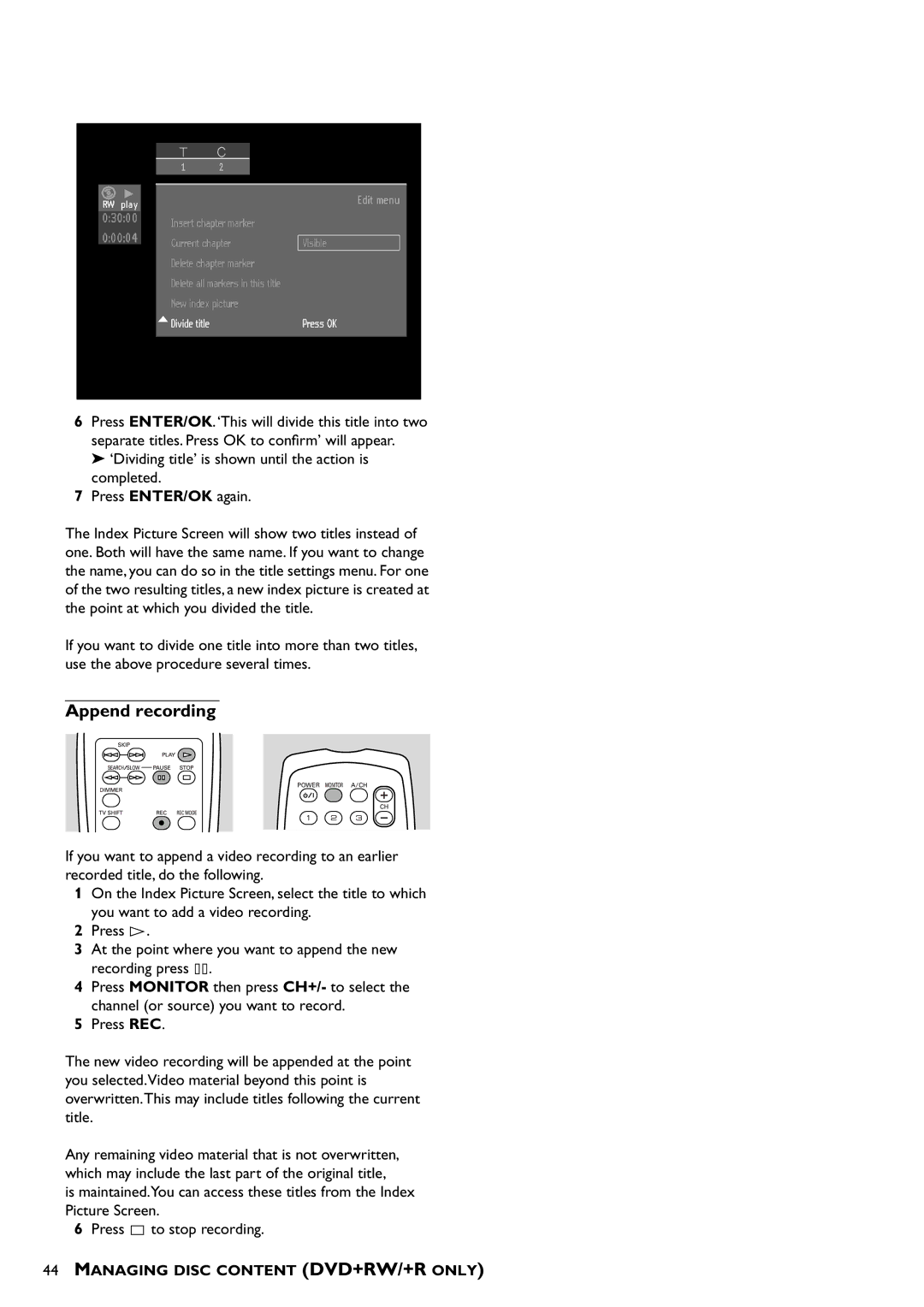12
play |
|
| Edit menu |
|
| ||
|
|
| |
|
| Insert chapter marker |
|
|
| Current chapter | Visible |
| |||
|
| Delete chapter marker |
|
|
| Delete all\markers in this title |
|
|
| New index picture |
|
|
| Divide title | Press OK |
|
|
|
|
6Press ENTER/OK.‘This will divide this title into two separate titles. Press OK to confirm’ will appear.
➤ ‘Dividing title’ is shown until the action is completed.
7Press ENTER/OK again.
The Index Picture Screen will show two titles instead of one. Both will have the same name. If you want to change the name, you can do so in the title settings menu. For one of the two resulting titles, a new index picture is created at the point at which you divided the title.
If you want to divide one title into more than two titles, use the above procedure several times.
Append recording
If you want to append a video recording to an earlier recorded title, do the following.
1On the Index Picture Screen, select the title to which you want to add a video recording.
2Press ![]() .
.
3At the point where you want to append the new recording press ![]()
![]() .
.
4Press MONITOR then press CH+/- to select the channel (or source) you want to record.
5Press REC.
The new video recording will be appended at the point you selected.Video material beyond this point is overwritten.This may include titles following the current title.
Any remaining video material that is not overwritten, which may include the last part of the original title,
is maintained.You can access these titles from the Index Picture Screen.
6Press ![]() to stop recording.
to stop recording.
44MANAGING DISC CONTENT (DVD+RW/+R ONLY)