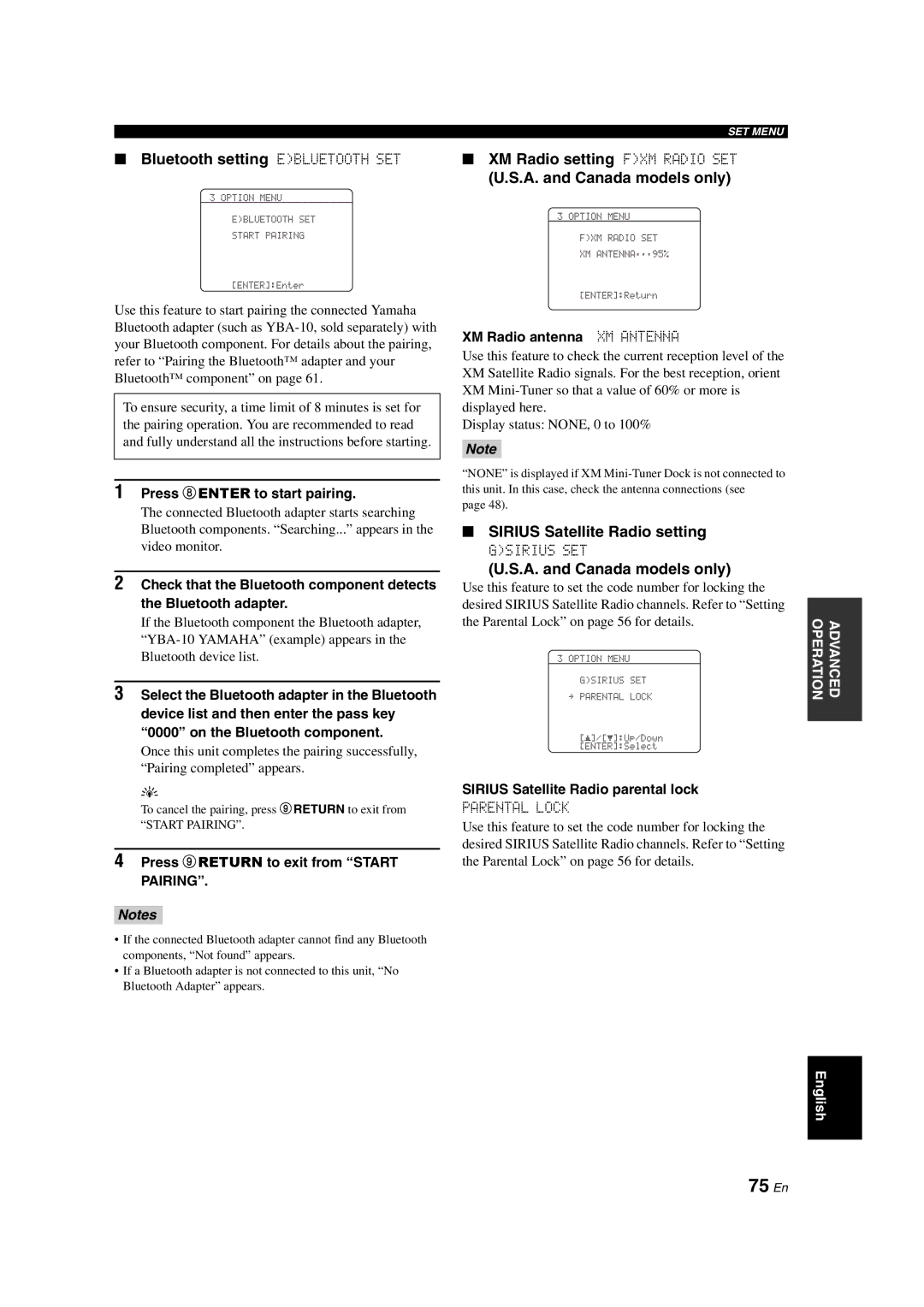■Bluetooth setting E)BLUETOOTH SET
3 OPTION MENU
E)BLUETOOTH SET
START PAIRING
[ENTER]:Enter
Use this feature to start pairing the connected Yamaha Bluetooth adapter (such as
To ensure security, a time limit of 8 minutes is set for the pairing operation. You are recommended to read and fully understand all the instructions before starting.
1Press 8ENTER to start pairing.
The connected Bluetooth adapter starts searching Bluetooth components. “Searching...” appears in the video monitor.
2Check that the Bluetooth component detects the Bluetooth adapter.
If the Bluetooth component the Bluetooth adapter,
3Select the Bluetooth adapter in the Bluetooth device list and then enter the pass key “0000” on the Bluetooth component.
Once this unit completes the pairing successfully, “Pairing completed” appears.
y
To cancel the pairing, press 9RETURN to exit from “START PAIRING”.
4Press 9RETURN to exit from “START PAIRING”.
Notes
•If the connected Bluetooth adapter cannot find any Bluetooth components, “Not found” appears.
•If a Bluetooth adapter is not connected to this unit, “No Bluetooth Adapter” appears.
SET MENU
■XM Radio setting F)XM RADIO SET
(U.S.A. and Canada models only)
3 OPTION MENU
F)XM RADIO SET
XM ANTENNA;;;95%
[ENTER]:Return
XM Radio antenna XM ANTENNA
Use this feature to check the current reception level of the XM Satellite Radio signals. For the best reception, orient XM
Display status: NONE, 0 to 100%
Note
“NONE” is displayed if XM
page 48).
■SIRIUS Satellite Radio setting
G)SIRIUS SET
(U.S.A. and Canada models only)
Use this feature to set the code number for locking the desired SIRIUS Satellite Radio channels. Refer to “Setting the Parental Lock” on page 56 for details.
3 OPTION MENU
G)SIRIUS SET
.PARENTAL LOCK
[p]/[p]:Up/Down [ENTER]:Select
SIRIUS Satellite Radio parental lock
PARENTAL LOCK
Use this feature to set the code number for locking the desired SIRIUS Satellite Radio channels. Refer to “Setting the Parental Lock” on page 56 for details.
OPERATION | ADVANCED |
|
|
English