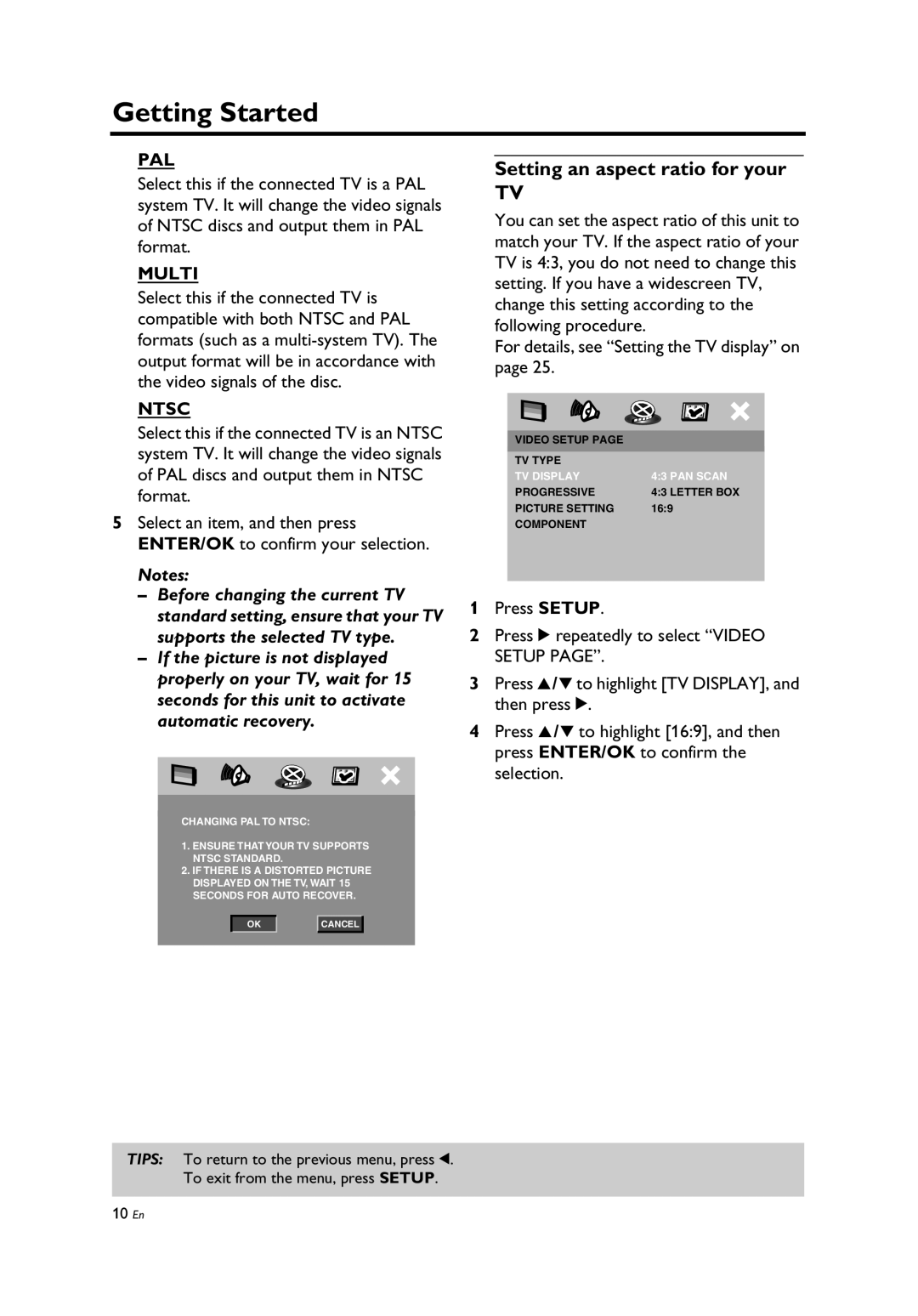Getting Started
PAL
Select this if the connected TV is a PAL system TV. It will change the video signals of NTSC discs and output them in PAL format.
MULTI
Select this if the connected TV is compatible with both NTSC and PAL formats (such as a
NTSC
Select this if the connected TV is an NTSC system TV. It will change the video signals of PAL discs and output them in NTSC format.
5Select an item, and then press ENTER/OK to confirm your selection.
Notes:
–Before changing the current TV standard setting, ensure that your TV supports the selected TV type.
–If the picture is not displayed properly on your TV, wait for 15 seconds for this unit to activate automatic recovery.
CHANGING PAL TO NTSC:
1.ENSURE THAT YOUR TV SUPPORTS NTSC STANDARD.
2.IF THERE IS A DISTORTED PICTURE DISPLAYED ON THE TV, WAIT 15 SECONDS FOR AUTO RECOVER.
OK |
| CANCEL |
|
|
|
Setting an aspect ratio for your
TV
You can set the aspect ratio of this unit to match your TV. If the aspect ratio of your TV is 4:3, you do not need to change this setting. If you have a widescreen TV, change this setting according to the following procedure.
For details, see “Setting the TV display” on page 25.
|
|
VIDEO SETUP PAGE |
|
TV TYPE |
|
TV DISPLAY | 4:3 PAN SCAN |
PROGRESSIVE | 4:3 LETTER BOX |
PICTURE SETTING | 16:9 |
COMPONENT |
|
|
|
1Press SETUP.
2Press 2 repeatedly to select “VIDEO SETUP PAGE”.
3Press 3 /4 to highlight [TV DISPLAY], and then press 2.
4Press 3 /4 to highlight [16:9], and then press ENTER/OK to confirm the selection.
TIPS: To return to the previous menu, press 1. To exit from the menu, press SETUP.
10En