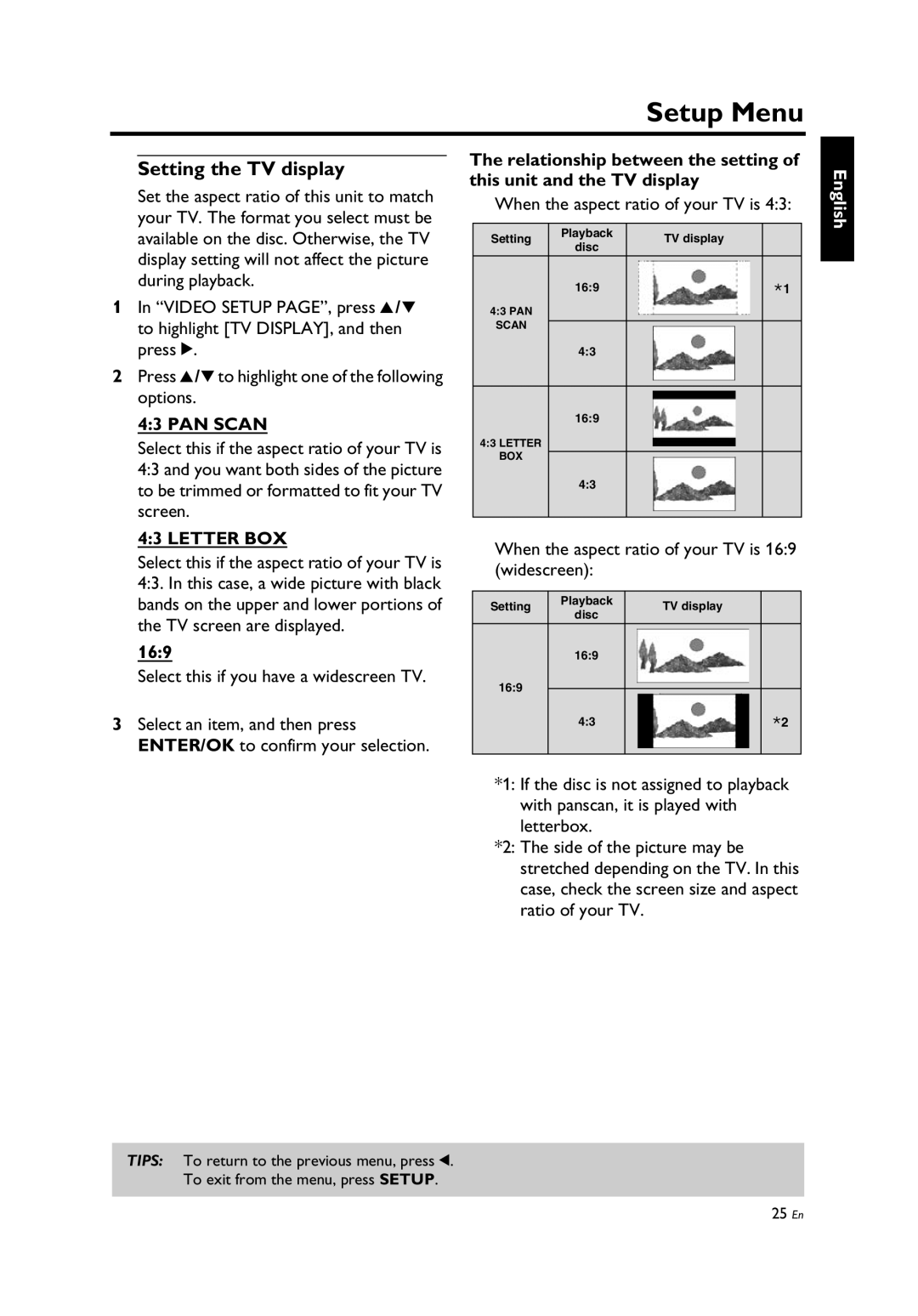Setup Menu
Setting the TV display
Set the aspect ratio of this unit to match your TV. The format you select must be available on the disc. Otherwise, the TV display setting will not affect the picture during playback.
1In “VIDEO SETUP PAGE”, press 3 /4 to highlight [TV DISPLAY], and then press 2.
2Press 3 /4 to highlight one of the following options.
4:3 PAN SCAN
Select this if the aspect ratio of your TV is 4:3 and you want both sides of the picture to be trimmed or formatted to fit your TV screen.
4:3 LETTER BOX
Select this if the aspect ratio of your TV is 4:3. In this case, a wide picture with black bands on the upper and lower portions of the TV screen are displayed.
16:9
Select this if you have a widescreen TV.
3Select an item, and then press ENTER/OK to confirm your selection.
The relationship between the setting of this unit and the TV display
When the aspect ratio of your TV is 4:3:
Setting | Playback |
| TV display | ||||
disc |
| ||||||
|
|
|
|
|
| ||
| 16:9 |
| *1 | ||||
4:3 PAN |
|
| |||||
|
|
|
|
|
|
| |
SCAN |
|
|
|
|
|
|
|
4:3 |
|
|
|
|
|
| |
|
|
|
|
|
|
| |
|
|
|
|
|
|
|
|
16:9
4:3 LETTER
BOX
4:3
When the aspect ratio of your TV is 16:9 (widescreen):
Setting | Playback |
|
|
| TV display |
| ||
disc |
|
|
|
| ||||
|
|
|
|
|
|
|
| |
| 16:9 |
|
|
|
|
|
|
|
16:9 |
|
|
|
|
|
|
|
|
| 4:3 |
|
|
|
|
|
| *2 |
|
|
|
|
|
|
|
|
|
*1: If the disc is not assigned to playback with panscan, it is played with letterbox.
*2: The side of the picture may be stretched depending on the TV. In this case, check the screen size and aspect ratio of your TV.
English
TIPS: To return to the previous menu, press 1.
To exit from the menu, press SETUP.
25 En