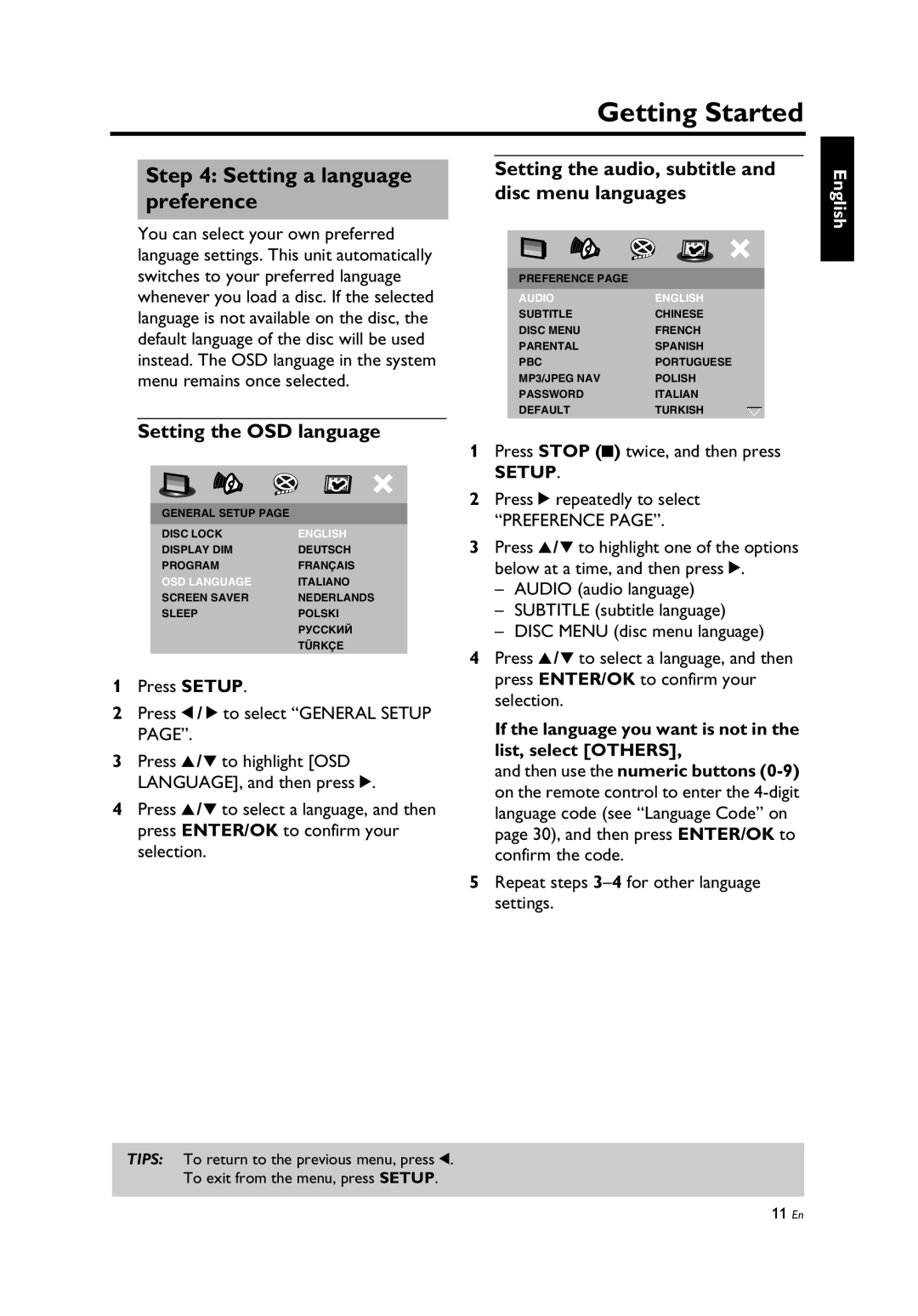Getting Started
Step 4: Setting a language preference
You can select your own preferred language settings. This unit automatically switches to your preferred language whenever you load a disc. If the selected language is not available on the disc, the default language of the disc will be used instead. The OSD language in the system menu remains once selected.
Setting the audio, subtitle and disc menu languages
|
|
PREFERENCE PAGE |
|
AUDIO | ENGLISH |
SUBTITLE | CHINESE |
DISC MENU | FRENCH |
PARENTAL | SPANISH |
PBC | PORTUGUESE |
MP3/JPEG NAV | POLISH |
PASSWORD | ITALIAN |
DEFAULT | TURKISH |
|
|
English
Setting the OSD language
|
|
GENERAL SETUP PAGE |
|
DISC LOCK | ENGLISH |
DISPLAY DIM | DEUTSCH |
PROGRAM | FRANÇAIS |
OSD LANGUAGE | ITALIANO |
SCREEN SAVER | NEDERLANDS |
SLEEP | POLSKI |
| РУССКИЙ |
| TÜRKÇE |
|
|
1Press SETUP.
2Press 1 / 2 to select “GENERAL SETUP PAGE”.
3Press 3 /4 to highlight [OSD LANGUAGE], and then press 2.
4Press 3 /4 to select a language, and then press ENTER/OK to confirm your selection.
1Press STOP (9) twice, and then press
SETUP.
2Press 2 repeatedly to select
“PREFERENCE PAGE”.
3Press 3 /4 to highlight one of the options below at a time, and then press 2.
–AUDIO (audio language)
–SUBTITLE (subtitle language)
–DISC MENU (disc menu language)
4Press 3 /4 to select a language, and then press ENTER/OK to confirm your selection.
If the language you want is not in the list, select [OTHERS],
and then use the numeric buttons
5Repeat steps
TIPS: To return to the previous menu, press 1.
To exit from the menu, press SETUP.
11 En