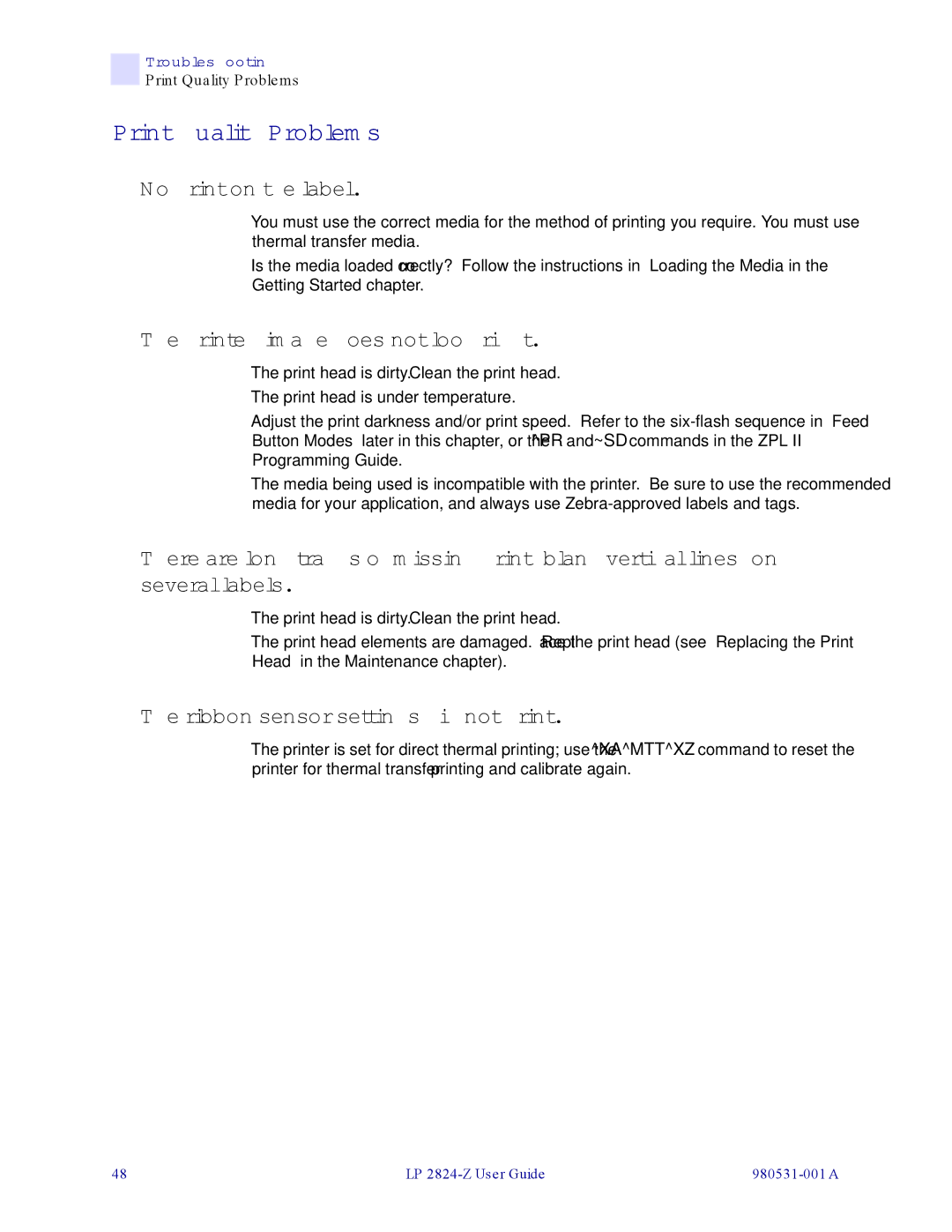Troubleshooting
Print Quality Problems
Print Quality Problems
No print on the label.
•You must use the correct media for the method of printing you require. You must use thermal transfer media.
•Is the media loaded correctly? Follow the instructions in “Loading the Media”in the Getting Started chapter.
The printed image does not look right.
•The print head is dirty. Clean the print head.
•The print head is under temperature.
•Adjust the print darkness and/or print speed. Refer to the
•The media being used is incompatible with the printer. Be sure to use the recommended media for your application, and always use
There are long tracks of missing print (blank vertical lines) on several labels.
•The print head is dirty. Clean the print head.
•The print head elements are damaged. Replace the print head (see “Replacing the Print Head” in the Maintenance chapter).
The ribbon sensor settings did not print.
•The printer is set for direct thermal printing; use the ^XA^MTT^XZ command to reset the printer for thermal transfer printing and calibrate again.
48 | LP |