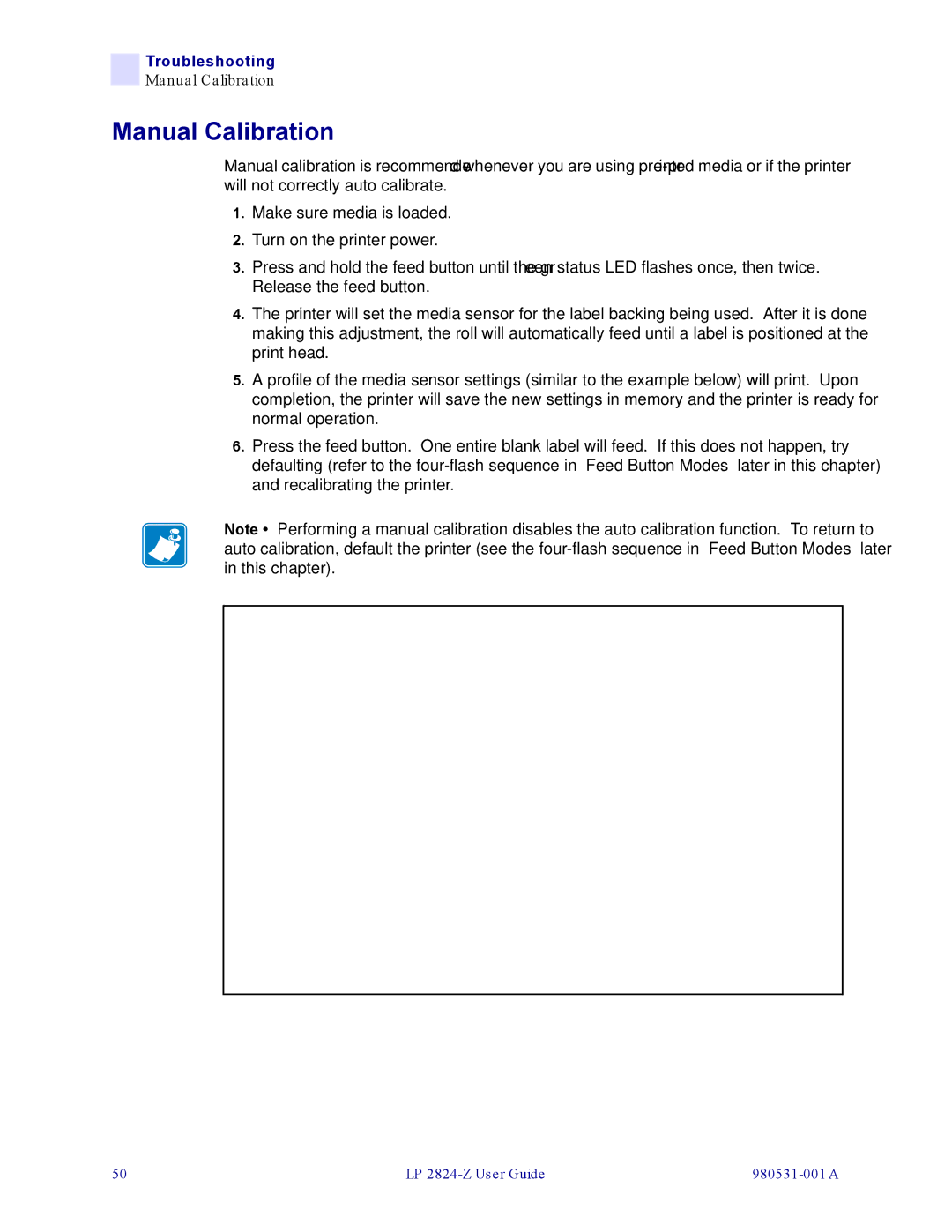Troubleshooting
Manual Calibration
Manual Calibration
Manual calibration is recommended whenever you are using
1.Make sure media is loaded.
2.Turn on the printer power.
3.Press and hold the feed button until the green status LED flashes once, then twice. Release the feed button.
4.The printer will set the media sensor for the label backing being used. After it is done making this adjustment, the roll will automatically feed until a label is positioned at the print head.
5.A profile of the media sensor settings (similar to the example below) will print. Upon completion, the printer will save the new settings in memory and the printer is ready for normal operation.
6.Press the feed button. One entire blank label will feed. If this does not happen, try defaulting (refer to the
Note • Performing a manual calibration disables the auto calibration function. To return to auto calibration, default the printer (see the
50 | LP |