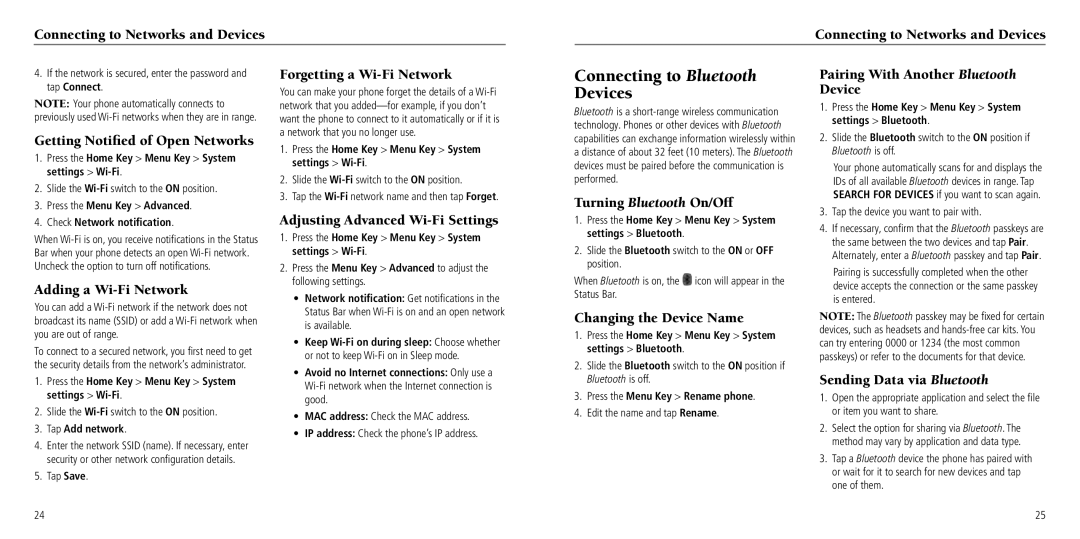Connecting to Networks and Devices
Connecting to Networks and Devices
4.If the network is secured, enter the password and tap Connect.
NOTE: Your phone automatically connects to previously used
Getting Notified of Open Networks
1.Press the Home Key > Menu Key > System settings > Wi-Fi.
2.Slide the
3.Press the Menu Key > Advanced.
Forgetting a Wi-Fi Network
You can make your phone forget the details of a
1.Press the Home Key > Menu Key > System settings > Wi-Fi.
2.Slide the
3.Tap the
Connecting to Bluetooth Devices
Bluetooth is a
Turning Bluetooth On/Off
Pairing With Another Bluetooth Device
1. | Press the Home Key > Menu Key > System |
| settings > Bluetooth. |
2. | Slide the Bluetooth switch to the ON position if |
| Bluetooth is off. |
| Your phone automatically scans for and displays the |
| IDs of all available Bluetooth devices in range. Tap |
| SEARCH FOR DEVICES if you want to scan again. |
3. | Tap the device you want to pair with. |
4.Check Network notification.
When
Adding a Wi-Fi Network
You can add a
To connect to a secured network, you first need to get the security details from the network’s administrator.
1.Press the Home Key > Menu Key > System settings > Wi-Fi.
2.Slide the
3.Tap Add network.
4.Enter the network SSID (name). If necessary, enter security or other network configuration details.
5.Tap Save.
Adjusting Advanced Wi-Fi Settings
1.Press the Home Key > Menu Key > System settings >
2.Press the Menu Key > Advanced to adjust the following settings.
•Network notification: Get notifications in the Status Bar when
•Keep
•Avoid no Internet connections: Only use a
•MAC address: Check the MAC address.
•IP address: Check the phone’s IP address.
1.Press the Home Key > Menu Key > System settings > Bluetooth.
2.Slide the Bluetooth switch to the ON or OFF position.
When Bluetooth is on, the ![]() icon will appear in the Status Bar.
icon will appear in the Status Bar.
Changing the Device Name
1.Press the Home Key > Menu Key > System settings > Bluetooth.
2.Slide the Bluetooth switch to the ON position if Bluetooth is off.
3.Press the Menu Key > Rename phone.
4.Edit the name and tap Rename.
4. If necessary, confirm that the Bluetooth passkeys are |
the same between the two devices and tap Pair. |
Alternately, enter a Bluetooth passkey and tap Pair. |
Pairing is successfully completed when the other device accepts the connection or the same passkey is entered.
NOTE: The Bluetooth passkey may be fixed for certain devices, such as headsets and
Sending Data via Bluetooth
1.Open the appropriate application and select the file or item you want to share.
2.Select the option for sharing via Bluetooth. The method may vary by application and data type.
3.Tap a Bluetooth device the phone has paired with or wait for it to search for new devices and tap one of them.
24
25