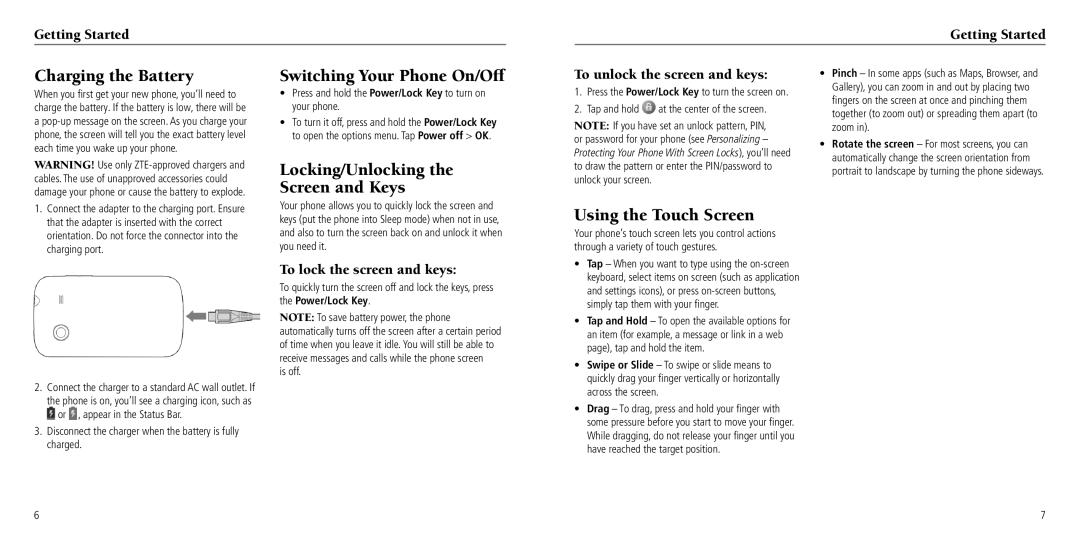Getting Started
Getting Started
Charging the Battery
When you first get your new phone, you’ll need to charge the battery. If the battery is low, there will be a
WARNING! Use only
Switching Your Phone On/Off
•Press and hold the Power/Lock Key to turn on your phone.
•To turn it off, press and hold the Power/Lock Key to open the options menu. Tap Power off > OK.
Locking/Unlocking the Screen and Keys
To unlock the screen and keys:
1.Press the Power/Lock Key to turn the screen on.
2.Tap and hold  at the center of the screen.
at the center of the screen.
NOTE: If you have set an unlock pattern, PIN, or password for your phone (see Personalizing – Protecting Your Phone With Screen Locks), you’ll need to draw the pattern or enter the PIN/password to unlock your screen.
•Pinch – In some apps (such as Maps, Browser, and Gallery), you can zoom in and out by placing two fingers on the screen at once and pinching them together (to zoom out) or spreading them apart (to zoom in).
•Rotate the screen – For most screens, you can automatically change the screen orientation from portrait to landscape by turning the phone sideways.
1.Connect the adapter to the charging port. Ensure that the adapter is inserted with the correct orientation. Do not force the connector into the charging port.
Your phone allows you to quickly lock the screen and keys (put the phone into Sleep mode) when not in use, and also to turn the screen back on and unlock it when you need it.
Using the Touch Screen
Your phone’s touch screen lets you control actions through a variety of touch gestures.
To lock the screen and keys:
To quickly turn the screen off and lock the keys, press the Power/Lock Key.
NOTE: To save battery power, the phone automatically turns off the screen after a certain period of time when you leave it idle. You will still be able to receive messages and calls while the phone screen
is off.
2.Connect the charger to a standard AC wall outlet. If
the phone is on, you’ll see a charging icon, such as
![]() or
or ![]() , appear in the Status Bar.
, appear in the Status Bar.
3.Disconnect the charger when the battery is fully charged.
•Tap – When you want to type using the
•Tap and Hold – To open the available options for an item (for example, a message or link in a web page), tap and hold the item.
•Swipe or Slide – To swipe or slide means to quickly drag your finger vertically or horizontally across the screen.
•Drag – To drag, press and hold your finger with some pressure before you start to move your finger. While dragging, do not release your finger until you have reached the target position.
6 | 7 |