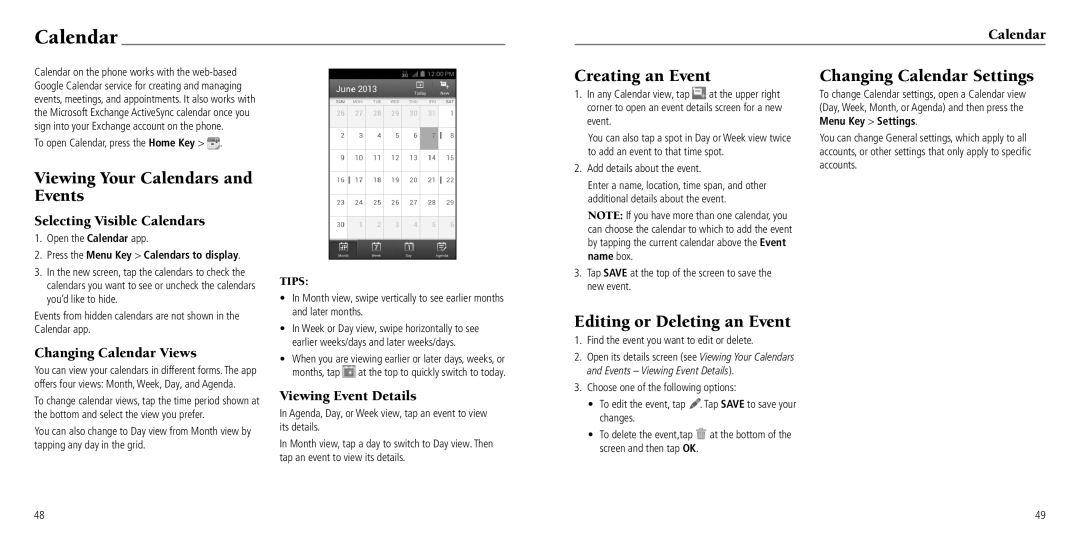Calendar
Calendar
Calendar on the phone works with the
To open Calendar, press the Home Key > ![]() .
.
Viewing Your Calendars and Events
Selecting Visible Calendars
1.Open the Calendar app.
2.Press the Menu Key > Calendars to display.
3.In the new screen, tap the calendars to check the calendars you want to see or uncheck the calendars you’d like to hide.
Events from hidden calendars are not shown in the Calendar app.
Changing Calendar Views
You can view your calendars in different forms. The app offers four views: Month, Week, Day, and Agenda.
To change calendar views, tap the time period shown at the bottom and select the view you prefer.
You can also change to Day view from Month view by tapping any day in the grid.
TIPS:
•In Month view, swipe vertically to see earlier months and later months.
•In Week or Day view, swipe horizontally to see earlier weeks/days and later weeks/days.
•When you are viewing earlier or later days, weeks, or months, tap ![]() at the top to quickly switch to today.
at the top to quickly switch to today.
Viewing Event Details
In Agenda, Day, or Week view, tap an event to view its details.
In Month view, tap a day to switch to Day view. Then tap an event to view its details.
Creating an Event
1.In any Calendar view, tap ![]() at the upper right corner to open an event details screen for a new event.
at the upper right corner to open an event details screen for a new event.
You can also tap a spot in Day or Week view twice to add an event to that time spot.
2.Add details about the event.
Enter a name, location, time span, and other additional details about the event.
NOTE: If you have more than one calendar, you can choose the calendar to which to add the event by tapping the current calendar above the Event name box.
3.Tap SAVE at the top of the screen to save the new event.
Editing or Deleting an Event
1.Find the event you want to edit or delete.
2.Open its details screen (see Viewing Your Calendars and Events – Viewing Event Details).
3.Choose one of the following options:
• To edit the event, tap . Tap SAVE to save your changes.
•To delete the event,tap ![]() at the bottom of the screen and then tap OK.
at the bottom of the screen and then tap OK.
Changing Calendar Settings
To change Calendar settings, open a Calendar view (Day, Week, Month, or Agenda) and then press the Menu Key > Settings.
You can change General settings, which apply to all accounts, or other settings that only apply to specific accounts.
48 | 49 |