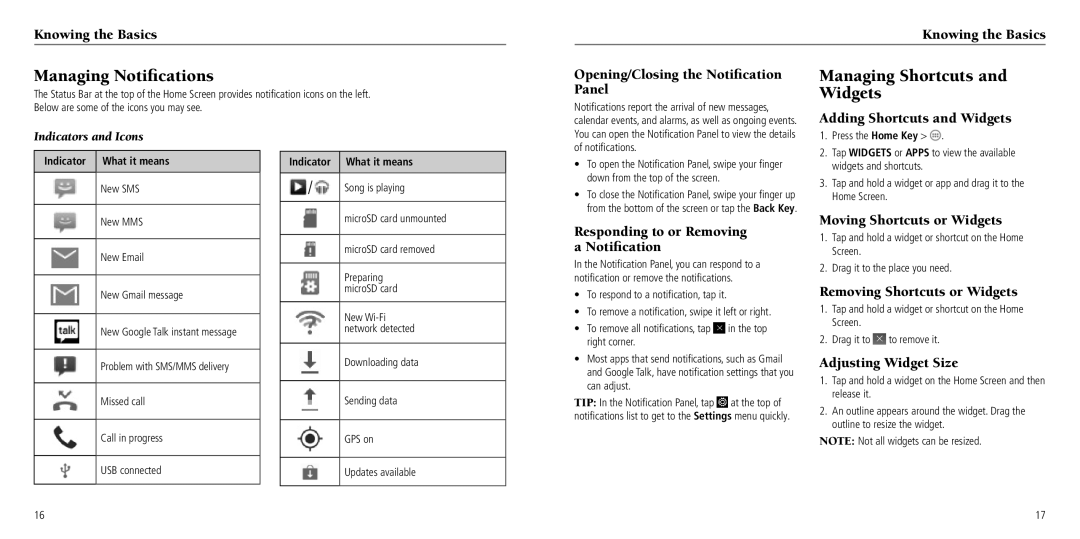Knowing the Basics
Knowing the Basics
Managing Notifications
The Status Bar at the top of the Home Screen provides notification icons on the left. Below are some of the icons you may see.
Opening/Closing the Notification Panel
Notifications report the arrival of new messages, calendar events, and alarms, as well as ongoing events.
Managing Shortcuts and Widgets
Adding Shortcuts and Widgets
Indicators and Icons
Indicator What it means
New SMS
New MMS
New Email
New Gmail message
New Google Talk instant message
Problem with SMS/MMS delivery
Missed call
Call in progress
USB connected
Indicator
![]() /
/![]()
What it means
Song is playing
microSD card unmounted
microSD card removed
Preparing microSD card
New
Downloading data
Sending data
GPS on
Updates available
You can open the Notification Panel to view the details of notifications.
•To open the Notification Panel, swipe your finger down from the top of the screen.
•To close the Notification Panel, swipe your finger up from the bottom of the screen or tap the Back Key.
Responding to or Removing a Notification
In the Notification Panel, you can respond to a notification or remove the notifications.
•To respond to a notification, tap it.
•To remove a notification, swipe it left or right.
•To remove all notifications, tap ![]() in the top right corner.
in the top right corner.
•Most apps that send notifications, such as Gmail and Google Talk, have notification settings that you can adjust.
TIP: In the Notification Panel, tap ![]() at the top of notifications list to get to the Settings menu quickly.
at the top of notifications list to get to the Settings menu quickly.
1.Press the Home Key > ![]() .
.
2.Tap WIDGETS or APPS to view the available widgets and shortcuts.
3.Tap and hold a widget or app and drag it to the Home Screen.
Moving Shortcuts or Widgets
1.Tap and hold a widget or shortcut on the Home Screen.
2.Drag it to the place you need.
Removing Shortcuts or Widgets
1.Tap and hold a widget or shortcut on the Home Screen.
2.Drag it to ![]() to remove it.
to remove it.
Adjusting Widget Size
1.Tap and hold a widget on the Home Screen and then release it.
2.An outline appears around the widget. Drag the outline to resize the widget.
NOTE: Not all widgets can be resized.
16 | 17 |