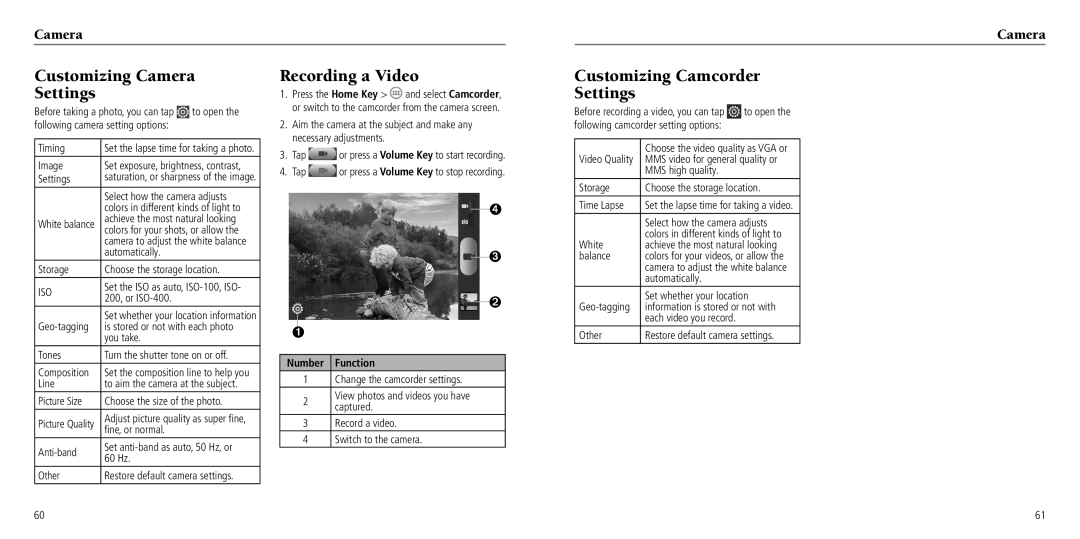Camera
Camera
Customizing Camera
Settings
Before taking a photo, you can tap ![]() to open the following camera setting options:
to open the following camera setting options:
Timing | Set the lapse time for taking a photo. | |
Image | Set exposure, brightness, contrast, | |
Settings | saturation, or sharpness of the image. | |
| Select how the camera adjusts | |
| colors in different kinds of light to | |
White balance | achieve the most natural looking | |
colors for your shots, or allow the | ||
| camera to adjust the white balance | |
| automatically. | |
Storage | Choose the storage location. | |
ISO | Set the ISO as auto, | |
200, or | ||
| ||
| Set whether your location information | |
is stored or not with each photo | ||
| you take. | |
Tones | Turn the shutter tone on or off. | |
Composition | Set the composition line to help you | |
Line | to aim the camera at the subject. | |
Picture Size | Choose the size of the photo. | |
Picture Quality | Adjust picture quality as super fine, | |
fine, or normal. | ||
Set | ||
60 Hz. | ||
| ||
Other | Restore default camera settings. |
Recording a Video
1.Press the Home Key > ![]() and select Camcorder, or switch to the camcorder from the camera screen.
and select Camcorder, or switch to the camcorder from the camera screen.
2.Aim the camera at the subject and make any necessary adjustments.
3.Tap ![]() or press a Volume Key to start recording.
or press a Volume Key to start recording.
4.Tap ![]() or press a Volume Key to stop recording.
or press a Volume Key to stop recording.
➍
➌
➋
➊
Number Function
1Change the camcorder settings.
2View photos and videos you have captured.
3Record a video.
4Switch to the camera.
Customizing Camcorder Settings
Before recording a video, you can tap ![]() to open the following camcorder setting options:
to open the following camcorder setting options:
| Choose the video quality as VGA or |
Video Quality | MMS video for general quality or |
| MMS high quality. |
Storage | Choose the storage location. |
Time Lapse | Set the lapse time for taking a video. |
| Select how the camera adjusts |
| colors in different kinds of light to |
White | achieve the most natural looking |
balance | colors for your videos, or allow the |
| camera to adjust the white balance |
| automatically. |
| Set whether your location |
information is stored or not with | |
| each video you record. |
Other | Restore default camera settings. |
60 | 61 |