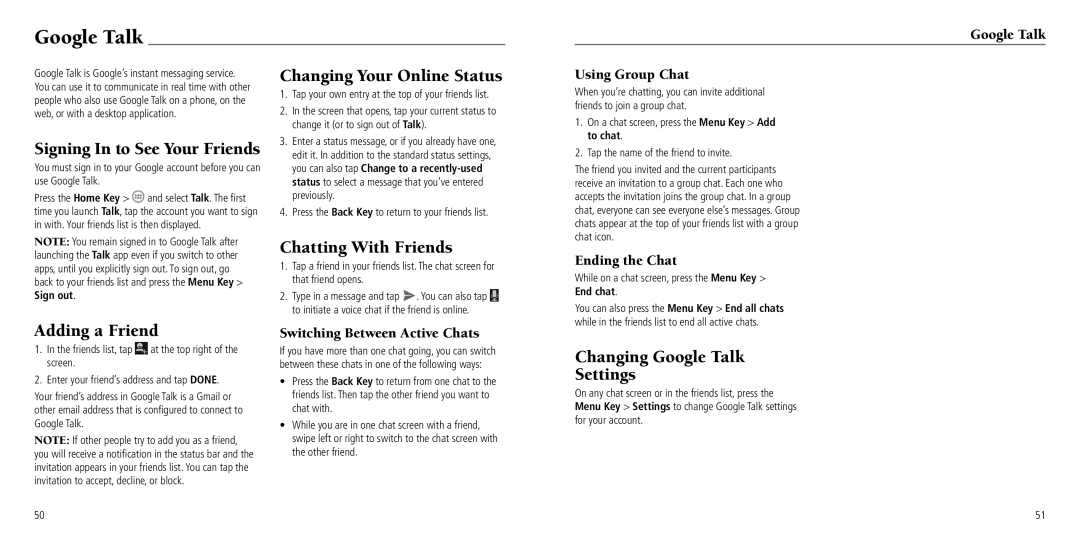Google Talk
Google Talk is Google’s instant messaging service. You can use it to communicate in real time with other people who also use Google Talk on a phone, on the web, or with a desktop application.
Signing In to See Your Friends
You must sign in to your Google account before you can use Google Talk.
Press the Home Key > ![]() and select Talk. The first time you launch Talk, tap the account you want to sign in with. Your friends list is then displayed.
and select Talk. The first time you launch Talk, tap the account you want to sign in with. Your friends list is then displayed.
NOTE: You remain signed in to Google Talk after launching the Talk app even if you switch to other apps, until you explicitly sign out. To sign out, go back to your friends list and press the Menu Key > Sign out.
Adding a Friend
1.In the friends list, tap ![]() at the top right of the screen.
at the top right of the screen.
2.Enter your friend’s address and tap DONE.
Your friend’s address in Google Talk is a Gmail or other email address that is configured to connect to Google Talk.
NOTE: If other people try to add you as a friend, you will receive a notification in the status bar and the invitation appears in your friends list. You can tap the invitation to accept, decline, or block.
50
Changing Your Online Status
1.Tap your own entry at the top of your friends list.
2.In the screen that opens, tap your current status to change it (or to sign out of Talk).
3.Enter a status message, or if you already have one, edit it. In addition to the standard status settings, you can also tap Change to a
4.Press the Back Key to return to your friends list.
Chatting With Friends
1.Tap a friend in your friends list. The chat screen for that friend opens.
2.Type in a message and tap ![]() . You can also tap
. You can also tap ![]() to initiate a voice chat if the friend is online.
to initiate a voice chat if the friend is online.
Switching Between Active Chats
If you have more than one chat going, you can switch between these chats in one of the following ways:
•Press the Back Key to return from one chat to the friends list. Then tap the other friend you want to chat with.
•While you are in one chat screen with a friend, swipe left or right to switch to the chat screen with the other friend.
Using Group Chat
When you’re chatting, you can invite additional friends to join a group chat.
1.On a chat screen, press the Menu Key > Add to chat.
2.Tap the name of the friend to invite.
The friend you invited and the current participants receive an invitation to a group chat. Each one who accepts the invitation joins the group chat. In a group chat, everyone can see everyone else’s messages. Group chats appear at the top of your friends list with a group chat icon.
Ending the Chat
While on a chat screen, press the Menu Key > End chat.
You can also press the Menu Key > End all chats while in the friends list to end all active chats.
Changing Google Talk Settings
On any chat screen or in the friends list, press the Menu Key > Settings to change Google Talk settings for your account.
Google Talk
51