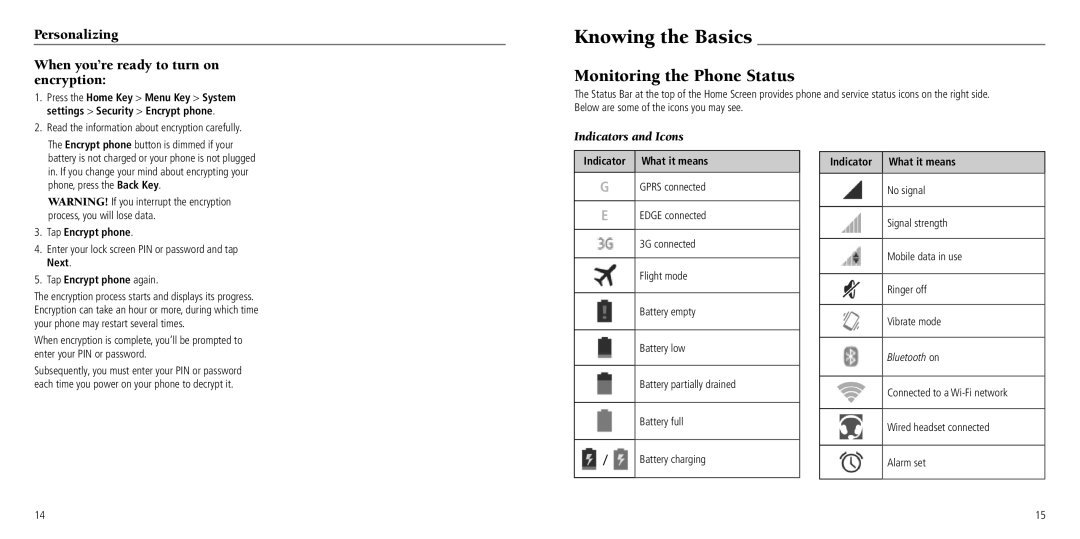Personalizing
When you’re ready to turn on encryption:
1. | Press the Home Key > Menu Key > System |
| settings > Security > Encrypt phone. |
2. | Read the information about encryption carefully. |
Knowing the Basics
Monitoring the Phone Status
The Status Bar at the top of the Home Screen provides phone and service status icons on the right side. Below are some of the icons you may see.
| The Encrypt phone button is dimmed if your |
| battery is not charged or your phone is not plugged |
| in. If you change your mind about encrypting your |
| phone, press the Back Key. |
| WARNING! If you interrupt the encryption |
| process, you will lose data. |
3. | Tap Encrypt phone. |
4. | Enter your lock screen PIN or password and tap |
| Next. |
5. | Tap Encrypt phone again. |
The encryption process starts and displays its progress. Encryption can take an hour or more, during which time your phone may restart several times.
When encryption is complete, you’ll be prompted to enter your PIN or password.
Subsequently, you must enter your PIN or password each time you power on your phone to decrypt it.
Indicators and Icons
Indicator What it means
GGPRS connected
EEDGE connected
| 3G connected |
|
|
| Flight mode |
|
|
| Battery empty |
|
|
| Battery low |
|
|
| Battery partially drained |
|
|
| Battery full |
|
|
/ | Battery charging |
Indicator
What it means
No signal
Signal strength
Mobile data in use
Ringer off
Vibrate mode
Bluetooth on
Connected to a
Wired headset connected
Alarm set
14 | 15 |