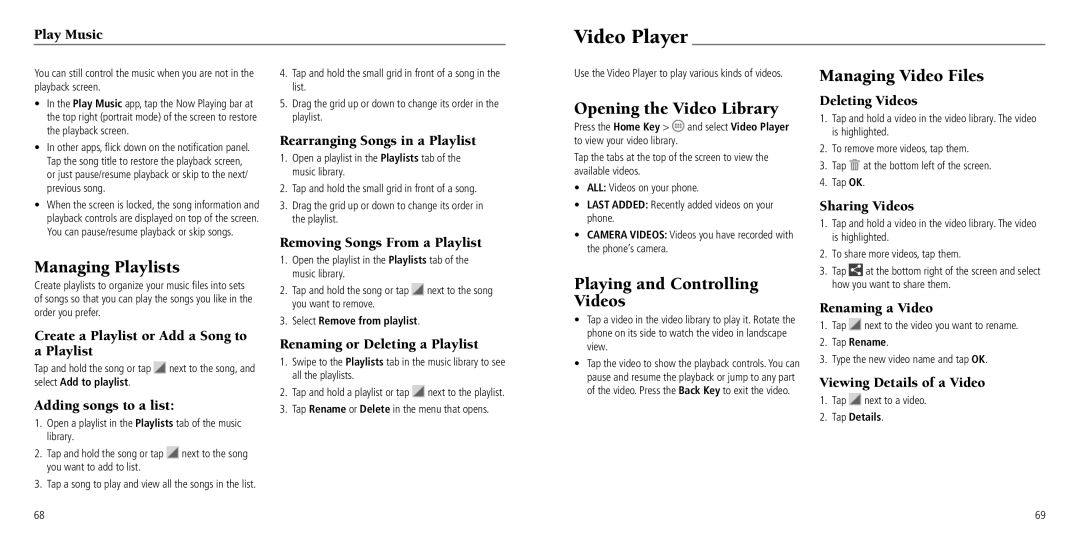Play Music
Video Player
You can still control the music when you are not in the playback screen.
•In the Play Music app, tap the Now Playing bar at the top right (portrait mode) of the screen to restore the playback screen.
•In other apps, flick down on the notification panel. Tap the song title to restore the playback screen, or just pause/resume playback or skip to the next/ previous song.
•When the screen is locked, the song information and playback controls are displayed on top of the screen. You can pause/resume playback or skip songs.
Managing Playlists
Create playlists to organize your music files into sets of songs so that you can play the songs you like in the order you prefer.
4.Tap and hold the small grid in front of a song in the list.
5.Drag the grid up or down to change its order in the playlist.
Rearranging Songs in a Playlist
1.Open a playlist in the Playlists tab of the music library.
2.Tap and hold the small grid in front of a song.
3.Drag the grid up or down to change its order in the playlist.
Removing Songs From a Playlist
1.Open the playlist in the Playlists tab of the music library.
2.Tap and hold the song or tap ![]() next to the song you want to remove.
next to the song you want to remove.
3.Select Remove from playlist.
Use the Video Player to play various kinds of videos.
Opening the Video Library
Press the Home Key > ![]() and select Video Player to view your video library.
and select Video Player to view your video library.
Tap the tabs at the top of the screen to view the available videos.
•ALL: Videos on your phone.
•LAST ADDED: Recently added videos on your phone.
•CAMERA VIDEOS: Videos you have recorded with the phone’s camera.
Playing and Controlling Videos
• Tap a video in the video library to play it. Rotate the |
Managing Video Files
Deleting Videos
1.Tap and hold a video in the video library. The video is highlighted.
2.To remove more videos, tap them.
3.Tap ![]() at the bottom left of the screen.
at the bottom left of the screen.
4.Tap OK.
Sharing Videos
1.Tap and hold a video in the video library. The video is highlighted.
2.To share more videos, tap them.
3.Tap ![]() at the bottom right of the screen and select how you want to share them.
at the bottom right of the screen and select how you want to share them.
Renaming a Video
1. Tap | next to the video you want to rename. |
Create a Playlist or Add a Song to a Playlist
Tap and hold the song or tap ![]() next to the song, and select Add to playlist.
next to the song, and select Add to playlist.
Adding songs to a list:
1.Open a playlist in the Playlists tab of the music library.
2.Tap and hold the song or tap ![]() next to the song you want to add to list.
next to the song you want to add to list.
3.Tap a song to play and view all the songs in the list.
Renaming or Deleting a Playlist
1.Swipe to the Playlists tab in the music library to see all the playlists.
2.Tap and hold a playlist or tap ![]() next to the playlist.
next to the playlist.
3.Tap Rename or Delete in the menu that opens.
phone on its side to watch the video in landscape |
view. |
• Tap the video to show the playback controls. You can |
pause and resume the playback or jump to any part |
of the video. Press the Back Key to exit the video. |
2. | Tap Rename. |
3. | Type the new video name and tap OK. |
Viewing Details of a Video
1.Tap ![]() next to a video.
next to a video.
2.Tap Details.
68
69