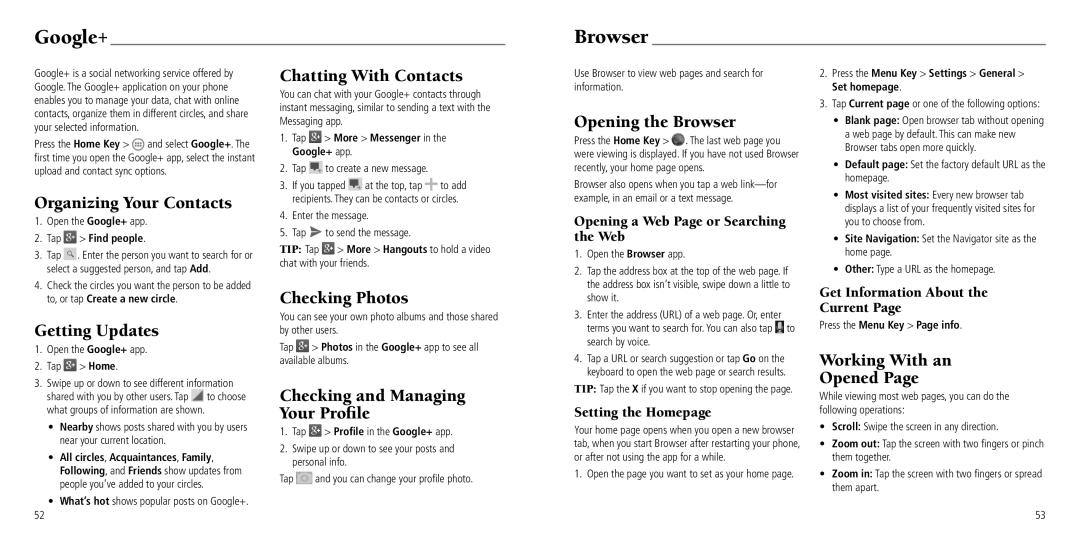Google+
Google+ is a social networking service offered by Google. The Google+ application on your phone enables you to manage your data, chat with online contacts, organize them in different circles, and share your selected information.
Press the Home Key > ![]() and select Google+. The first time you open the Google+ app, select the instant upload and contact sync options.
and select Google+. The first time you open the Google+ app, select the instant upload and contact sync options.
Organizing Your Contacts
1.Open the Google+ app.
2.Tap  > Find people.
> Find people.
3.Tap ![]() . Enter the person you want to search for or select a suggested person, and tap Add.
. Enter the person you want to search for or select a suggested person, and tap Add.
4.Check the circles you want the person to be added to, or tap Create a new circle.
Getting Updates
1.Open the Google+ app.
2.Tap  > Home.
> Home.
3.Swipe up or down to see different information shared with you by other users. Tap ![]() to choose what groups of information are shown.
to choose what groups of information are shown.
•Nearby shows posts shared with you by users near your current location.
•All circles, Acquaintances, Family, Following, and Friends show updates from people you’ve added to your circles.
•What’s hot shows popular posts on Google+.
Chatting With Contacts
You can chat with your Google+ contacts through instant messaging, similar to sending a text with the Messaging app.
1.Tap  > More > Messenger in the Google+ app.
> More > Messenger in the Google+ app.
2.Tap ![]() to create a new message.
to create a new message.
3.If you tapped ![]() at the top, tap
at the top, tap ![]() to add recipients. They can be contacts or circles.
to add recipients. They can be contacts or circles.
4.Enter the message.
5.Tap ![]() to send the message.
to send the message.
TIP: Tap ![]() > More > Hangouts to hold a video chat with your friends.
> More > Hangouts to hold a video chat with your friends.
Checking Photos
You can see your own photo albums and those shared by other users.
Tap ![]() > Photos in the Google+ app to see all available albums.
> Photos in the Google+ app to see all available albums.
Checking and Managing Your Profile
1.Tap ![]() > Profile in the Google+ app.
> Profile in the Google+ app.
2.Swipe up or down to see your posts and personal info.
Tap ![]() and you can change your profile photo.
and you can change your profile photo.
Browser
Use Browser to view web pages and search for information.
Opening the Browser
Press the Home Key > ![]() . The last web page you were viewing is displayed. If you have not used Browser recently, your home page opens.
. The last web page you were viewing is displayed. If you have not used Browser recently, your home page opens.
Browser also opens when you tap a web
Opening a Web Page or Searching the Web
1.Open the Browser app.
2.Tap the address box at the top of the web page. If the address box isn’t visible, swipe down a little to show it.
3.Enter the address (URL) of a web page. Or, enter terms you want to search for. You can also tap ![]() to search by voice.
to search by voice.
4.Tap a URL or search suggestion or tap Go on the keyboard to open the web page or search results.
TIP: Tap the X if you want to stop opening the page.
Setting the Homepage
Your home page opens when you open a new browser tab, when you start Browser after restarting your phone, or after not using the app for a while.
1. Open the page you want to set as your home page.
2.Press the Menu Key > Settings > General > Set homepage.
3.Tap Current page or one of the following options:
•Blank page: Open browser tab without opening a web page by default. This can make new Browser tabs open more quickly.
•Default page: Set the factory default URL as the homepage.
•Most visited sites: Every new browser tab displays a list of your frequently visited sites for you to choose from.
•Site Navigation: Set the Navigator site as the home page.
•Other: Type a URL as the homepage.
Get Information About the
Current Page
Press the Menu Key > Page info.
Working With an
Opened Page
While viewing most web pages, you can do the following operations:
•Scroll: Swipe the screen in any direction.
•Zoom out: Tap the screen with two fingers or pinch them together.
•Zoom in: Tap the screen with two fingers or spread them apart.
53