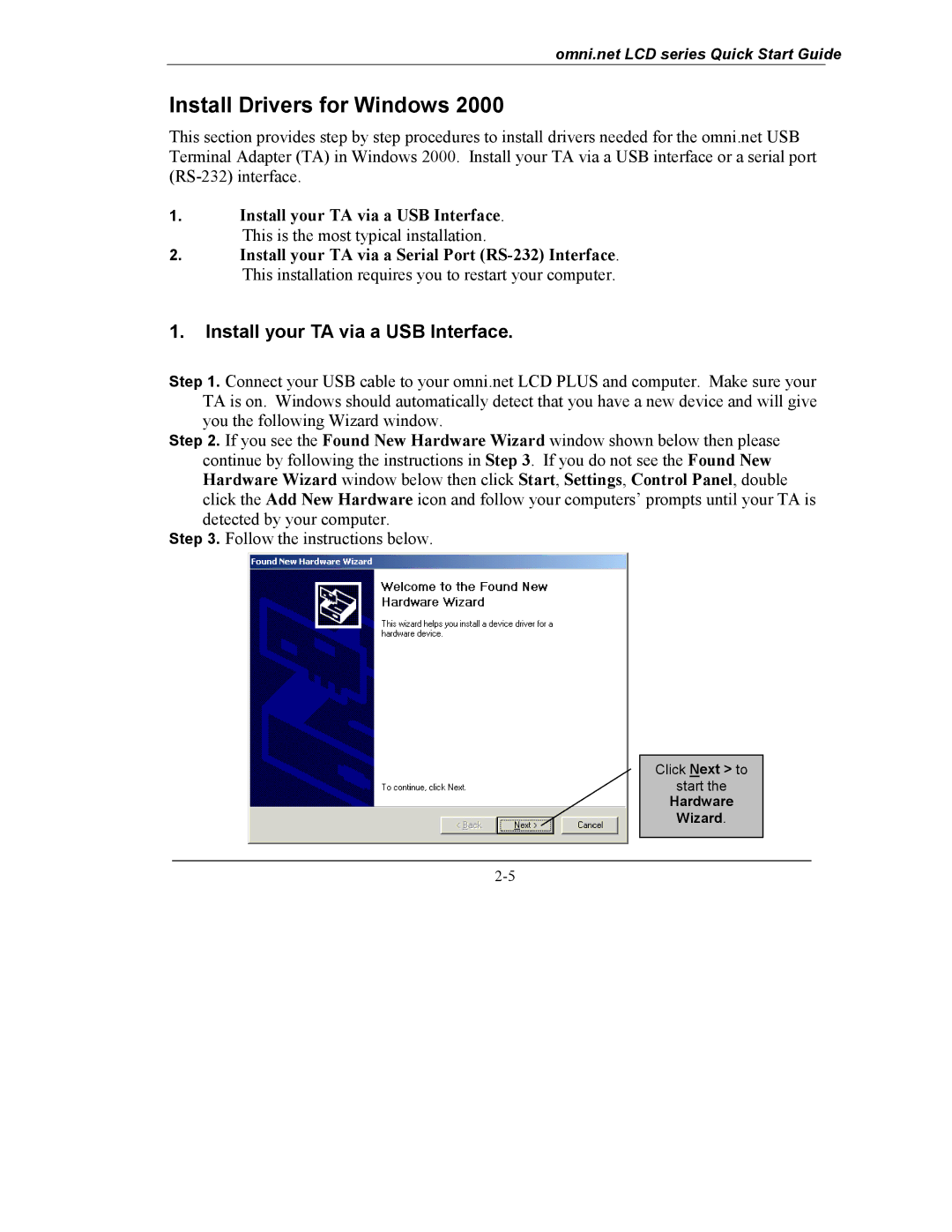omni.net LCD series Quick Start Guide
Install Drivers for Windows 2000
This section provides step by step procedures to install drivers needed for the omni.net USB Terminal Adapter (TA) in Windows 2000. Install your TA via a USB interface or a serial port
1.Install your TA via a USB Interface. This is the most typical installation.
2.Install your TA via a Serial Port
1.Install your TA via a USB Interface.
Connect your USB cable to your omni.net LCD PLUS and computer. Make sure your TA is on. Windows should automatically detect that you have a new device and will give you the following Wizard window.
If you see the Found New Hardware Wizard window shown below then please continue by following the instructions in Step 3. If you do not see the Found New Hardware Wizard window below then click Start, Settings, Control Panel, double click the Add New Hardware icon and follow your computers’ prompts until your TA is detected by your computer.
Follow the instructions below.
Click Next > to
start the
Hardware
Wizard.