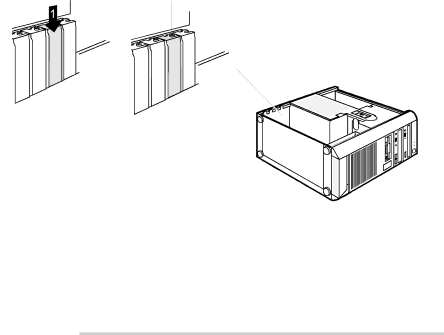
2
6Push the rear slot cover plate into the slot (1).
7Fasten the rear slot cover plate with the screw (2).
8Close the casing (see "Closing the casing").
![]() CAUTION
CAUTION
If you have installed or removed a PCI board, please check the relevant PCI slot settings in the BIOS Setup. If necessary, change the settings. Further information is provided in the PCI board documentation.
33