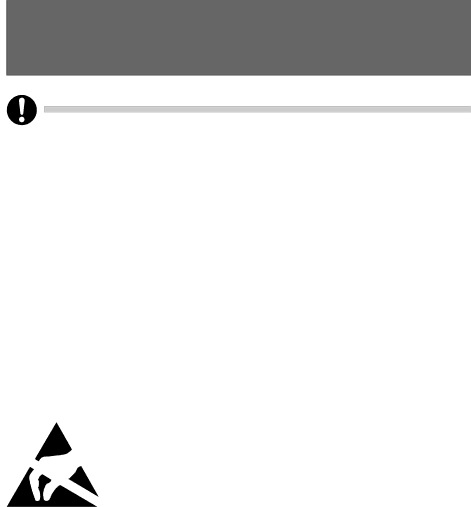
1 System Expansions
It may be necessary to update the BIOS when carrying out a system expansion or hardware upgrade. In this case, please contact our customer service centre.
When installing components with a high power loss, make sure that the maximum permissible temperatures of the individual components are not exceeded.
The device must be switched off when installing/removing the system expansions and may not be in the Suspend mode.
This chapter describes all the activities required to modify your PC hardware (e.g. installing boards or drives).
Read the supplied documentation before installing new drives and/or boards.
Information about boards
Take care with the locking mechanisms (catches and centring pins) when you are replacing the system board or components on the system board.
To prevent damage to the system board or the components and conductors on it, please take care when you insert or remove boards. Make sure expansion boards are inserted straightly.
Never use sharp objects (screwdrivers) for leverage.
Boards with electrostatic sensitive devices (ESD) are identifiable by the label shown.
When you handle boards fitted with ESDs, you must, under all circumstances, observe the following points:
Some peripheral devices may not be used on your PC.
You must always discharge static build up (e.g. by touching a grounded object) before working.
The equipment and tools you use must be free of static charges. Remove the power plug from the mains supply before inserting or removing boards containing ESDs.
Always hold boards with ESDs by their edges.
Never touch pins or conductors on boards fitted with ESDs.
28